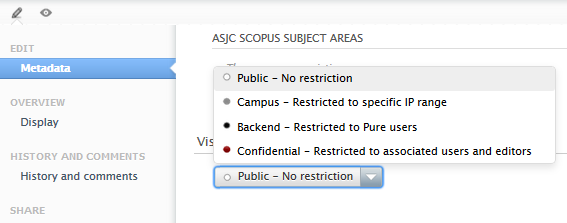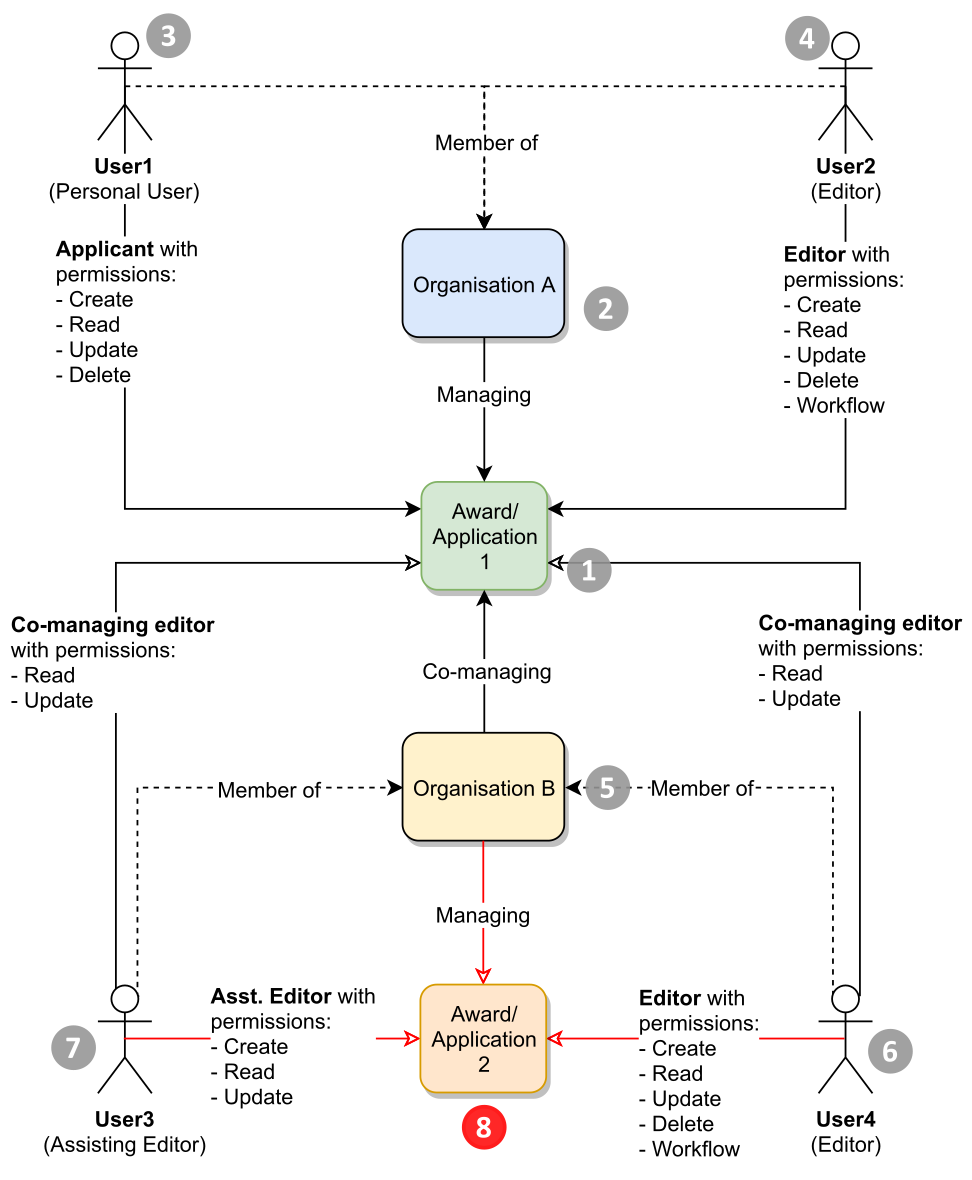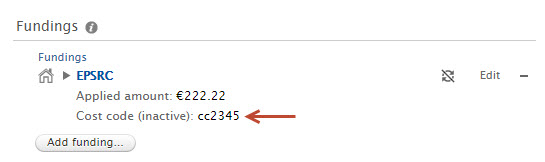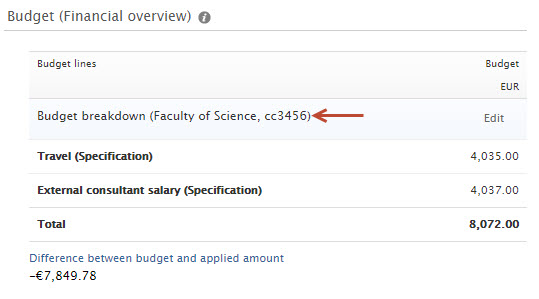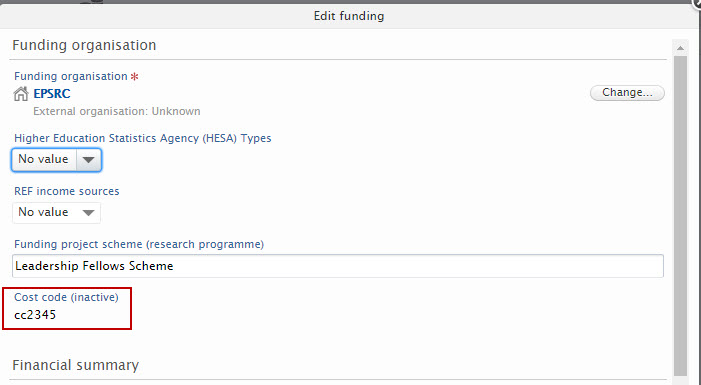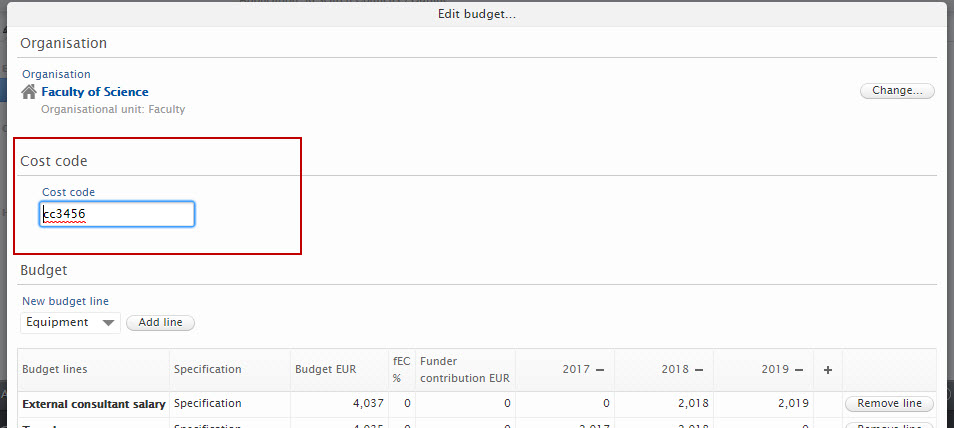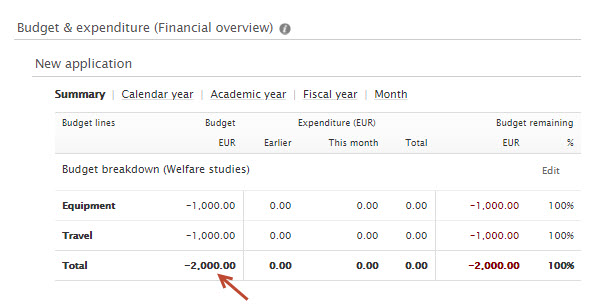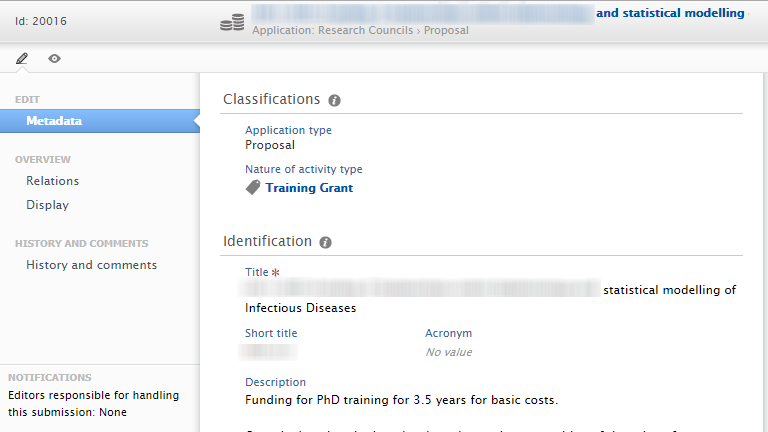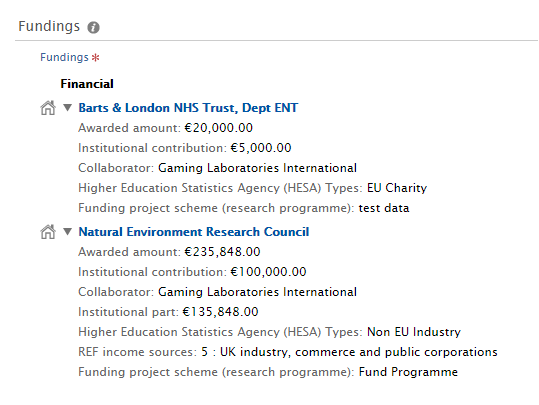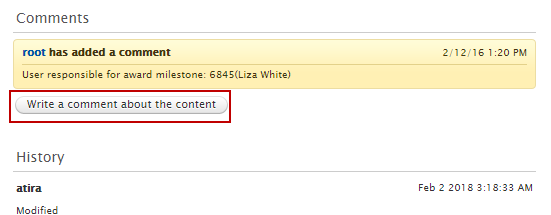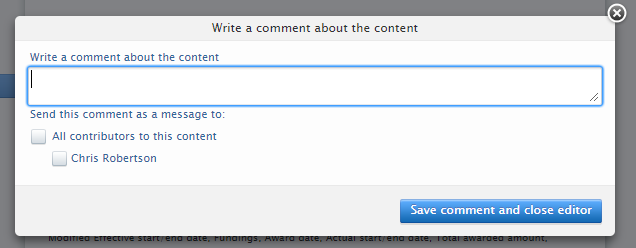How Can We Help?
Award Management related release notesAward Management related release notes
5.28
Create and run internal funding competitions
You can now create internal Funding opportunities, share them with users and Organizations, and allow users to create Applications based on those internal opportunities. In conjunction with functionality such as the review workflow and the process manager- or customer-defined workflow, you can complete review and decision-making processes from the initial stages through to award decisions. With this feature, you can add internal organizations as the funding organization to a Funding opportunity, an Application, or an Award.
This functionality helps you meet external funding agencies’ demand management requirements by enabling you to create and run internal funding programs and to undertake internal competitions.
Changes include the following:
- A new template type for internal funding.
- Ability to create successor relations between Funding opportunities and Applications.
- New metadata, including:
- Internal organizations as funders (Funding opportunities, Applications, Awards)
- Contact user
- Contact emails for general enquiries
- Document and document management
- New filtering and reporting options.
Screenshot
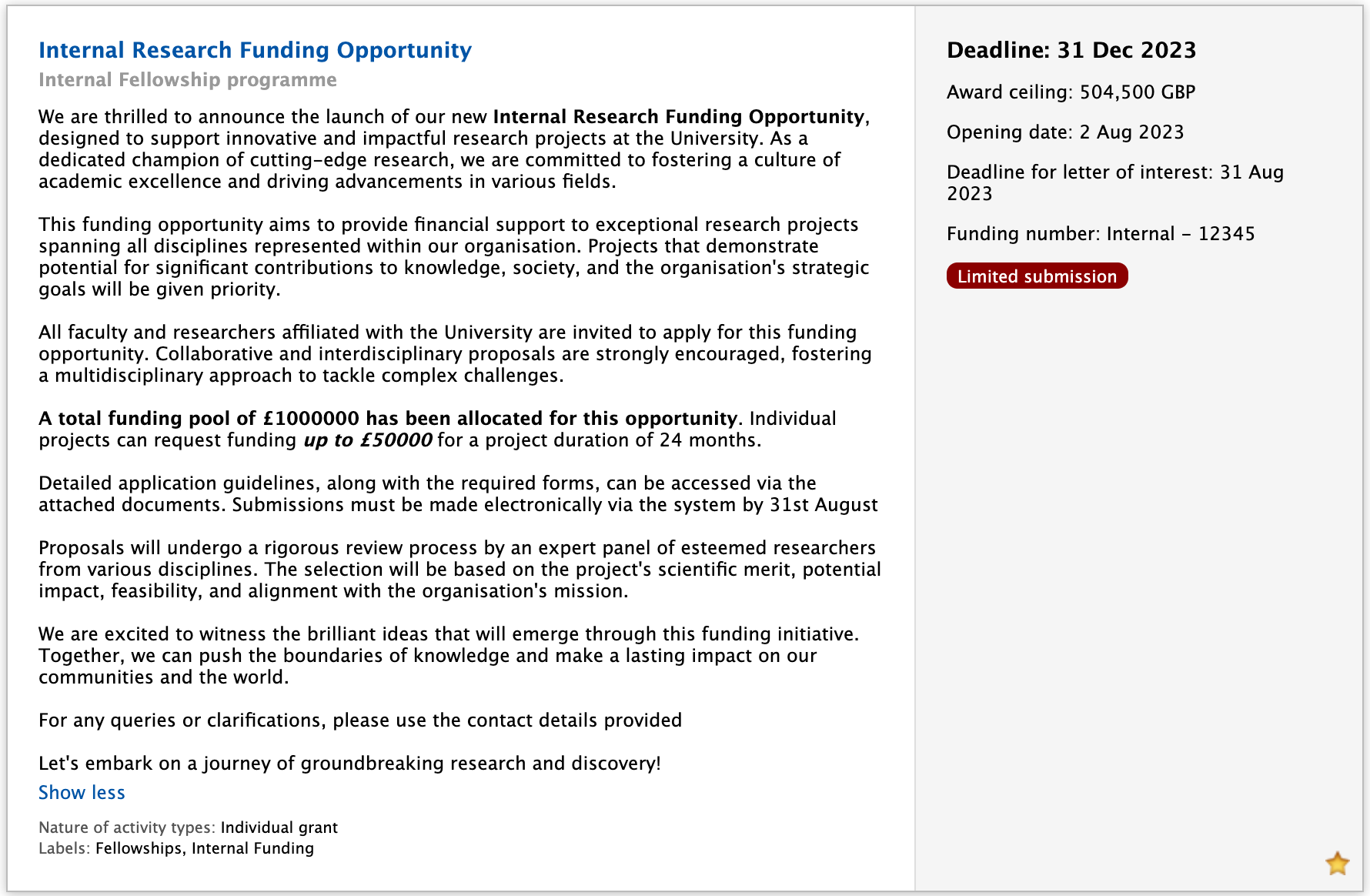
This functionality is a part of a managed program and can be enabled by agreement only. We recommend that customers initially engage with the internal funding feature in staging environments to familiarize themselves with the functionality and to formulate local policy and procedures. Contact Pure-Support@elsevier.com for more information.
An Award Management Module subscription is required for the following:
- Sharing, direct application, and successor relationships between Funding opportunities and Applications.
- Reviews to support application decisions based on internal funding opportunities.
- Application-type workflow using the process manager workflow feature.
- For existing users of customer defined workflow wishing to switch to the process manager, we request an initial consultation with the Pure product team to ensure that the implications are clear and that users test the functionality in a suitable test environment as well as formulate local policy and procedures. For more information contact Pure-Support@elsevier.com.
We provide our customers with the opportunity to choose which functionality to implement. Some of the functionality may start to be offered as a premium addition to the core Award Management Module, particularly for new customers.
Versioning and interface improvements for documents on Awards
The user interface improvement for Awards makes it easier to view documents by type in both reader and editor views. You can now version documents and edit versions separately. This brings documents on the Award content type in line with those on Applications and Ethical reviews.
Screenshot
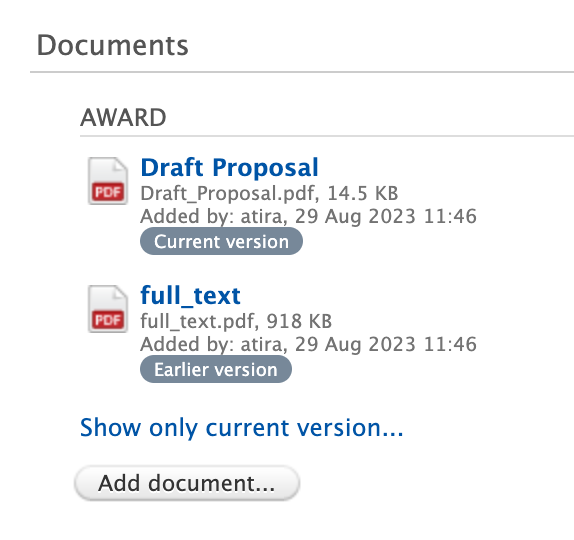
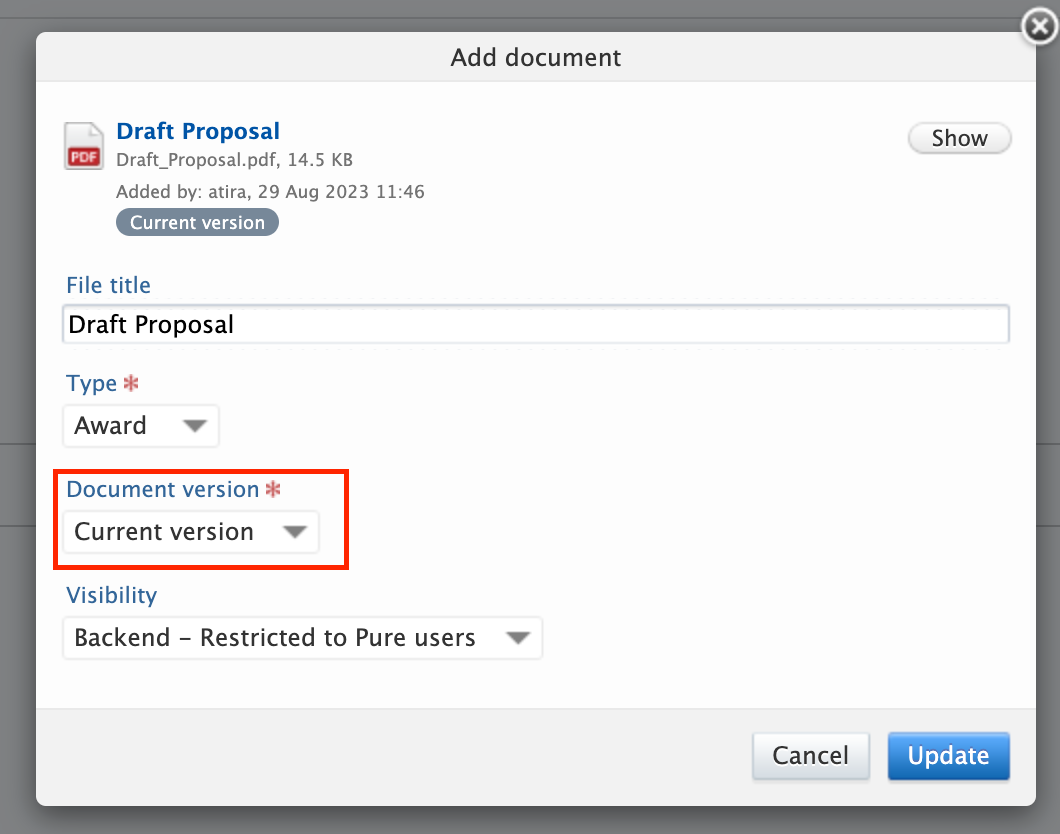
Requirements
Award Management Module subscription.
Raise administrative milestones
To improve task management in Pure and in response to customer demand, it is now possible for administrators to configure whether personal users can create and assign administrative milestones. This enables investigators to send task requests to their supporting editorial staff.
Screenshot
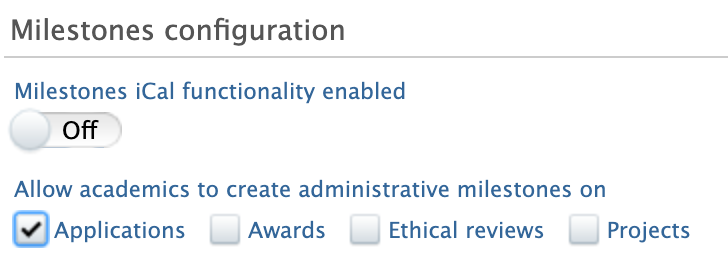
Requirements
- Award Management Module subscription.
- Administrators must select the appropriate content type under Administrator > Award management > Module configuration > Milestones configuration.
Review functionality
Flexible review process: recall, edit, and re-open reviews
Reviewers can now edit their previously submitted responses before the review editor finalizes the review. Review editors can now re-open completed reviews, allowing further comments to be added. For audit purposes, the date and time of re-opening the review is available in the comments section.
Screenshot
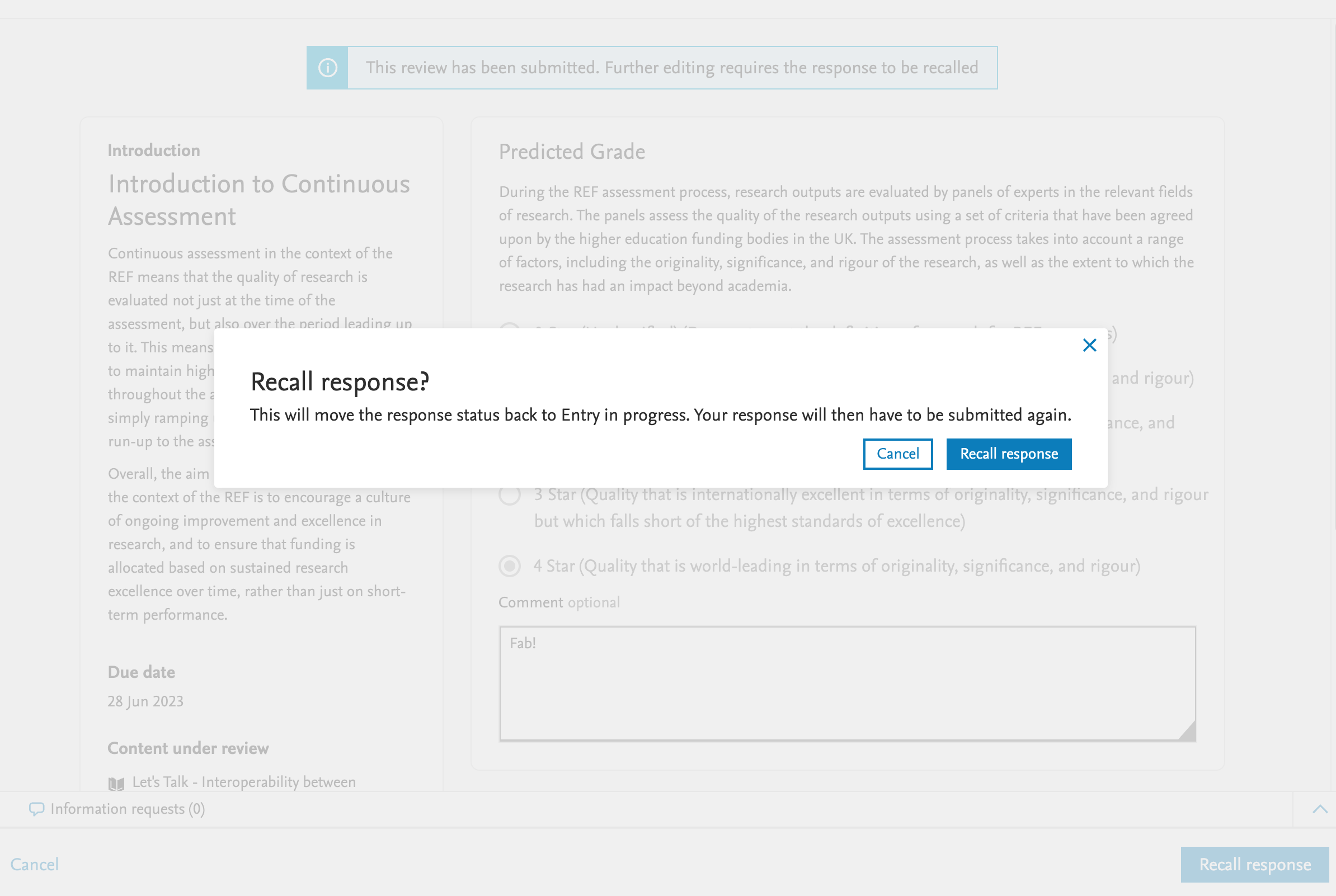

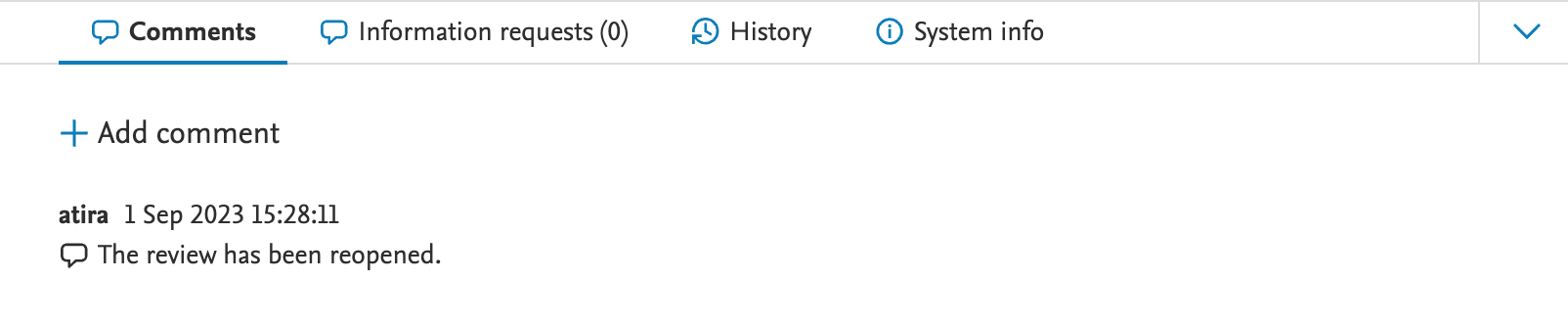
Show/hide final grades to the author or applicant
Review editors can now show or hide final grades on templates and in the review editor of the relevant content types. If final grades are turned off, they are also hidden from other users in the review overview screens. To prevent overriding these settings, Review editors can lock them on the review templates.
Screenshot
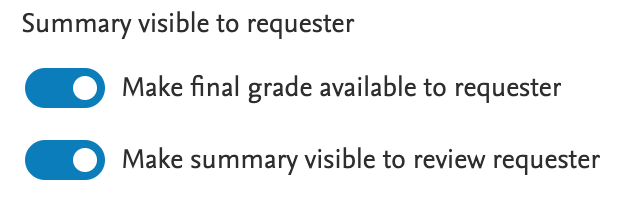
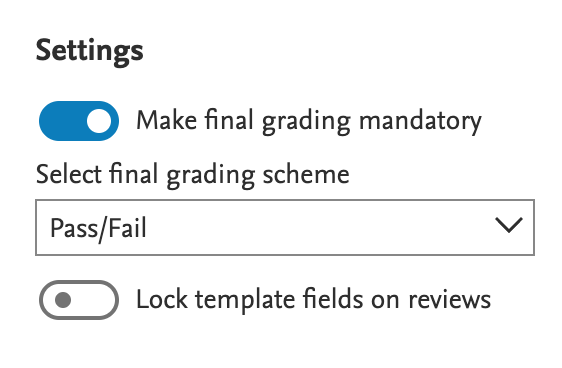
The role Editor of Reviews is now based on content type
To maintain different review contexts, the Editor of Reviews role is now specific to content types. For example, it is now possible to grant the role of Editor of Application Reviews (with permissions to only create and manage reviews on the Application content type), or the Editor of Research Output Reviews role (with permissions for Research output reviews). This ensures Editors of one content type are unable to view the reviews of the other, although it is possible to grant both roles to the same user.
Requirements
To all new features in the review functionality, the following prerequisites apply:
- Award Management Module
- For UK REF Research output context, only the REF Assessment Module
- The functionality is in the early phases of rollout and under vendor control. We recommend that customers initially engage with the internal funding feature in staging environments to familiarize themselves with the functionality and to formulate local policy and procedures. Contact Pure-Support@elsevier.com for more information.
- For existing users of the review functionality, it is crucial to update Editor of Reviews users manually as the former Editor of Reviews role is no longer available from 5.28.0. However, the roles Administrator of Reviews and Administrator of Review Templates are not affected.
5.27
Introducing the Pure Review Content Type
The Pure Review Content Type allows enables institutions to collect, review and approve data from a wide range of stakeholders as part of the pre-award management process.
The use of the review type supports the development of many question set templates and allows the option of distributing review/protocol questions to one or more reviewers as required. Research administrators can use the review responses to further guide decision making and for the process of managing compliance
As part of our strategy to streamline operational processes and improve service options, the review content type allows institutions to acquire structured information and review/feedback on applications and therefore make informed decisions about what will ensure a greater chance of success.
The review content type allows for many types of pre-submission reviews to enable final revision collect and managed necessary information from investigators and identify strengths/weaknesses with applications before they are committed to the funder for consideration. The greater opportunity for information management and scrutiny enables a higher chance of catching issues prior to submission and identifying previously unidentified benefits.
Example screens from the review editor
Example screens from the review editor
| Description | Screenshot |
|---|---|
| The review editor metadata page - define the basic metadata requirements for the review, assign reviewers, deadlines and reminders information | 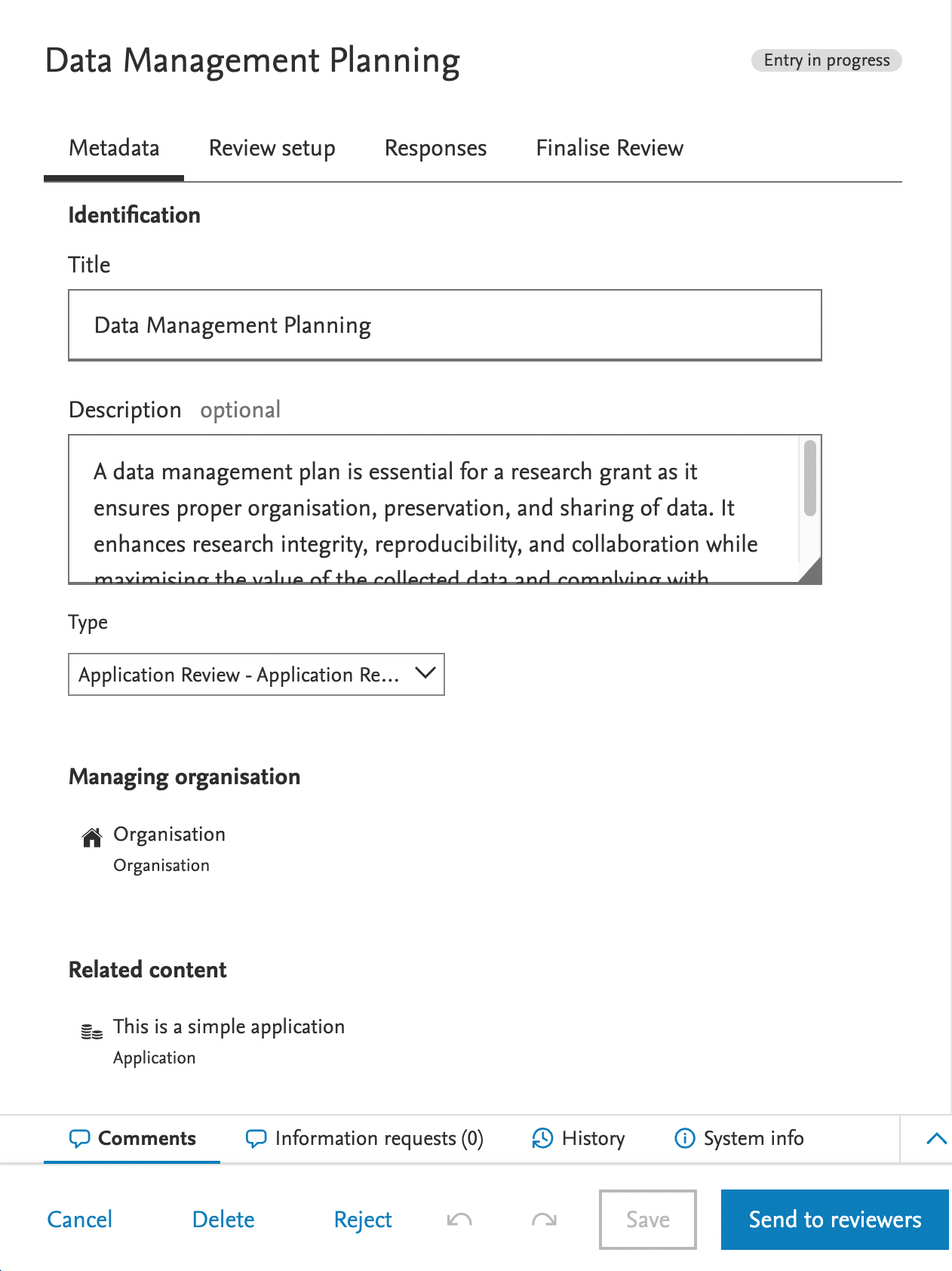
|
| The review editor setup page - create questions manually or add via review templates. Add related documents from the related content types | 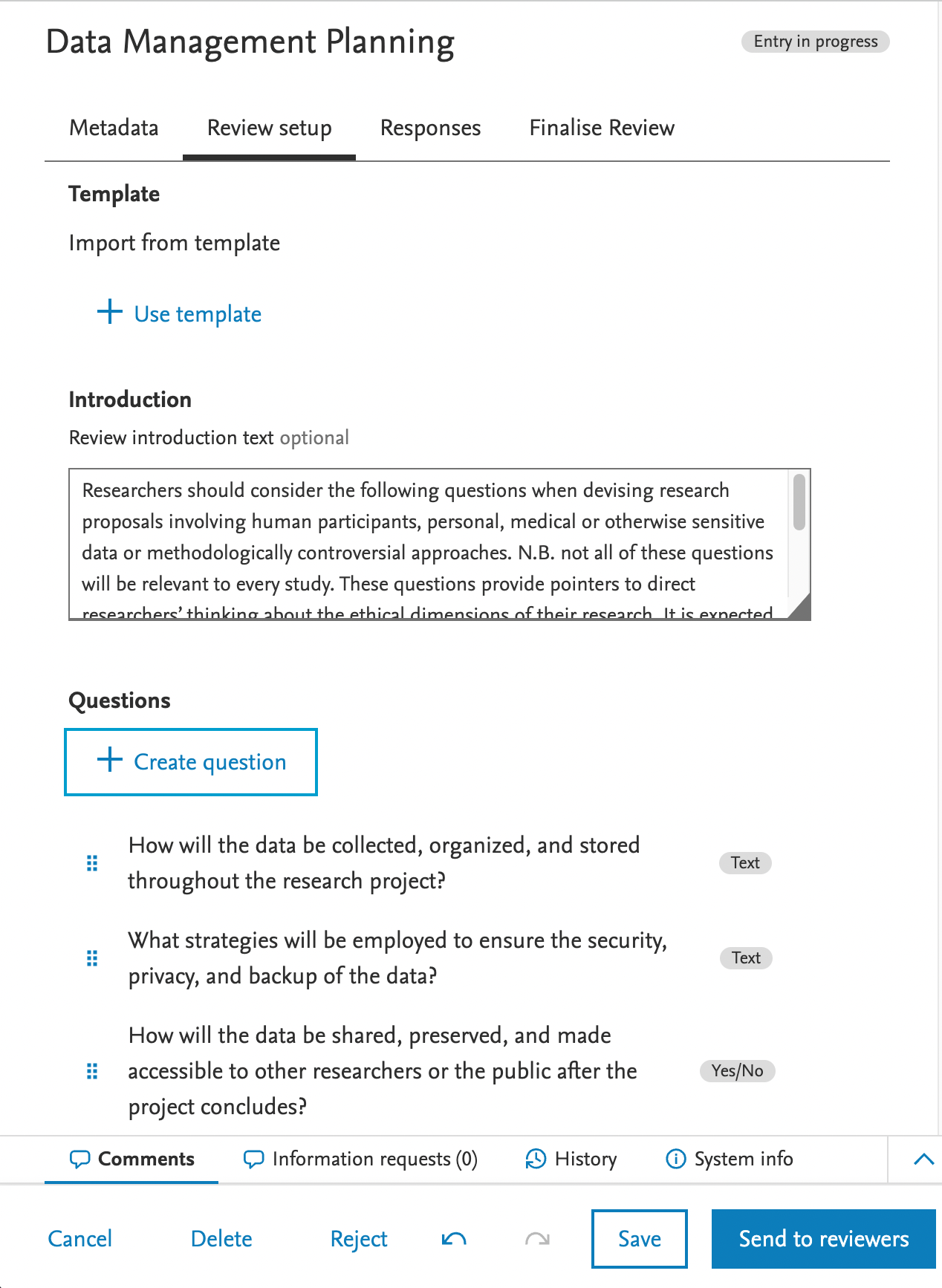
|
| The review response page - review summary and individual response data and download review results in either of XLS or CSV formats | 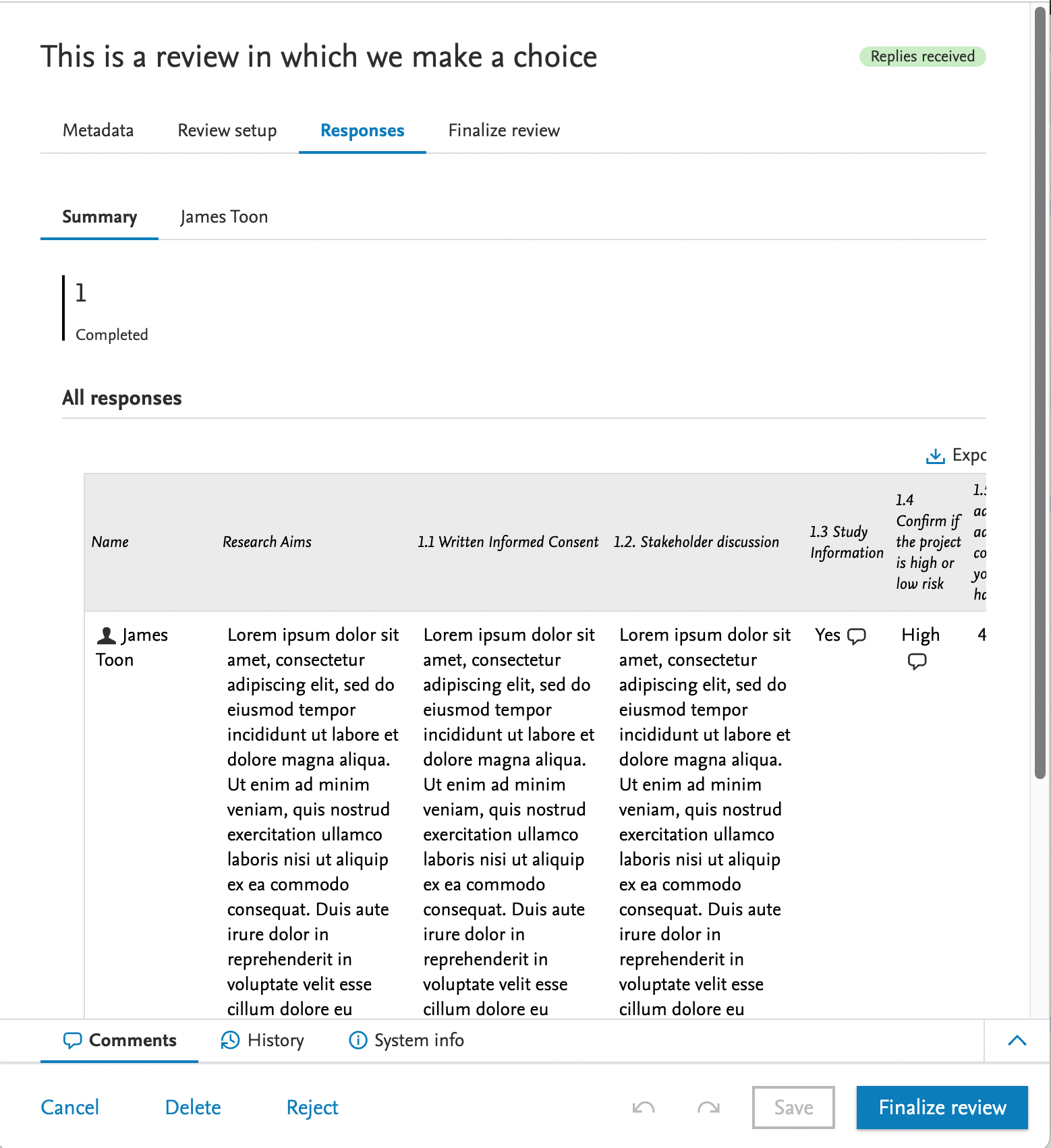
|
|
The finalise review page - add final summary text, add approval status and configure access to review summary for applicant/authors. Note: Editors can only summarise reviews when at least one response has been completed on the review (indicated by the blue information box shown) |
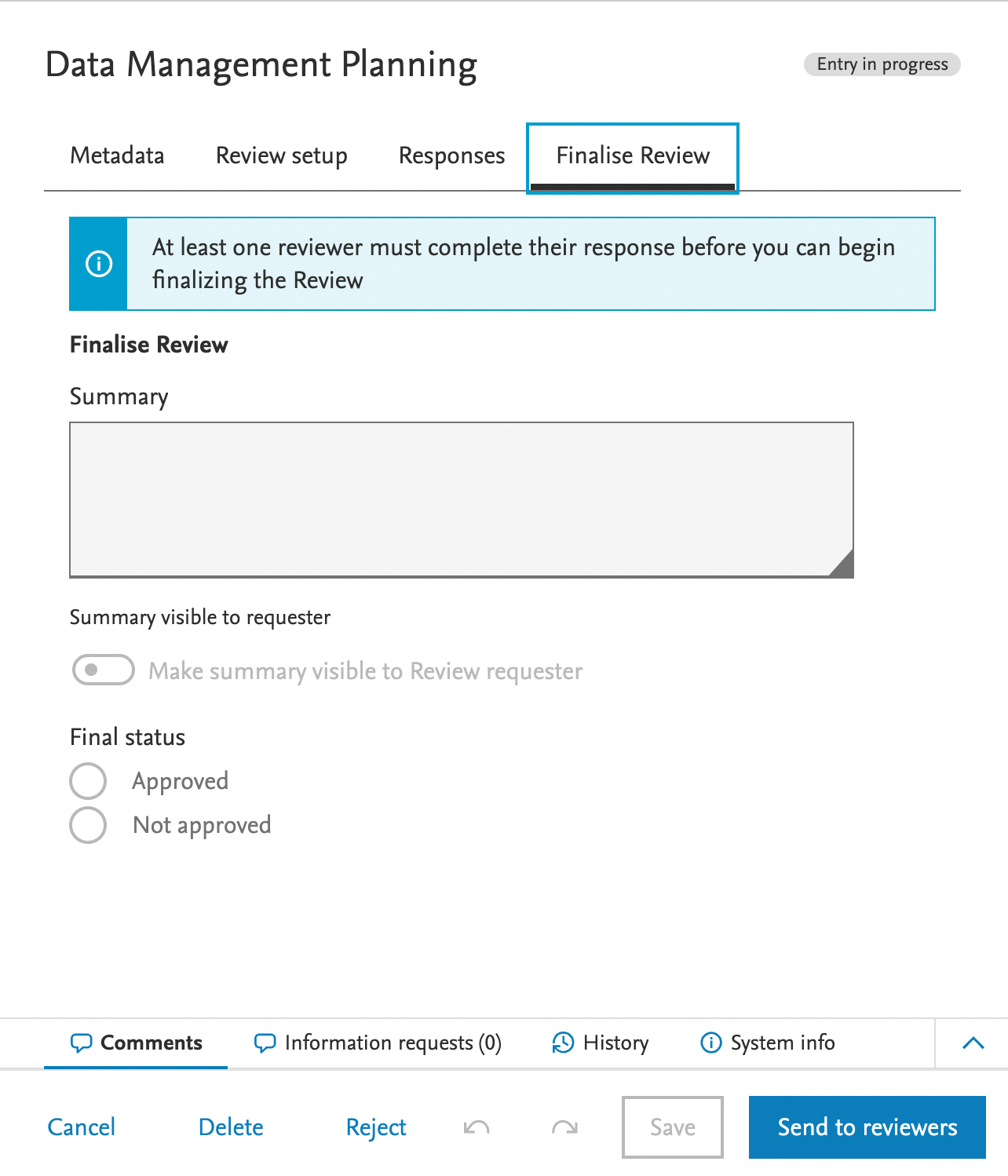
|
| The reviewer response page - accept or decline reviews, complete, save and/or submit completed reviews | 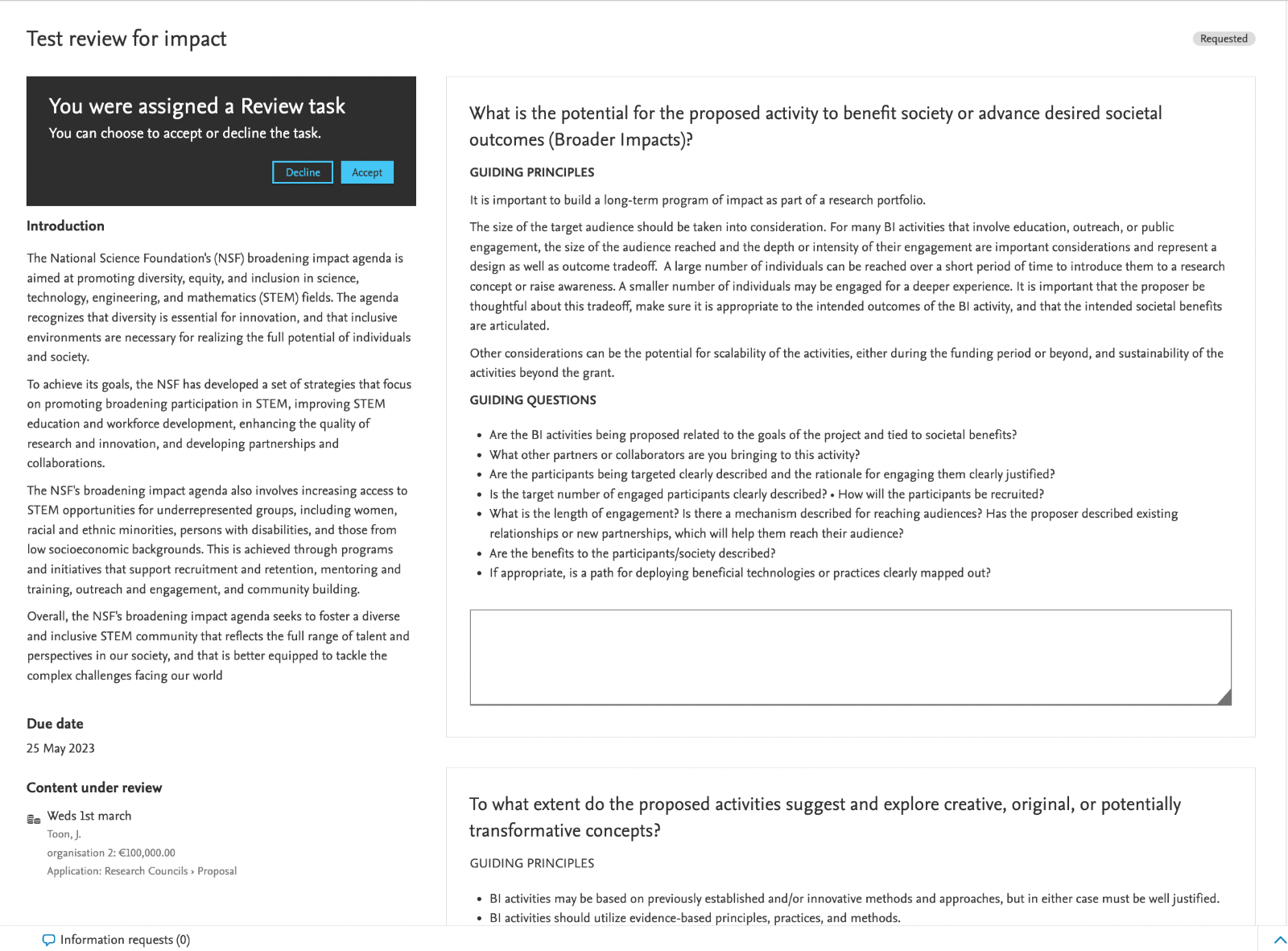
|
Requirements
- The review content type is intended for pre-award management stakeholders (at this stage), including applicants, editors and administrators involved in the management of bids for submission. Based on feedback from the initial implementation, we intend, in time, to extend its use across other content types.
- The review content type is available for subscribers to the Award Management Module
Requirements
Note that whilst the review type on applications is included for use in the 5.27.0 release, it is not available by default. The feature can be enabled on request by contacting the Pure Support team via Pure-Support@elsevier.com. We recommend that users initially engage with the review type in staging environments to familiarise themselves with the functionality available and to formulate local policy/procedures.
Customisable roles for process manager
Users of the process manager workflow option are now able to configure the roles they require to support internal approvals/routing
As part of the process management workflow, we have now made it easy for administrative users to create approver/checker roles that can be applied as required across the breadth of the internal approvals routing.
Note: Customisable roles are available once only if the process manager is enabled for award management
Example of the 'manage roles' config screen, available via Administrator→Applications→External workflow configuration→Manage roles
Screenshot
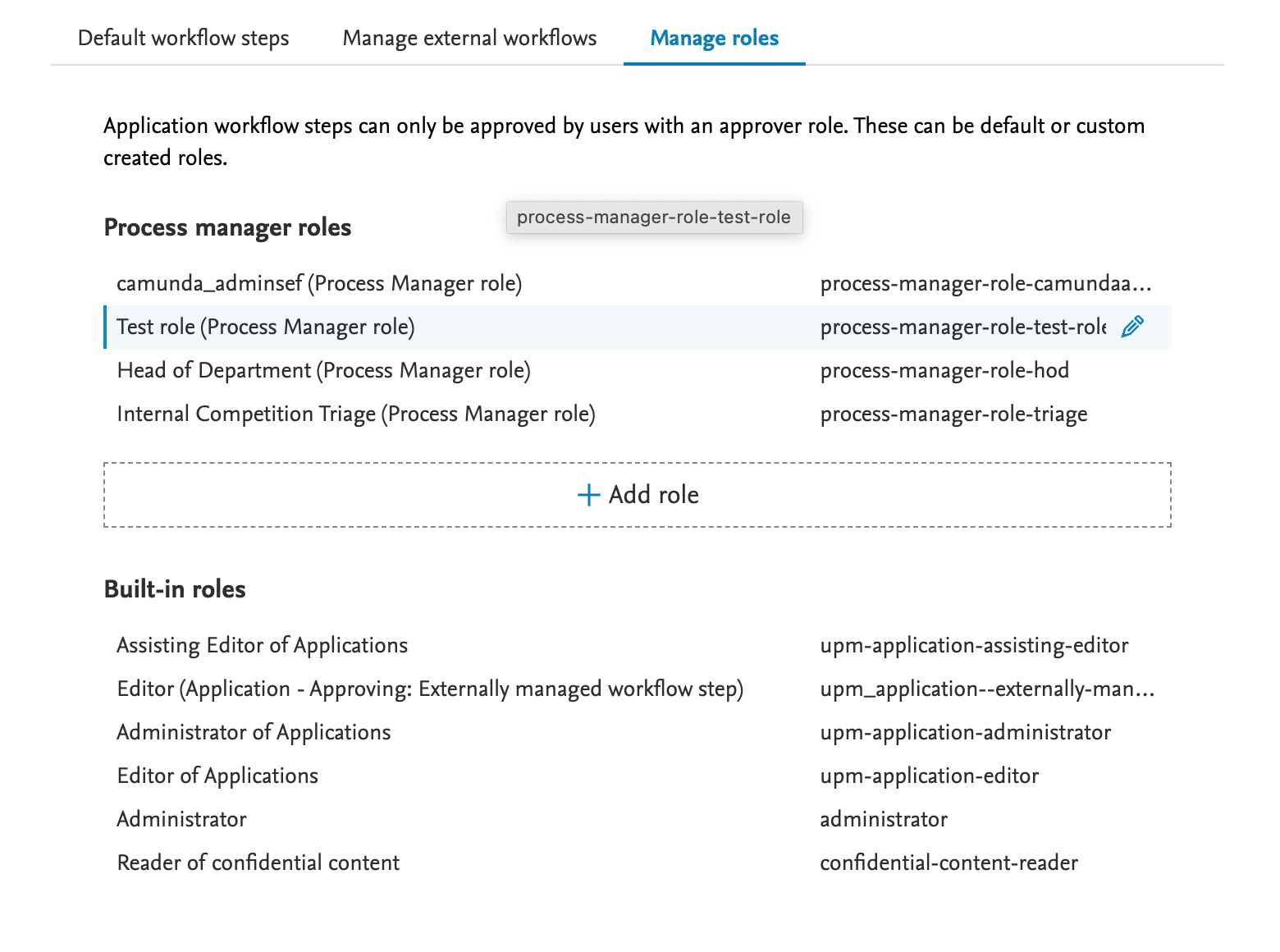
When clicking to 'add role' the user is presented with the following config screen. The uri required for the the role will be automatically populated when adding role titles, but may be amended prior to saving.
Screenshot
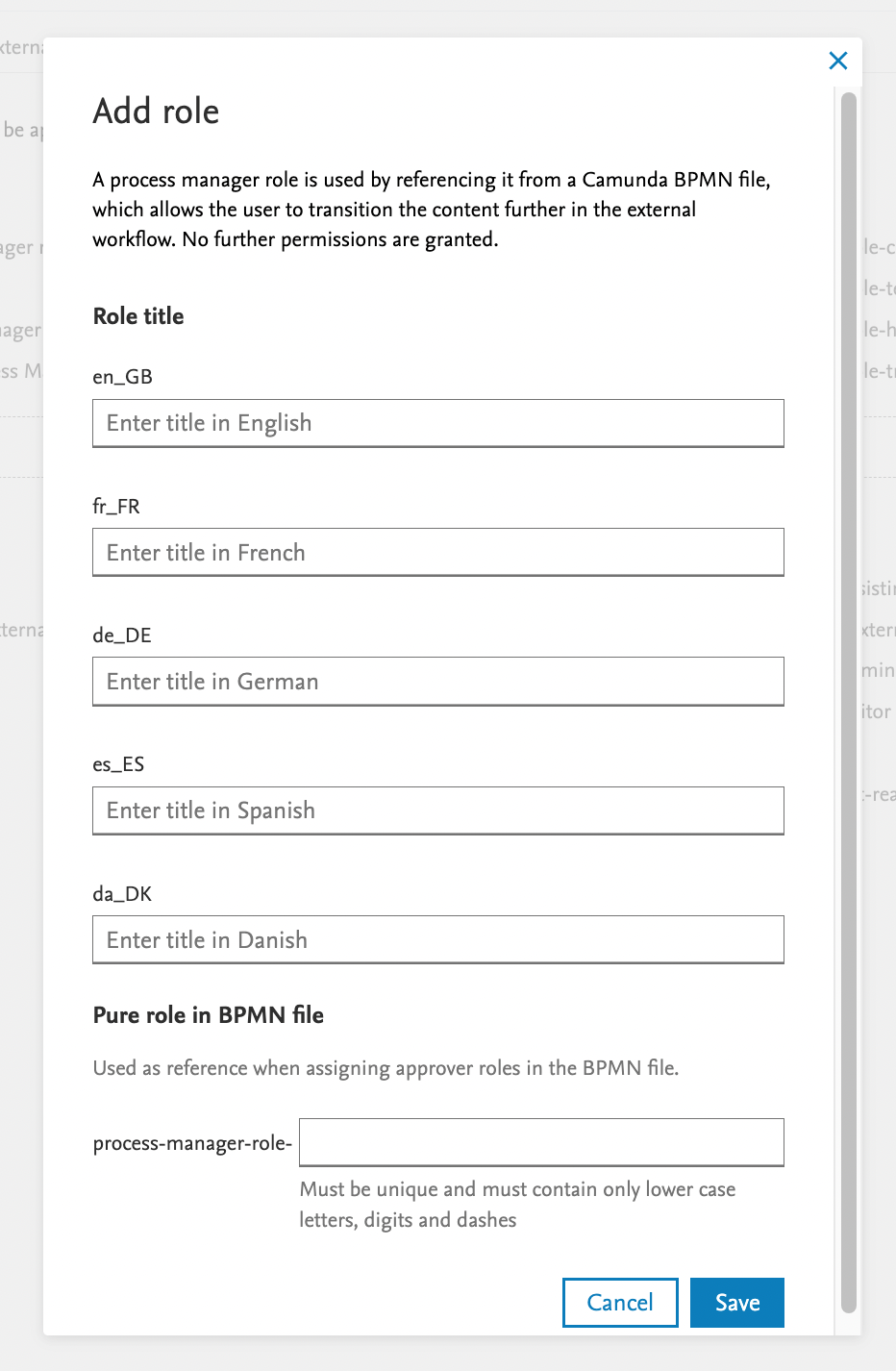
Having added new roles, they are made available as users in Masterdata→Users for selection as per normal user management.
Screenshot
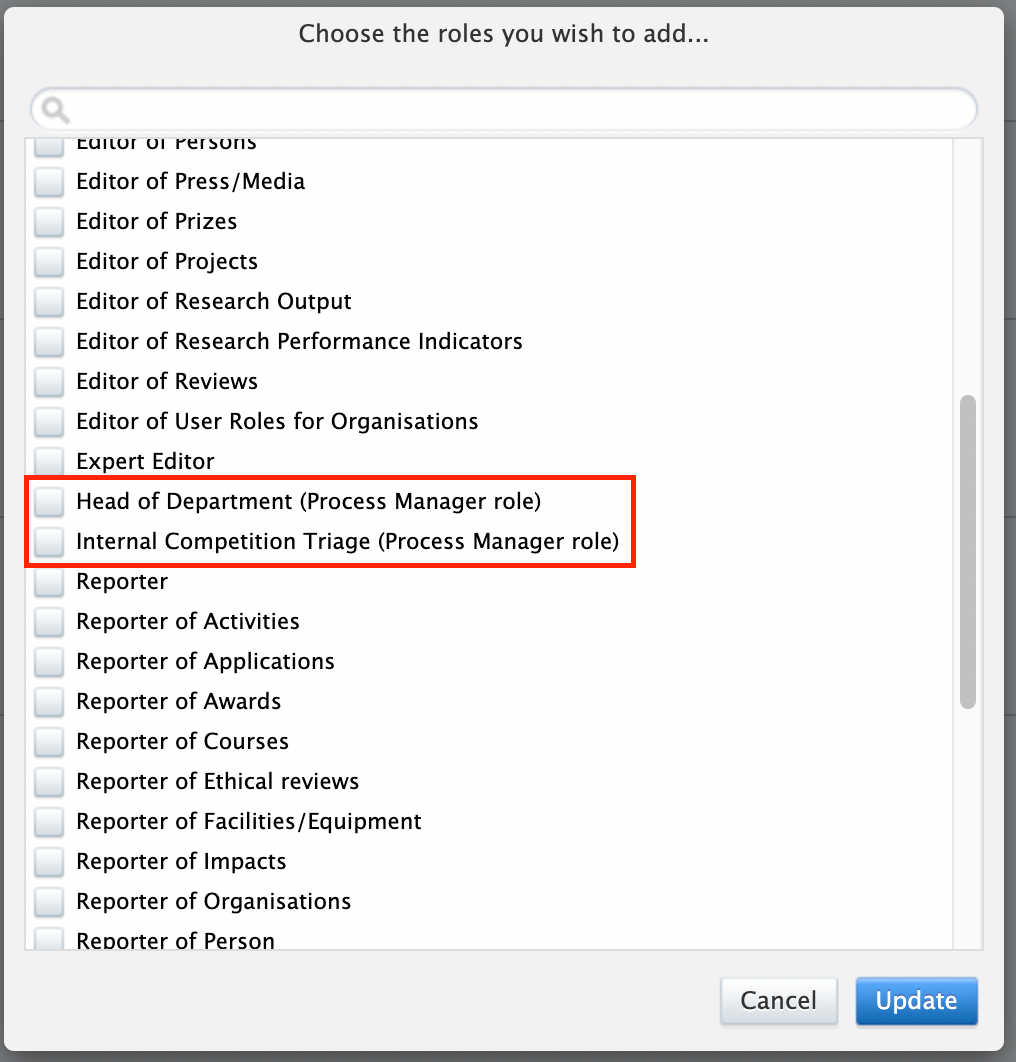
Once new roles have been established - they may be used when adding responsible Pure roles to the BPMN file configurations by using the URI details (as per the following examples)
Screenshot
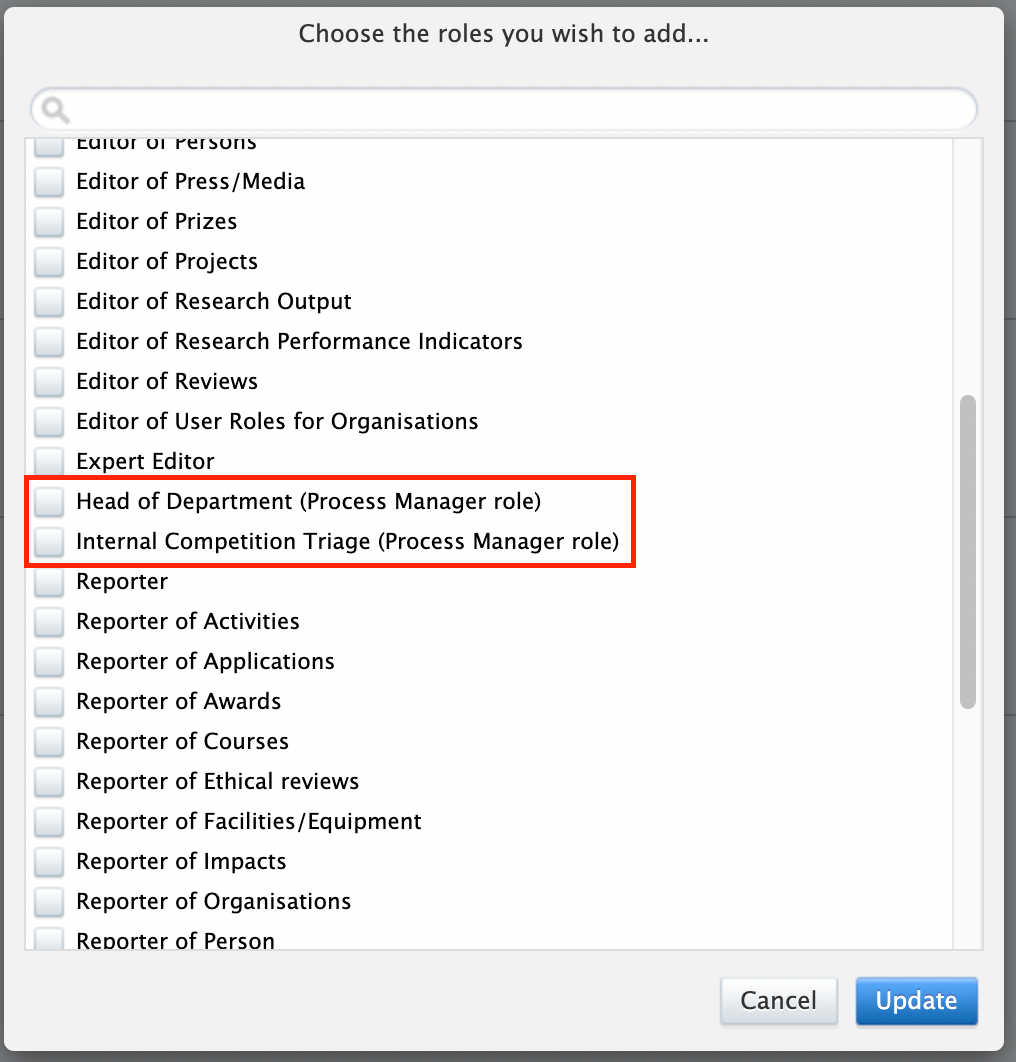
Requirements
- Configurable roles are only available to users of the new process manager workflow feature
- The feature is only applicable for subscribers to the Pure Award Management Module
- The feature is available to administrators of the application workflows
Update to prevent funder reply status data entry outside of the chosen workflow mechanisms
This update resolves a long-standing issue whereby administrative users/editors were able to update the funder reply status within the application UI and therefore resulting in synchronisation issues between the application record and the workflow position
To prevent editors and/or administrators of applications from updating the funder reply status outside the confines of the application workflow, we have added an option to disable editing of the funder reply status as displayed in the application user interface.
The configuration to prevent editors from updating the funder reply status on applications is available in Administrator→Award Management
Screenshot

Updating this setting 'disable' ensures that the following section is locked and will only be updated as and when the status is triggered by changes in the workflow.
Screenshot
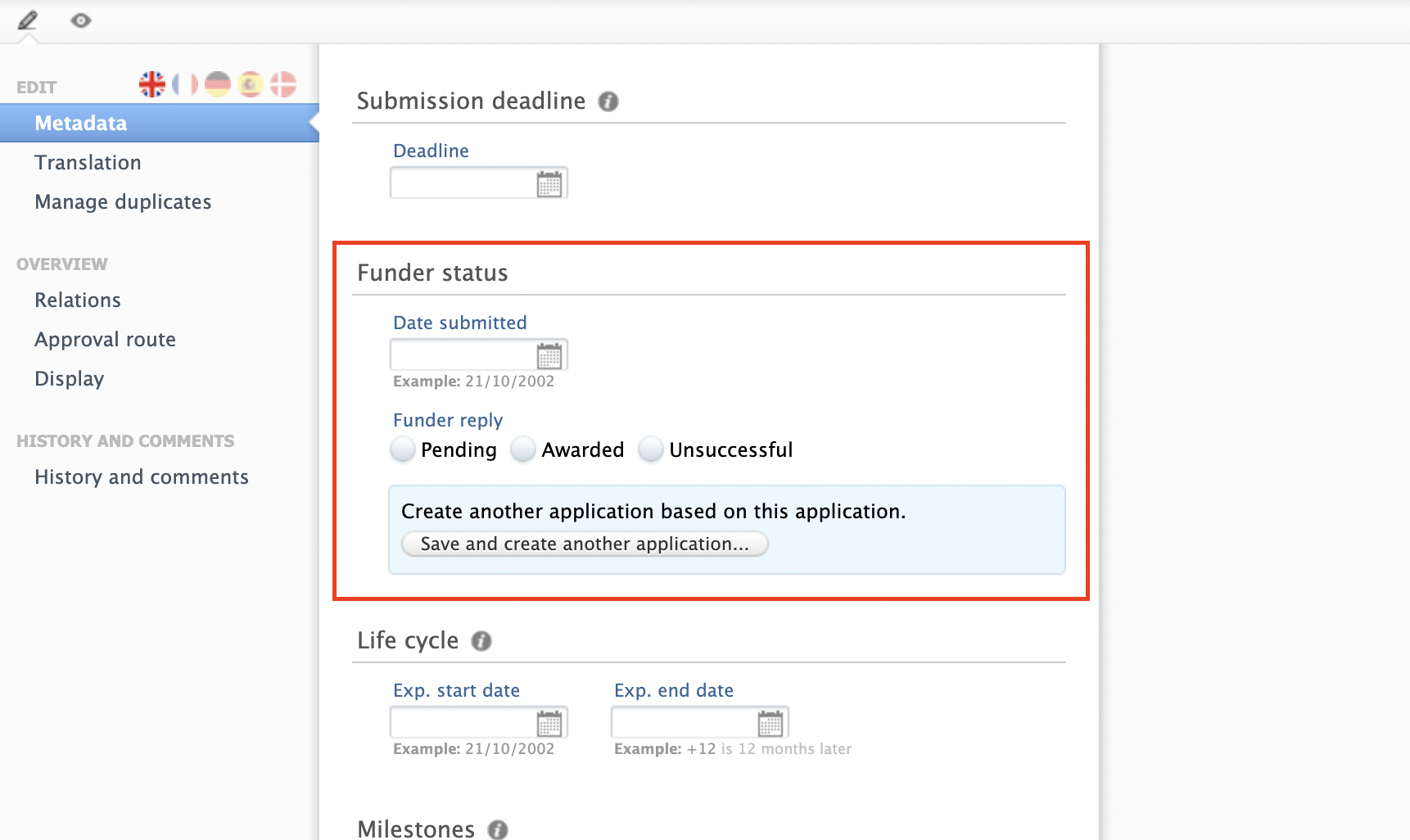
Requirements
- The modify to applications funder reply option is available for subscribers to the Award Management Module
- The modify to applications funder reply option is set to 'enabled' as default
Decline reason for Reviews
For users of the new Pure Review Type. The review response page has now been updated to capture the reviewers reason for declining to complete a review. When the user clicks to decline, a text box is now included to record a note, which is then displayed alongside the reviewer name in the review editor view. The review editor can then select to add a new reviewer to provide a response.
Screenshot
Decline reason text entry
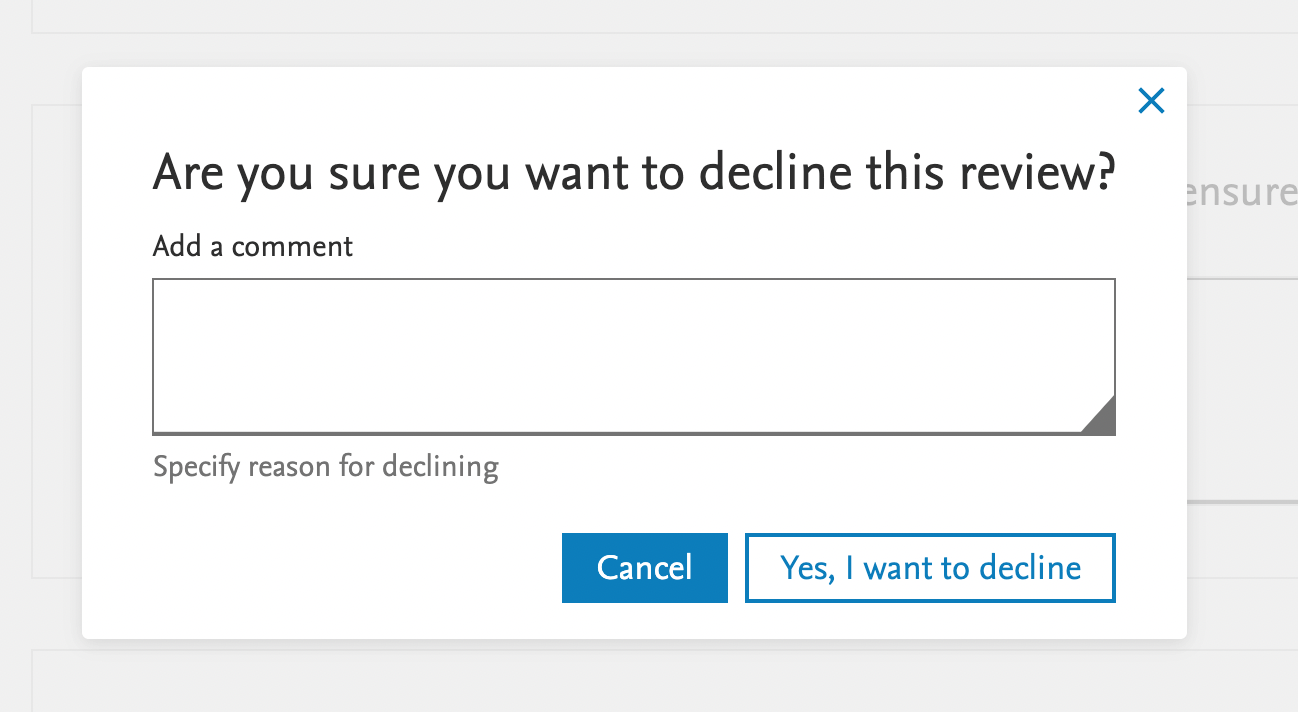
Decline reason display for Review Editors
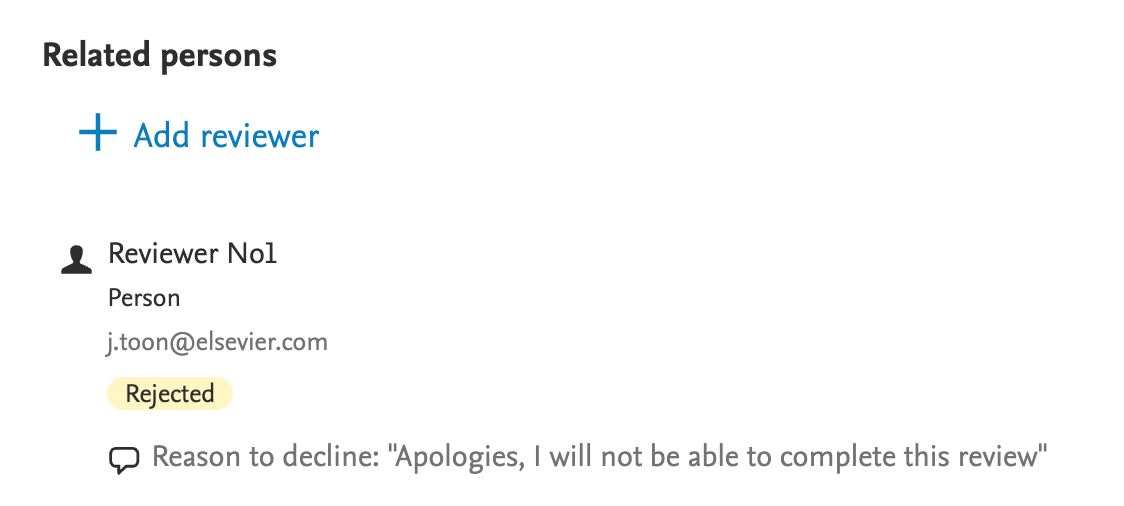
Process Manager - Display of active workflow steps, workflow stage and approvers in overview screen
Note: Applicable only for customers who have the process manager workflow option enabled
When using the Process Manager workflow option, users now have the option of three additional columns in the overview screen (table view) on the application content type, replacing the existing 'Application Approval Route' column. This allows for a more granular view on the workflow steps supported by the business process flow in use for applications
a.) Granular view of active workflow steps
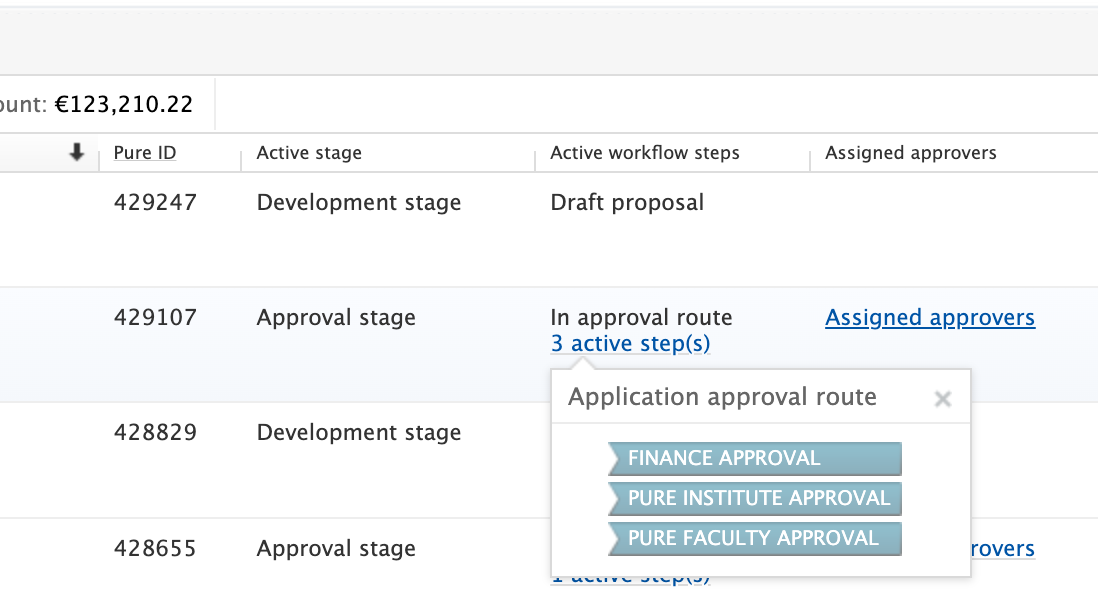
Note: In the Active workflow steps column, this displays the workflow steps used by the process manager workflow awaiting approval
b.) View of Assigned Approvers
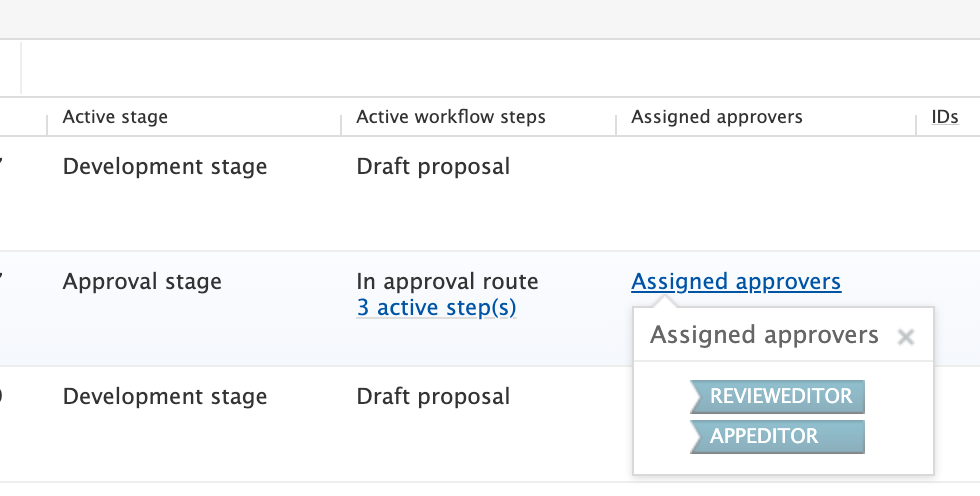
Note: In the Assigned Approvers column, this displays those users (by username) who have distinct approval roles assigned, and does NOT include those users with editor of applications permissions - this is to ensure differentiation between those who can edit content and those specifically assigned to approval positions
c.) Active Stage
This column identifies the current stage position of the application, either in development (draft proposal, pre-approval), the approval stage (process manager steps) and the submission stage (submit to funder, awaiting reply from funder)
Filtering of new overview columns
In addition to the column headers added, it is now possible to filter on the same column headers as described above. In the case of the Active Workflow Steps, note that because it is possible to run multiple process management flows at the same time, for different application types, the filter provides options for each process workflow added to the system.
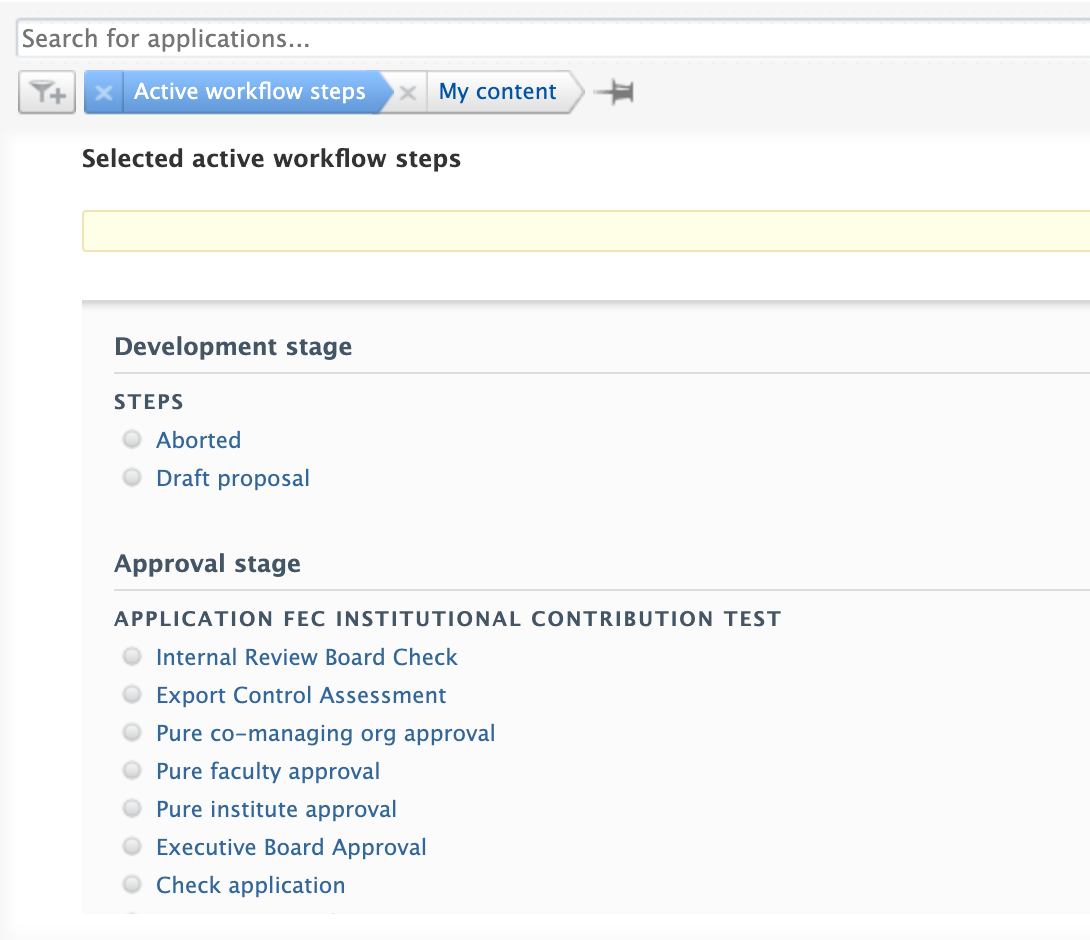
Process Manager - Email approvers when entering workflow step
Note: Applicable only for customers who have the process manager workflow option enabled
When using the Process Manager workflow option, it is now possible to configure tasks and email notifications for approving users when the workflow enters a step. Users assigned to these roles are able to configure the system to set tasks and send emails as required.
a.) Process Manager Workflow - Task notification on step entry
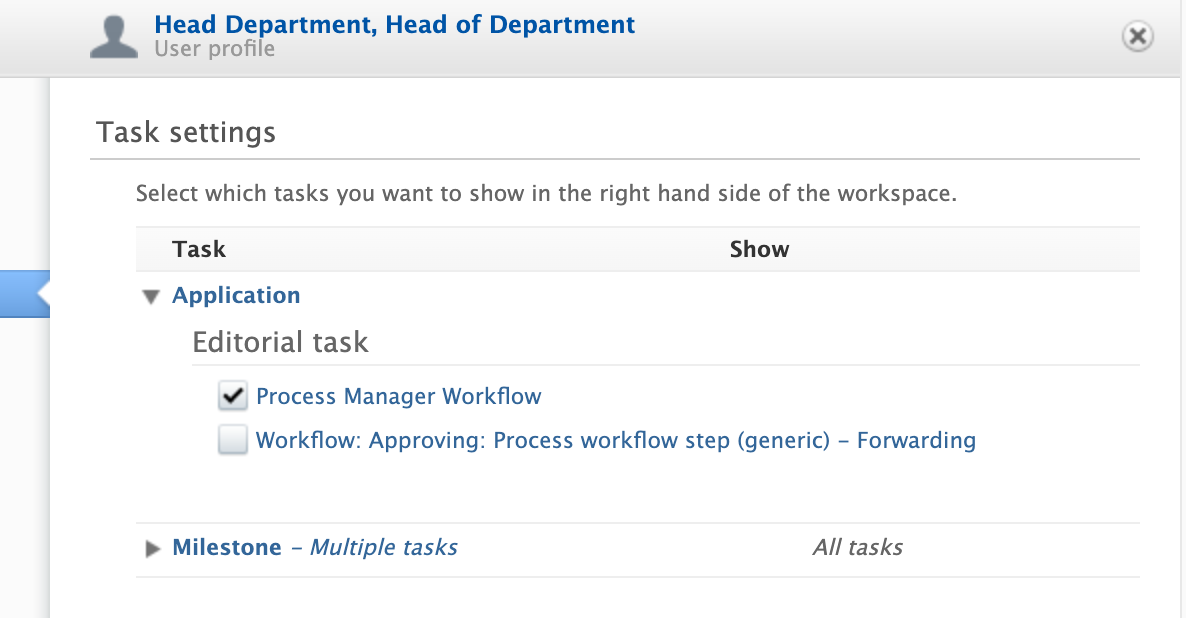
b.) Process Manager Workflow - Email notification on step entry
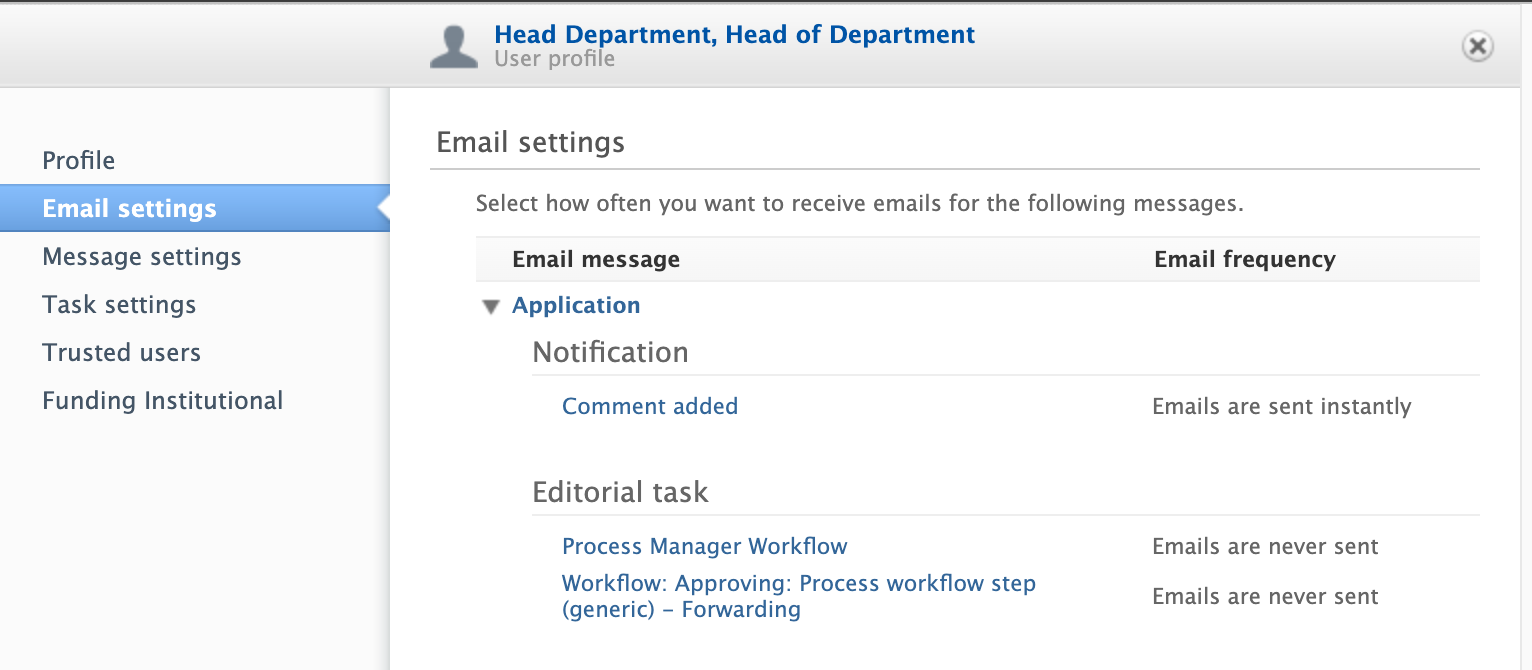
5.25
Improved process support: milestones on projects and ethical reviews
While previously milestones could be added to awards and applications, they can now be added to the project and ethical review content types as well. This allows for better support of task management across the award management life cycle. Milestones on projects and ethical reviews work similarly to milestones on awards and applications: you can create and specify details for custom milestones, or choose to create templates.
Milestone overview screens show what content family milestones are associated with, and milestone reporting includes support for all milestones types.
Instructions
|
Screenshot |
|---|---|
|
Adding milestone templates To add milestone templates for ethical review and projects:
|
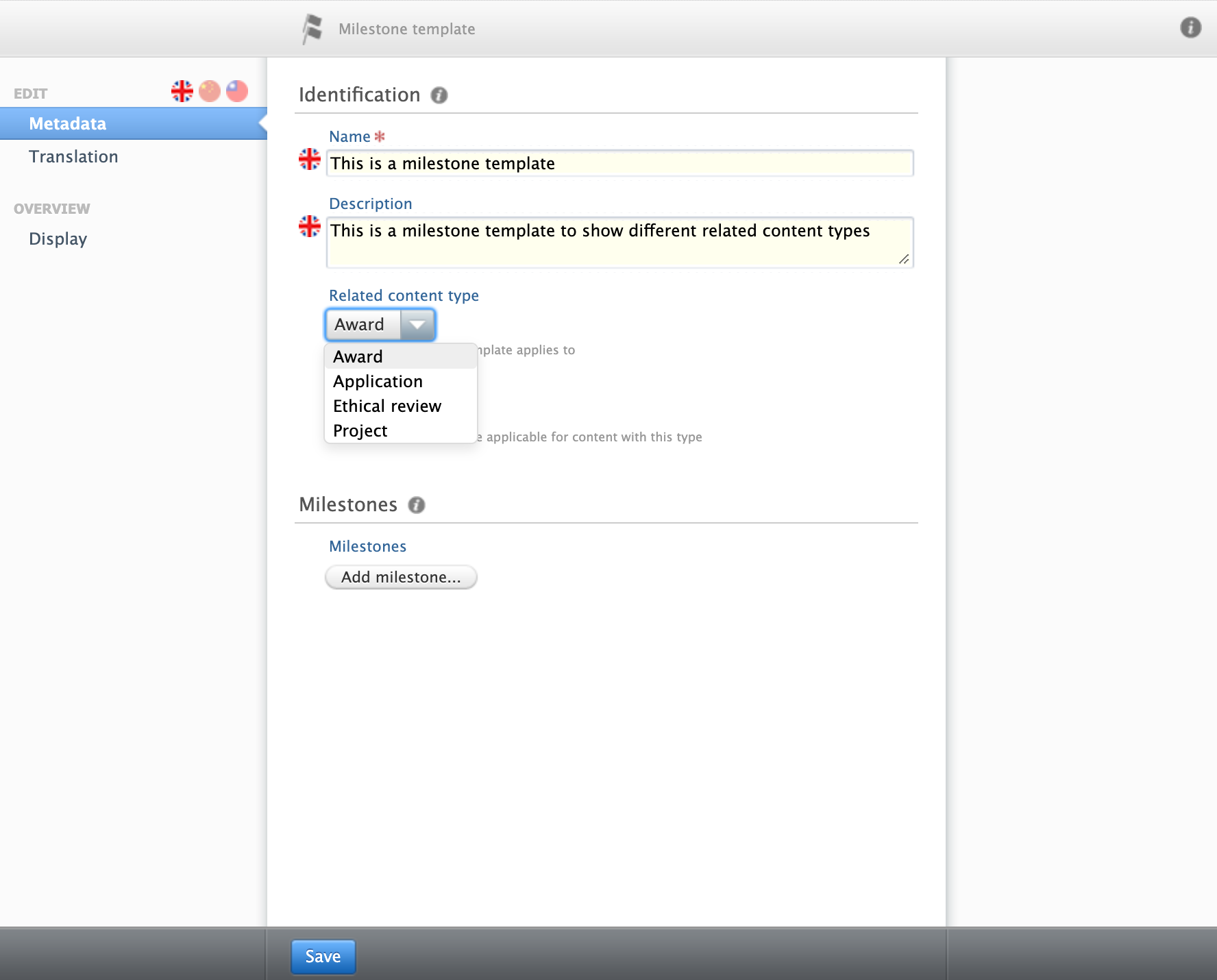
|
|
Adding milestones to content To add milestones on ethical reviews and projects:
|
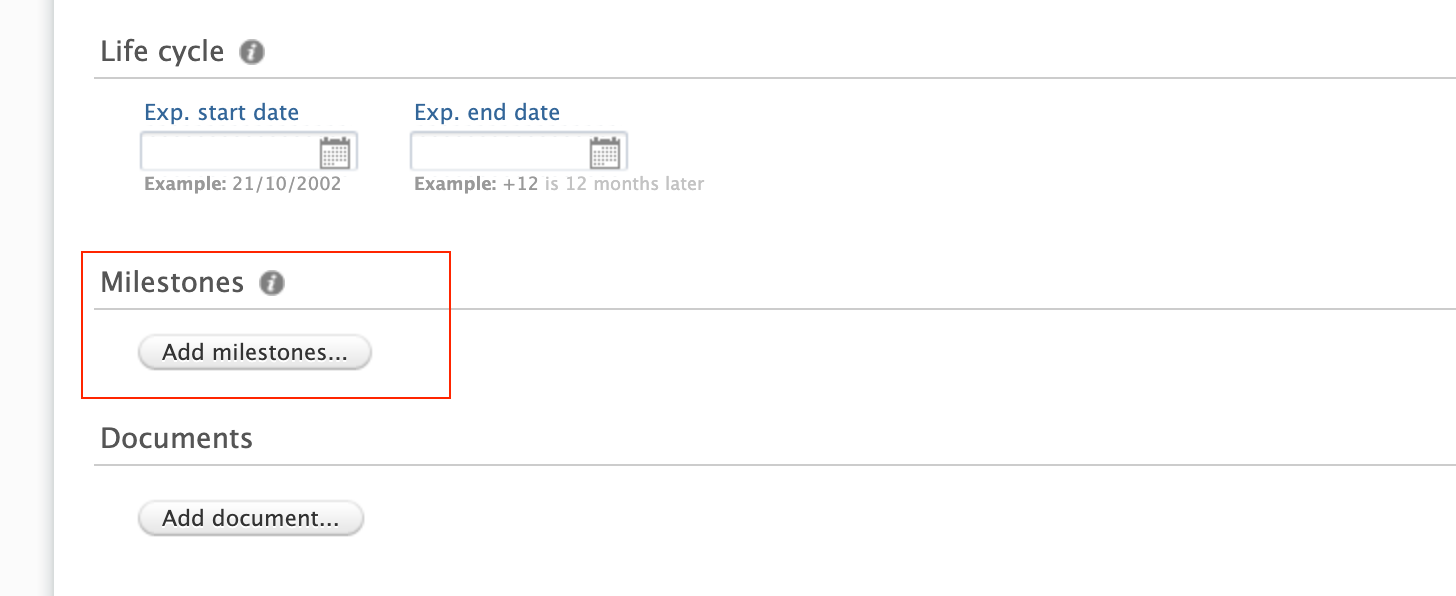
|
|
Notifying users User notification options, including task and email settings, are in common with the existing milestone model.
|
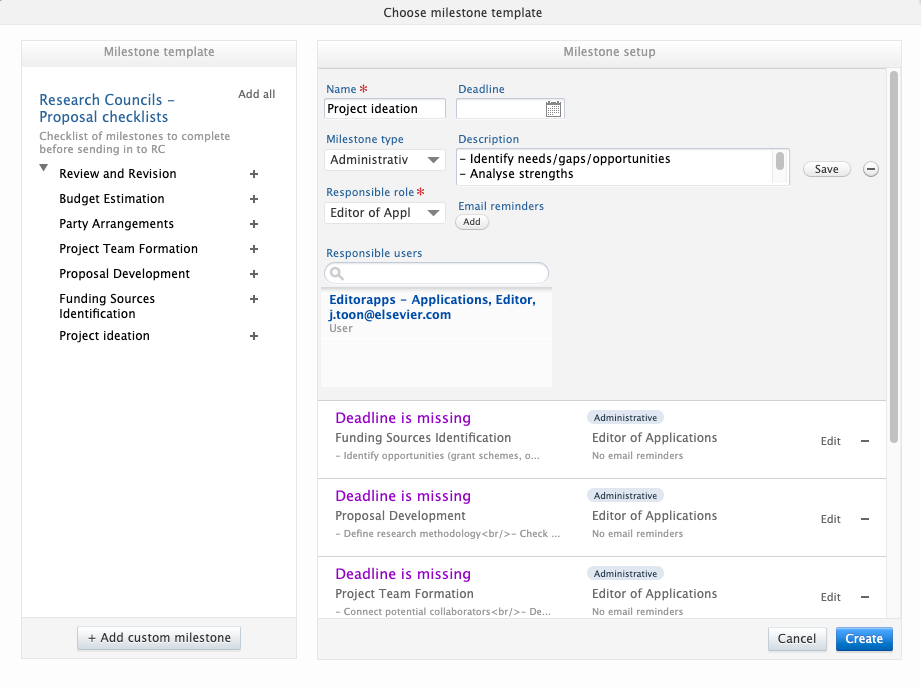
|
|
Milestones overview Milestone overview screens include an indicator of the content family the Milestones are associated with. You can also search by content family, and/or by content title. |
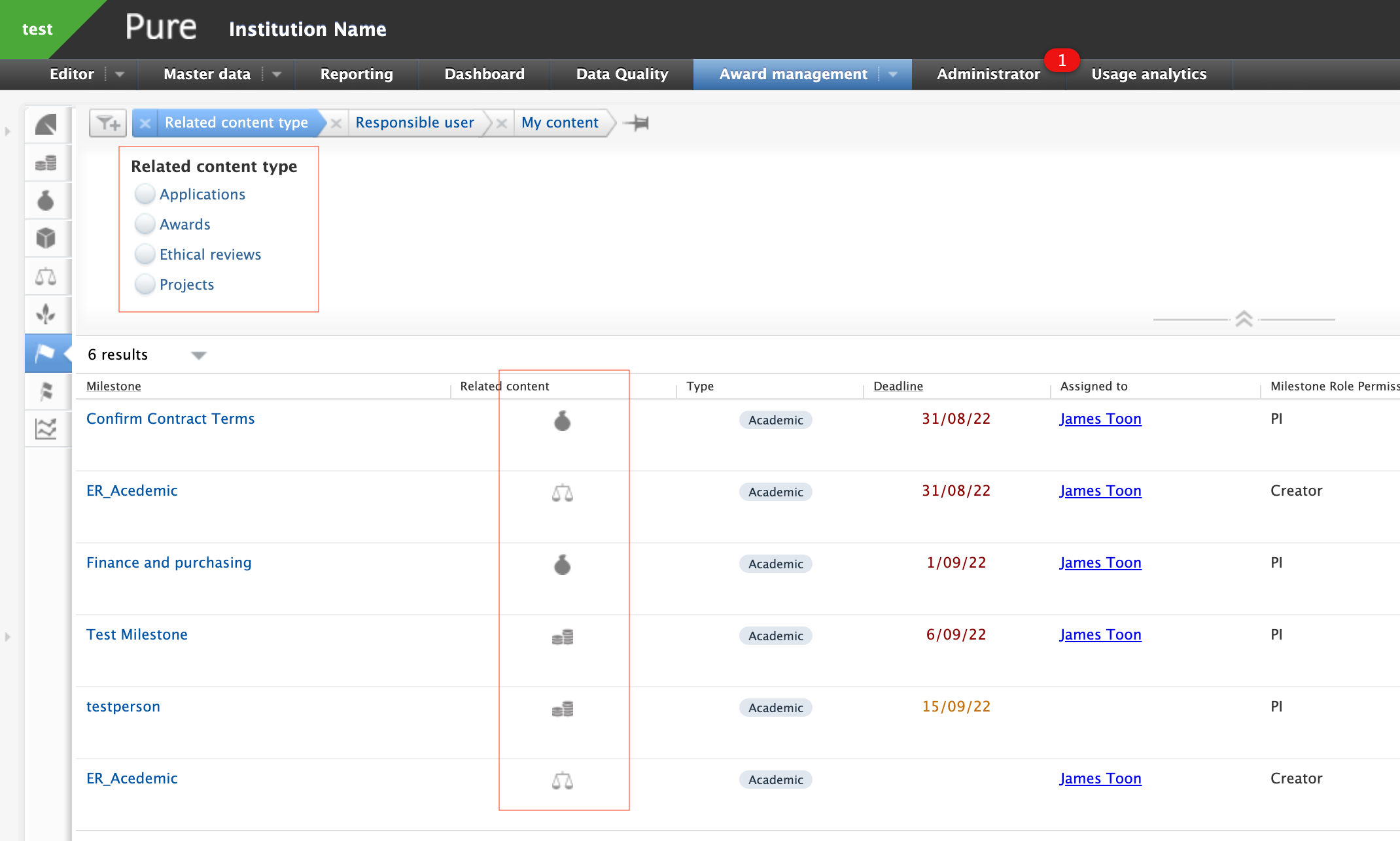
|
|
Reporting The Identification option lets you report on milestones by content type they are assigned to. |
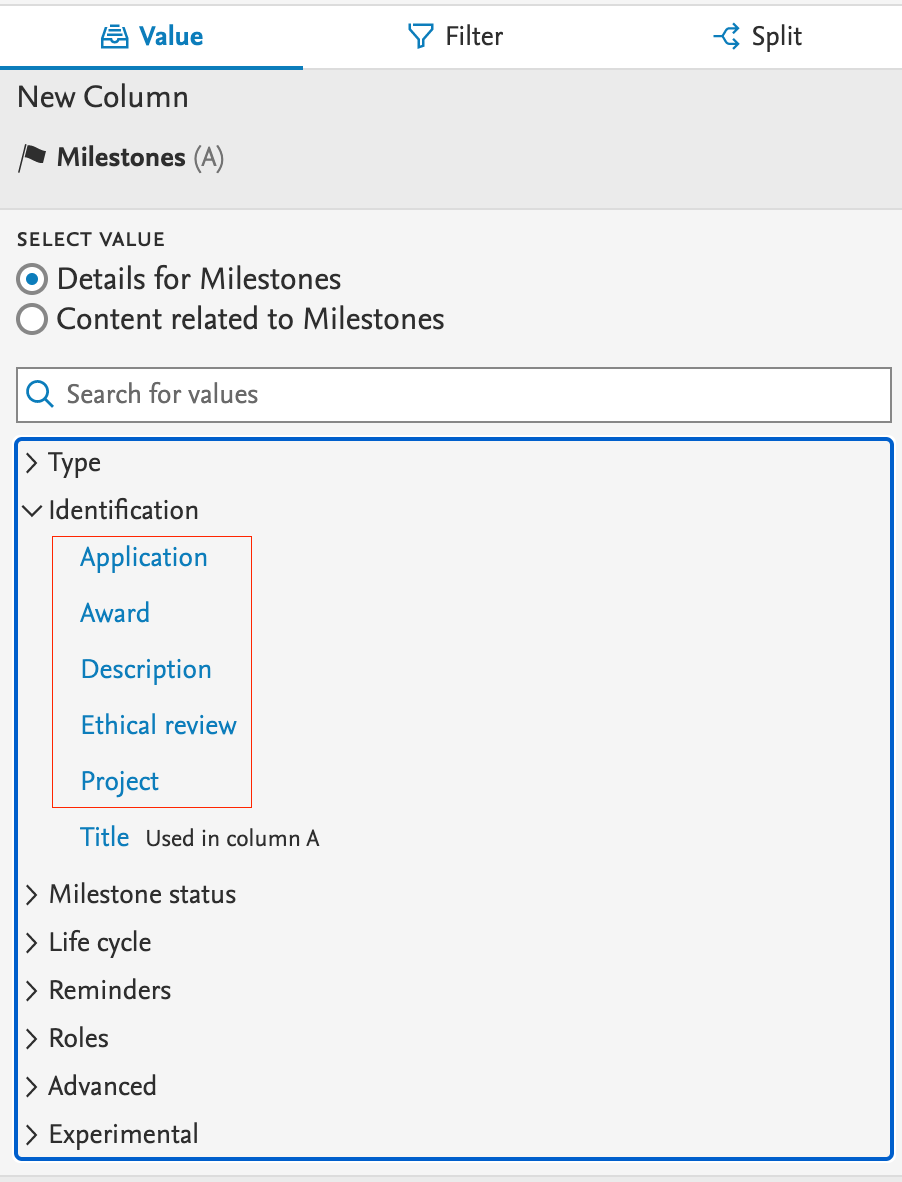
|
5.24
Milestones on Applications: better support in the pre-Award process
While previously Milestones could only be added to Awards, they can now be added to the Applications as well. This allows for better support of task management in the pre-award process: preparing Applications for submission to funders.
Milestones on Applications work similarly to Milestones on Awards: you can create and specify details for custom Milestones, or choose to create templates.
Milestone overview screens show what content family Milestones are associated with, and Milestone reporting includes support for Application Milestones.
| Instructions | Screenshot |
|---|---|
|
To add Milestone templates for Applications:
|
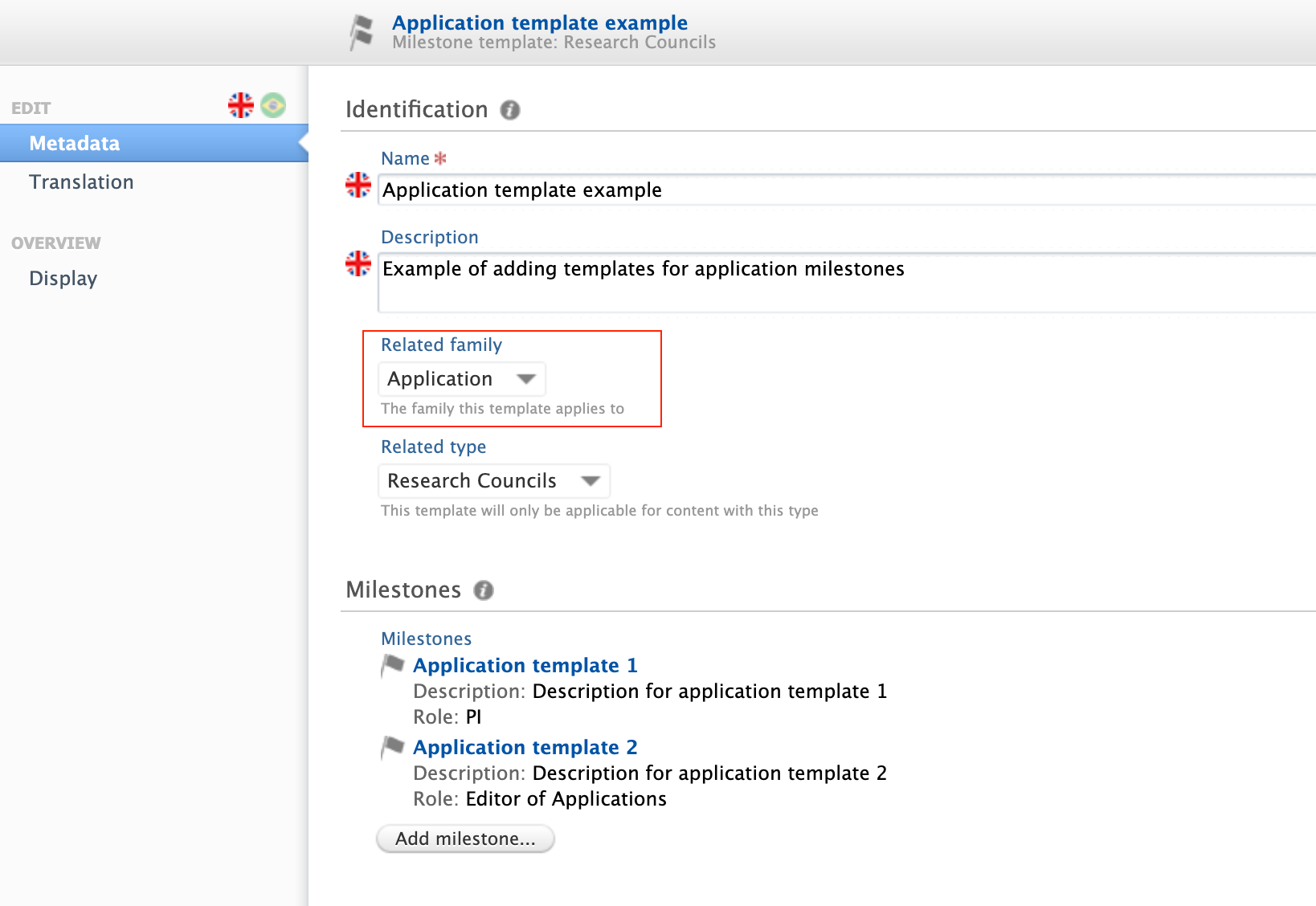
|
|
To add Milestones on Applications:
|
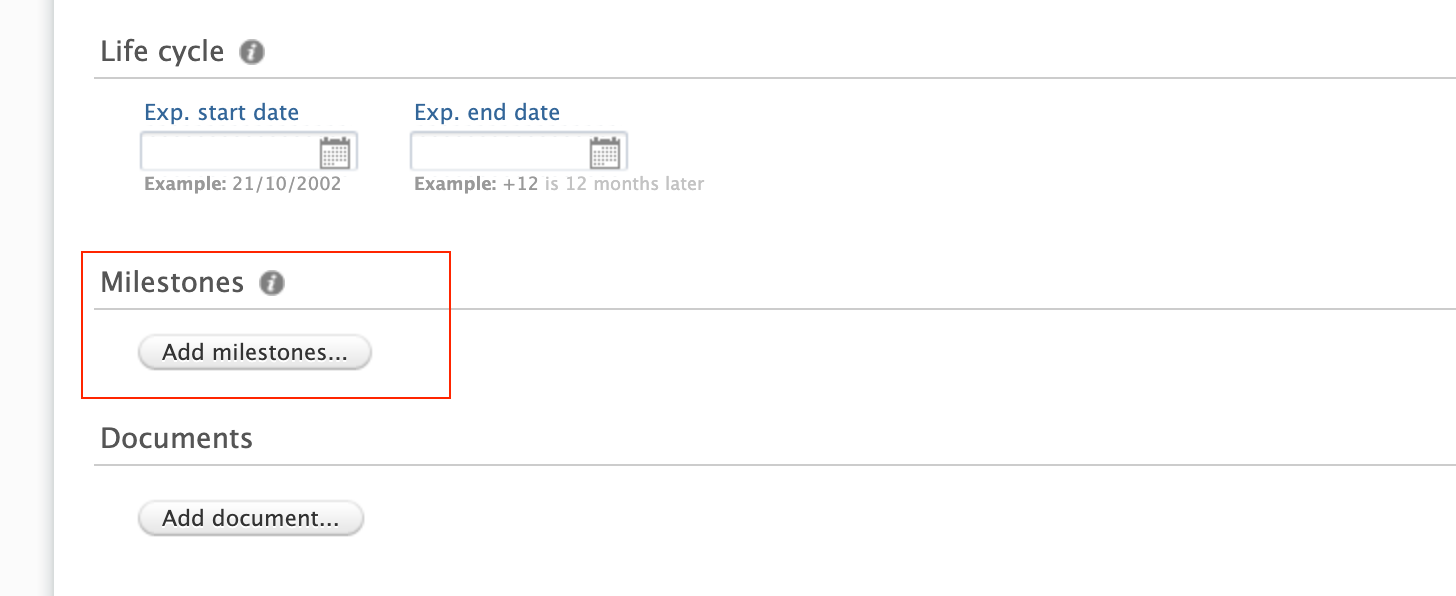
|
|
2. Select from the available milestone templates, or choose to add a custom milestone from the editor. User notification options, including task and email settings, are in common with Award Milestones.
Note: Academic Milestones cannot be added for Applicants once the related Application has become non-editable. For example, once the Application has moved from the draft proposal to the internal approval phase (and later stages). This is to avoid creating ‘orphan’ Milestones that cannot be completed. |
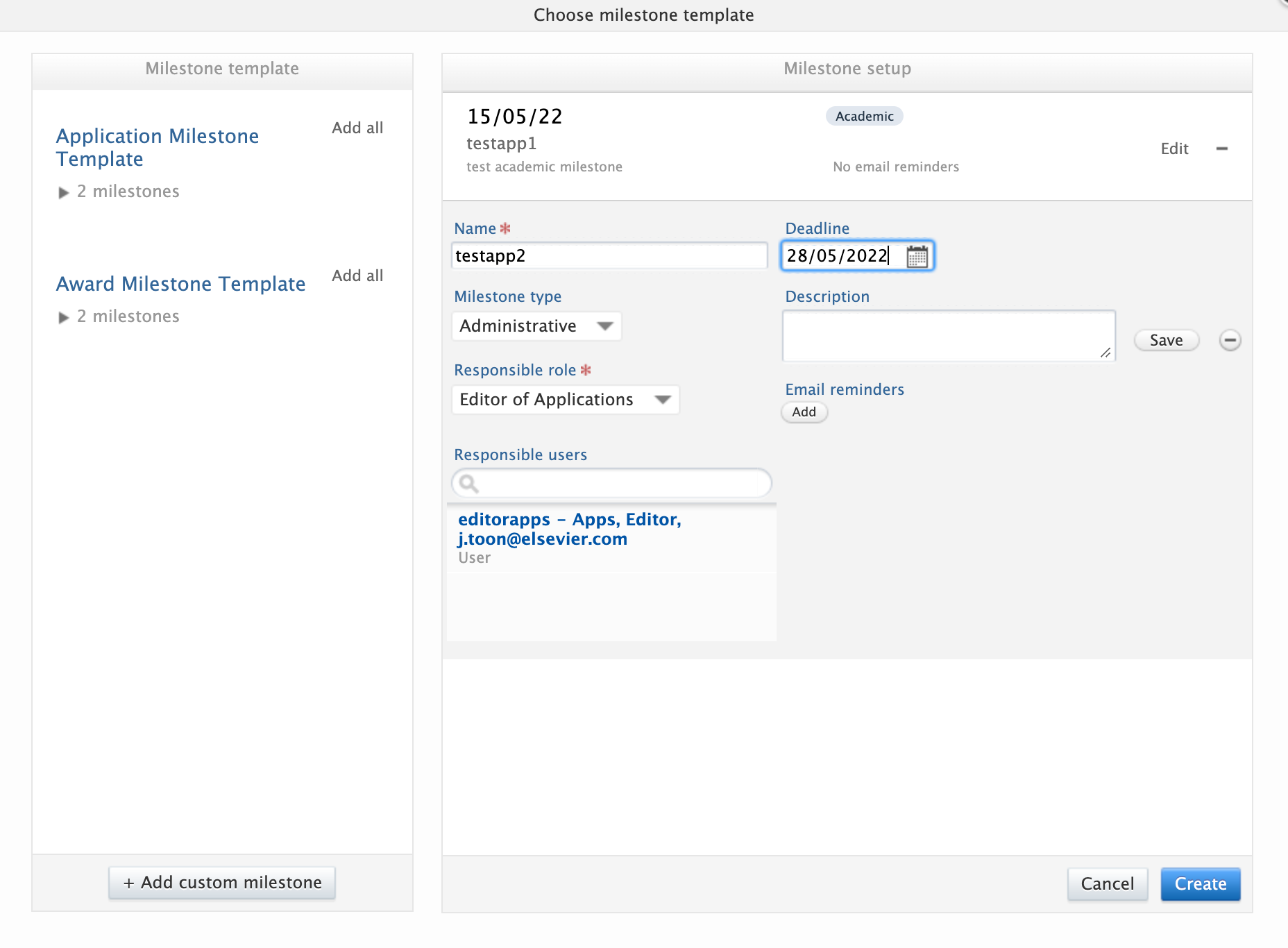
|
|
Milestone overview screens include an indicator of the content family the Milestones are associated with. You can also search by content family, and/or by content title. |
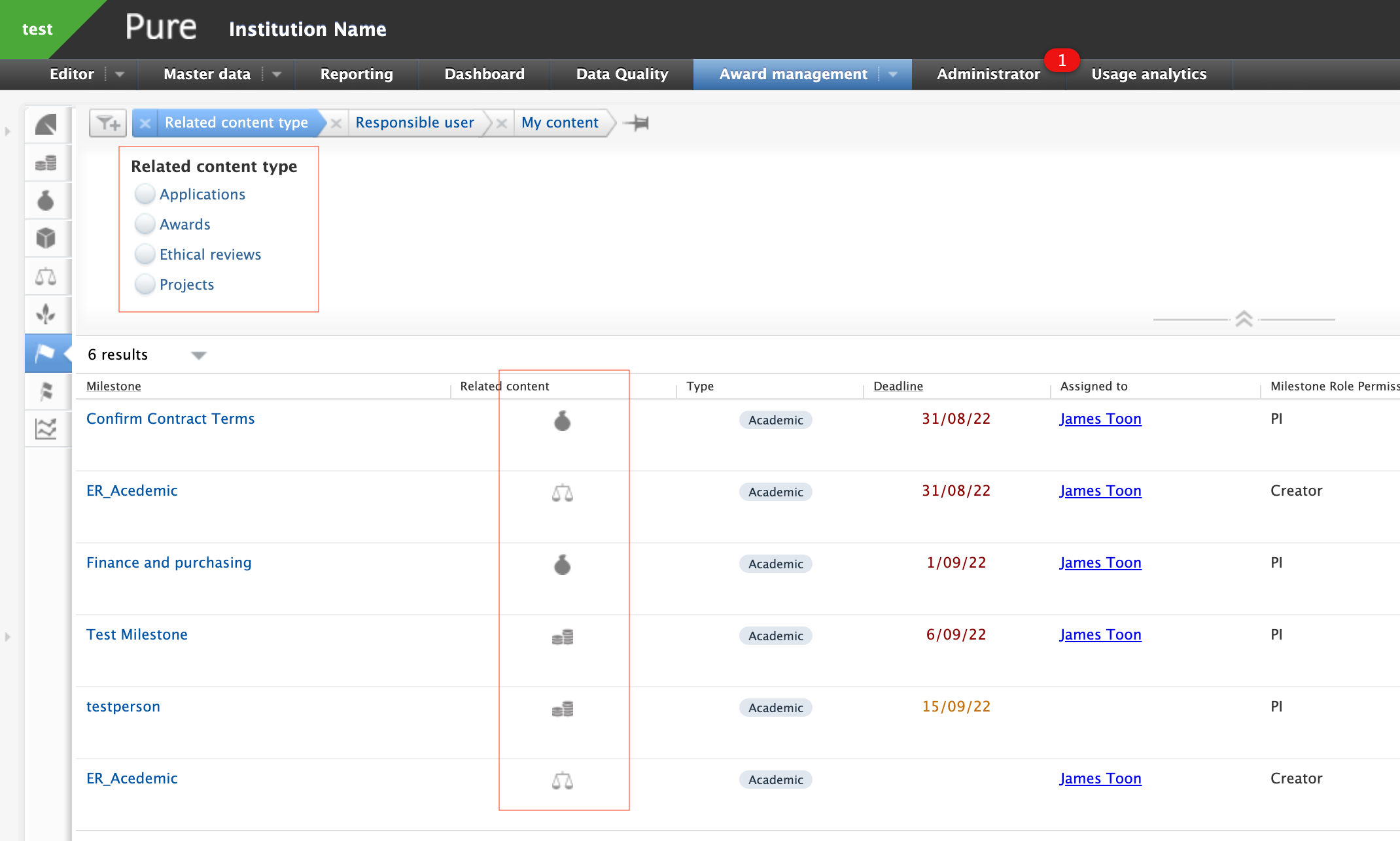
|
| In Reporting, you can identify Milestones by type. | 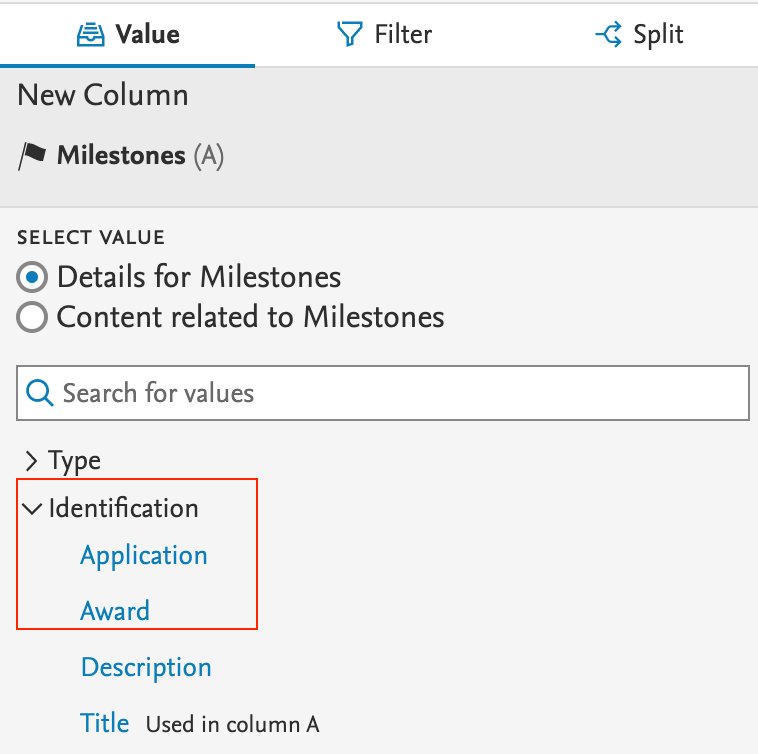
|
5.23
Award Management: update on upcoming changes
Work continues on changes needed to support our new workflow management implementation and on underlying changes required to enable Milestone implementation on award management content types (for AMM customers only). This substantial package of changes is at an advanced stage but is still mostly 'under the hood' at this point in the development cycle. We will continue to refine these together with with our award management community in the coming months ahead of our proposed launch in version 5.24. Please feel free to contact the AMM product manager (James Toon) for further information or to provide feedback into user testing.
In addition to the underlying development described above, we continue to work on system stability and to resolve defects as they arise. Please review the Resolved Issues section of the release notes for further information.
Award Management: Milestone overview screen and filter updates
As a continuation of our work to extend and improve the use of milestones, we have made a few updates to the milestone overview screen by making a clear distinction between milestones that have been allocated a responsible user and those that are allocated based on their responsible role type alone.
|
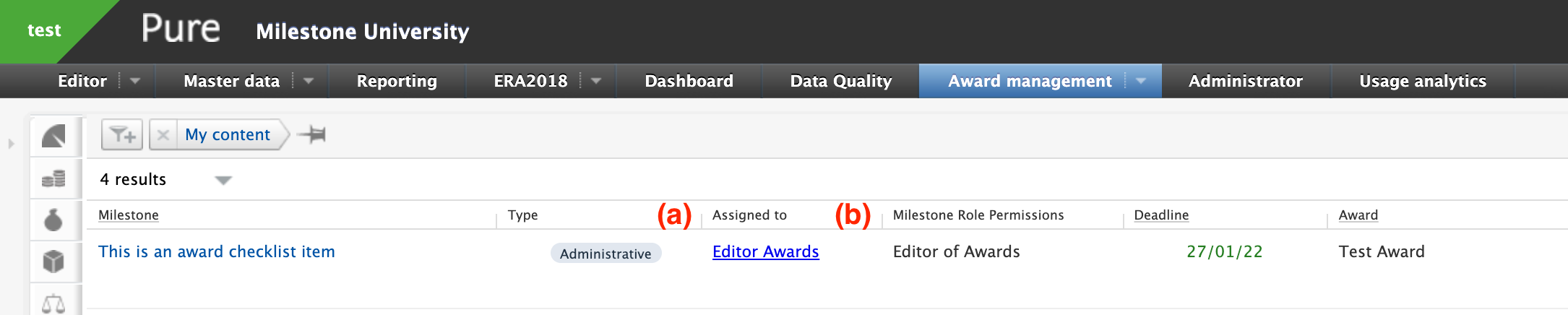
|
We have also included a further two filter options into the overview, so that it is possible to narrow down the list either based on the existence of responsible users, or by individual awards.
|
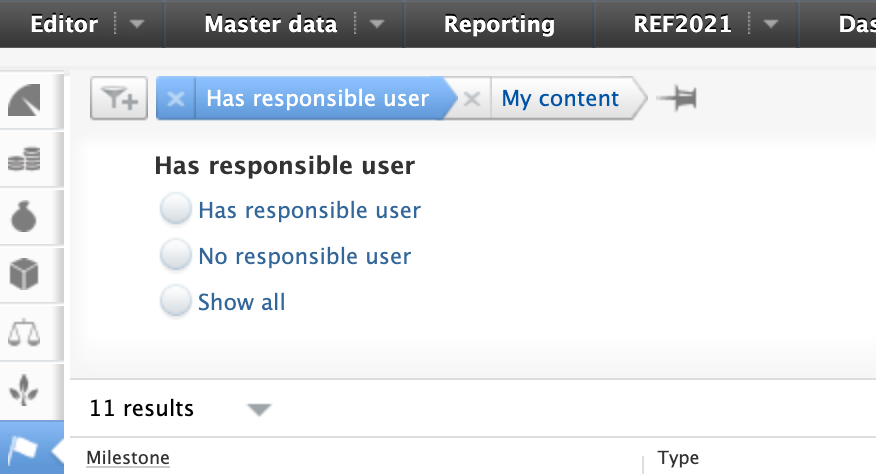
|
|
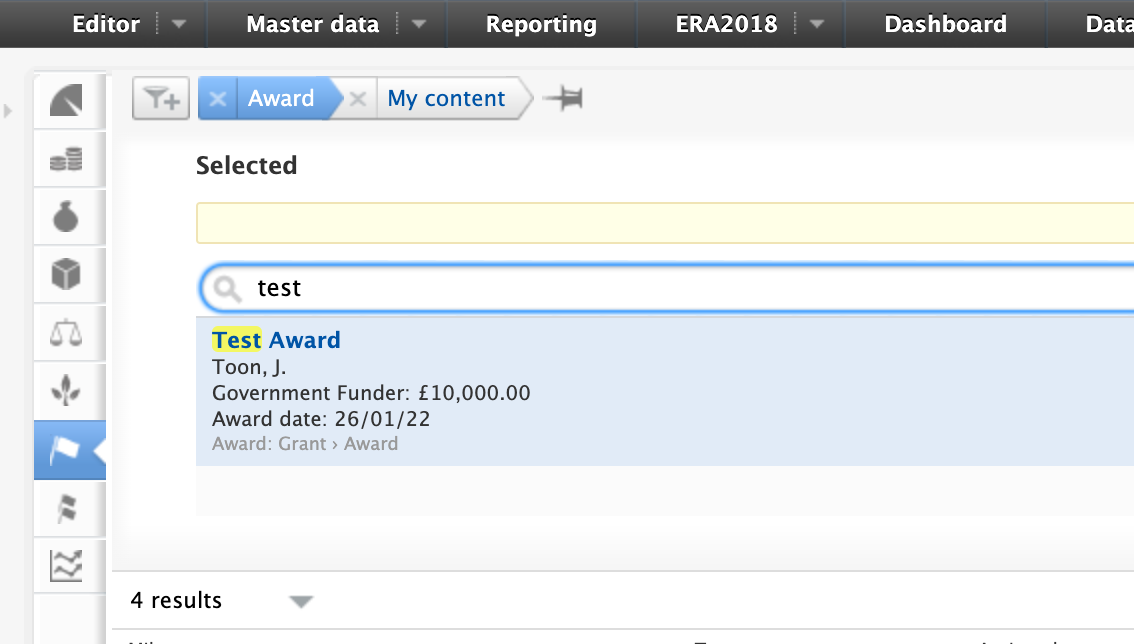
|
Award Management: Overdue Milestone Email settings
In response to customer feedback we have now separated out the overdue milestone email reminders from the upcoming milestone reminders from version 5.23.3. Users can set the email frequency within the email settings option in their profile.
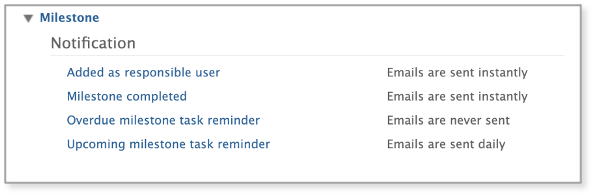
5.22
Funding Institutional: Funding Opportunities deleted if they are no longer shared with Pure
As a part of this release we have fixed an inconsistency in the Funding Institutional integration. It was always the intention that Funding Opportunities should be deleted if they were no longer shared with Pure but this had no been implemented correctly.
Going forward this means the following. If no users are actively sharing a Funding Opportunity with Pure one of two things will happen:
- In case the Funding Opportunity has been linked to an application it will be retained in Pure but instead unlocked for manual editing.
- If the Funding Opportunity has not been linked to an application it will be deleted.
This change will take effect from 5.22.2 of Pure or any higher versions.
Milestones improvements
We have made a number of enhancements to our Milestones functionality available to customers using the Award Management module. With this release, we have made changes to how users can choose to receive emails and notifications, and have introduced task panel options to show those Milestones that are forthcoming or that may be overdue.
| Information | Screenshot |
|---|---|
Messaging and email notifications We have introduced a number of messaging/email notification options for Milestones that can be selected from within the users profile settings. These include the ability to receive:
In addition to these changes, we have also made some adjustments to the email text sent by Pure in order to reduce the risk of potentially confidential award information being made available. Milestone emails will now inform users that they have a task pending and will invite them to view the associated milestone and award in Pure via a deep link URL contained in the email text. |
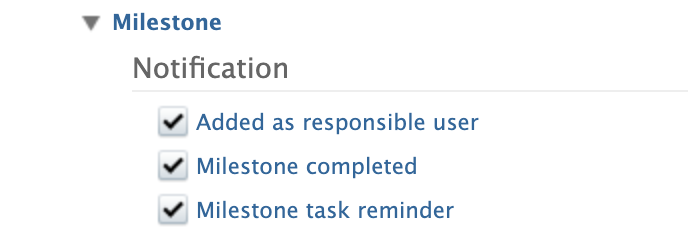
|
Task panel We have added the option of displaying a task panel item for users to identify any forthcoming or overdue Milestones for which they have been named as the responsible user.
|
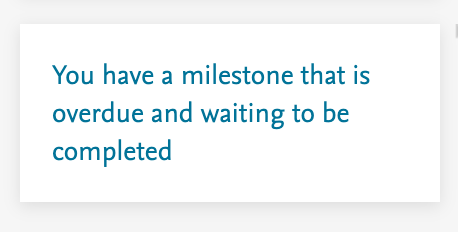
|
Milestone overview screen We have updated the filters available from the Milestones overview screen to make it easier for users to identify those Milestones they are have been assigned as named (responsible) user. We have also added a new filter to show the total of Milestones that can be completed based on the user permissions ('Editable').
|
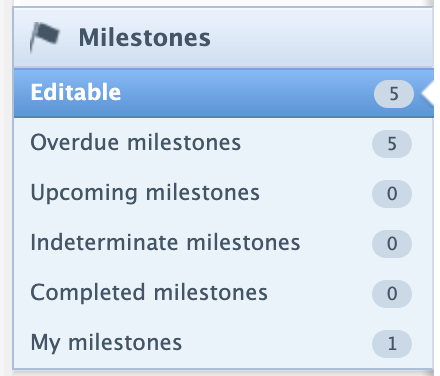
|
5.21
Named (responsible) users on milestones
With this release we have introduced the option of adding named users on milestones to indicate who has responsibility for their completion. Named users can be selected from those individuals who have editorial or administrative role permissions based on the award.
We have added the following options into the milestone editors.
- Academic Milestone Type: It is possible to assign academic milestones to any named person contained in the award holder list. The availability of named users is based on the role they have as an award holder (i.e. PI, Co-I, Co-PI)
- Administrative Milestone Type: It is possible to assign administrative milestones to any named person with administrative or editorial role permissions on an award, (for example. administrator of awards, assisting editor of awards or editor of awards).
A new ‘responsible user’ filter has also been added to the milestone overview page to allow users to identify those milestones that they have been allocated.
Note that adding named user(s) to milestones on an award is intended to help with identifying responsible persons and managing distribution of workload. All users with appropriate administrative or editorial roles are still able to create, edit or delete existing milestones on an award record.
5.20
Import Grants awarded by the U.S. National Science Foundation (NSF) and the Russian Science Foundation (RSF)
In this release, we have enhanced our integration with Elsevier Funding Database, making it possible for institutions to import Awards from additional sources. The integration with Elsevier Funding Database was first introduced in release 5.18 of Pure. See here for its configuration details. There is no charge for this data source when used solely for your own institution's records.
This integration initially supported the import of Awards and Projects from NIH (https://www.nih.gov/). With this release, we have enabled import from two additional funders, the National Science Foundation (NHS: https://www.nsf.org/), and the Russian Foundation for Science (RFS: https://rscf.ru/en/).
| To enable the award synchronization from the Elsevier Funding Database go to Administrator > Jobs > Award Synchronization | 
|
| Go to Edit Configuration, and in Data Provider enable Using FROS Awards Service | 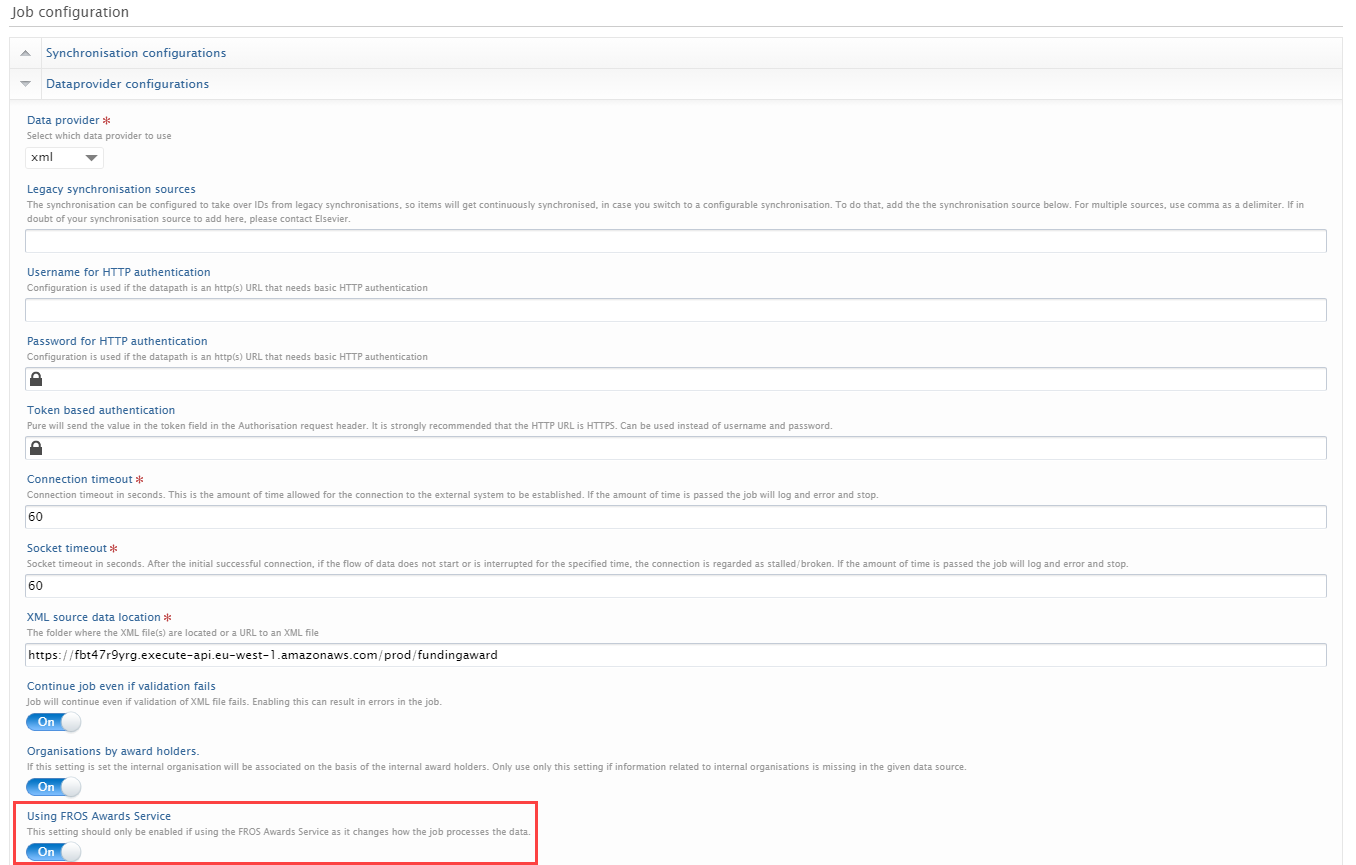
|
| It is also possible to select the funders from which you wish to import grants. Currently the NIH, NSF and RSF are supported. | 
|
Closed status on Award/Grant
In this release, we have introduced an additional fifth step in the workflow for Awards/Grants. A final step called Closed has been added. Only Administrators of Awards/Grants and global Administrators can move content to and edit it at this workflow step. This also includes completion of Milestones.
Note: We have not introduced any new roles and the logic of existing workflow steps remains the same.
| Highlights | Screenshots |
|---|---|
Workflow is still disabled by default for Awards/Grants. If workflow has been enabled in your Award Management Module, a new workflow step called Closed will now be available. You can enable or disable workflow for Awards/Grants under Administrator → Awards/Grants → Workflow step configuration When workflow is enabled, you can find a list of roles that can move the content to, and edit it at each workflow step (see screenshot). Administrator is never mentioned as global Administrator users always have permission to move content across workflow steps.
|
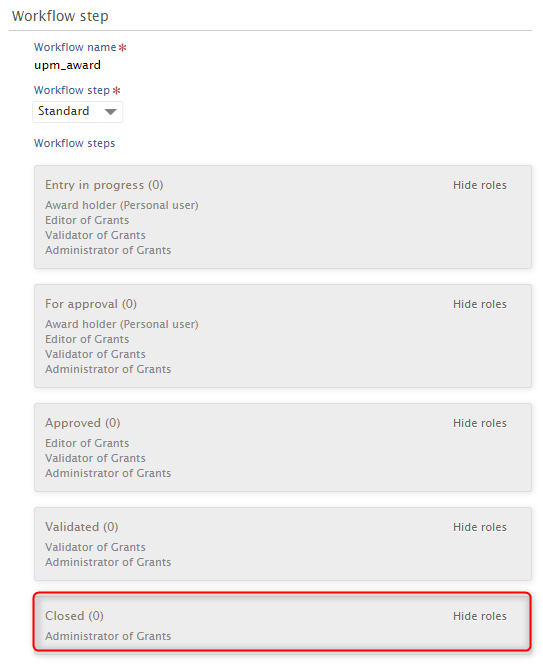
|
|
When the content is in Validated workflow step:
|
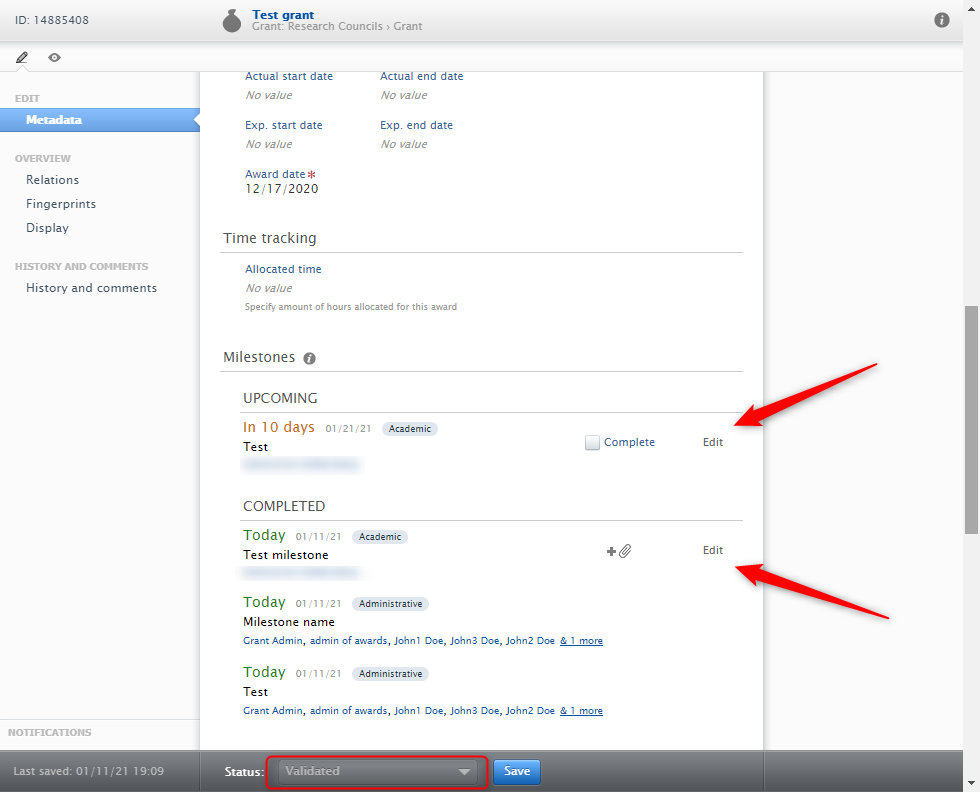
|
|
When the content is moved to the new final workflow step (Closed):
An Award/Grant in the Closed workflow step should no longer need modifications. |
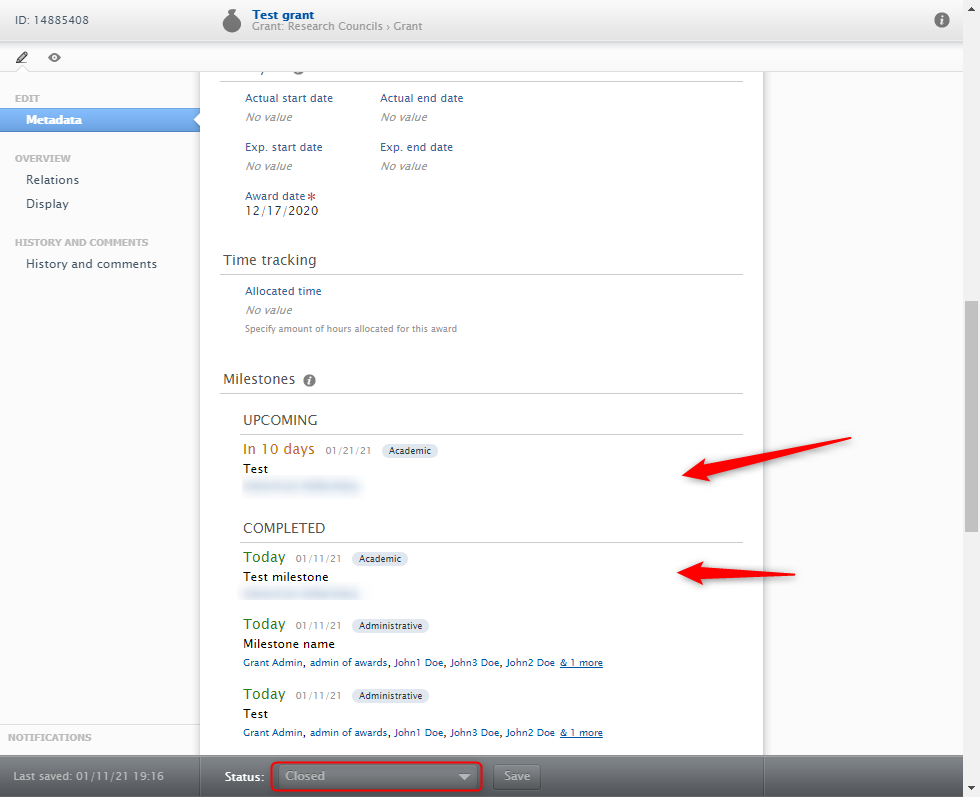
|
Multiple Applications on Awards/Grants - Successor and Predecessor enforcement
Up until now, only one Application could be related to an Award/Grant, either as its Predecessor or Successor. With this release, multiple Successor Applications are allowed for an Award/Grant, while Predecessors are still restricted to one.
This allows support for a continuous flow of Applications to Awards/Grants. Take the following example: an Application is created, and it results in an Award/Grant. Another Application follows from this Award/Grant - and can be associated with it as its Successor.
Previously, this was not possible.
Info
To enable a two-way relationship, it is necessary to appropriately configure the Predecessor/Successor and the Successor/Predecessor settings on both Applications and Awards/Grants (see example below).
| Description | Screenshots |
|---|---|
|
To set up the Predecessor/Successor flow between the different content subtypes, first enable the functionality at Administrator > Unified Project Model > Enable configurable types. You will then be able to specify what Predecessors and Successors should be available for the Award/Grant, Application and Project subtypes (see below).
|

|
|
The following steps are an example of an Application to Award/Grant flow.
|
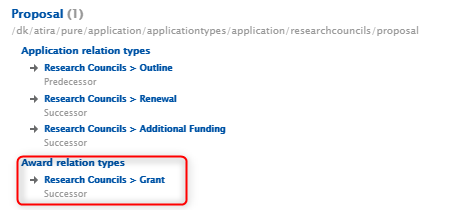
|
|
2. Then, the Award/Grant type Grant is set up to allow Application types:
|
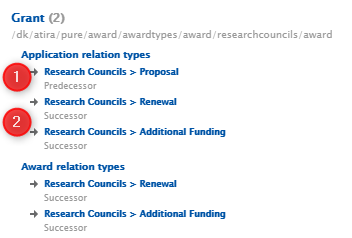
|
|
3. The Application type Additional Funding is set up so that:
Note: A similar flow should also be set up for the Application type Renewal, as it is also set up as a valid successor of Grant. We have now configured the following flow between Applications and Awards/Grants: Proposal (Application) > Grant (Award/Grant) > Additional Funding (Application) > Additional Funding (Award/Grant)
Note: When a new Successor/Predecessor relation is set up, the corresponding Predecessor/Successor relationship is not automatically established but must instead be manually updated to properly reflect the intended flow. |
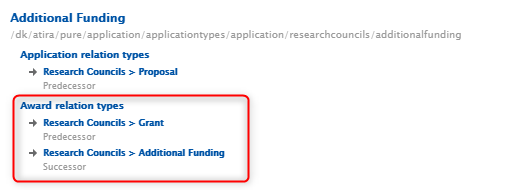
|
With the multiple Applications enabled in 5.20, the following scenario is also possible: 4. We can create a new Application based on an Award/Grant with a Proposal Predecessor. Previously, this option was not available when an Application was already associated with an Award as either its Predecessor or Successor. |
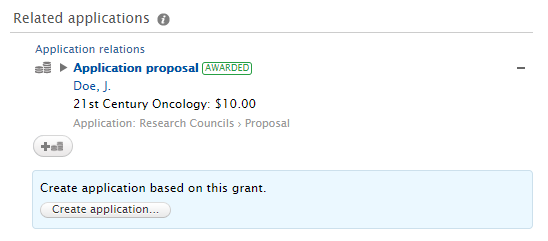
|
| 5. When creating a new Application based on an Award/Grant, you are given the option to select between Renewal and Additional Funding as these were the two configured Successor types. | 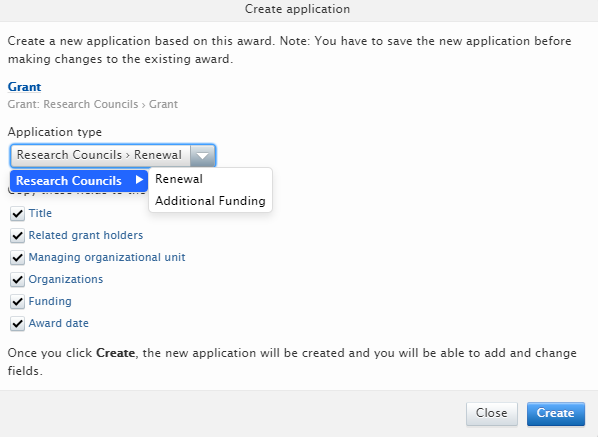
|
6. Even when a Successor Application already exists, it is still possible to add more Successor Applications. Note: While many Successors are allowed, the Predecessors are limited to one. In the example, it is impossible to add the Application called Application renewal 2 as a Predecessor, as this Application already has a Predecessor set as an Award/Grant. |
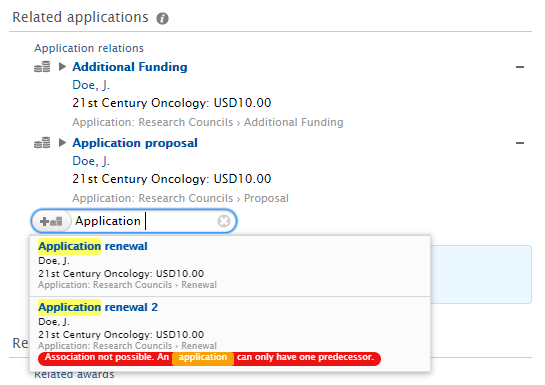
|
Info
- If no Successor/Predecessor relationship has been set up for an Award/Grant type, then you can add any allowed relation to it. However, as soon as one rule has been added, the types that are allowed to be added as relations are limited in line with this rule. This is applied to the two content types forming the relation. This is to enforce a tight relationship between the Application and Award/Grant types in Pure.
- Project type relations are only enforced if a Project type relation is added. This means that all types of Projects can be linked to other content types by default. Once a relation type between a Project type and another content type is specified, it will be enforced in Pure.
- If the allowed types of relations are later altered, the existing relations will still be valid and recorded in Pure, but you will not be able to add them to new content. Instead, you will need to follow the altered logic when defining new relations.
Milestone improvements
Minor improvements have been made to:
- error messaging when creating new Milestones
- how Milestones with multiple responsible users are displayed.
As described in the section Closed status on Award/Grant of these release notes, Milestones can no longer be completed by Personal Users and Editors when the related Award/Grant is in the new workflow step Closed. At that point, they can only be completed by global Administrators and Administrators of Awards/Grants.
| Description | Screenshots |
|---|---|
When adding Milestones for which reminders (but no deadline) have been set, the following warning is shown. Note: This is the existing behaviour.
|
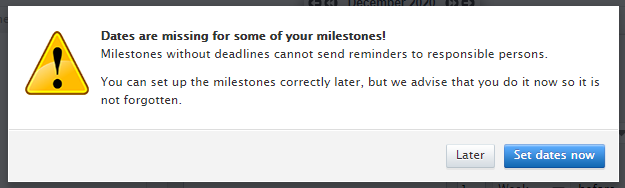
|
| The default behaviour is to have a reminder sent out one week before the deadline, so it is always advised to set up a deadline for the reminder functionality to work. | 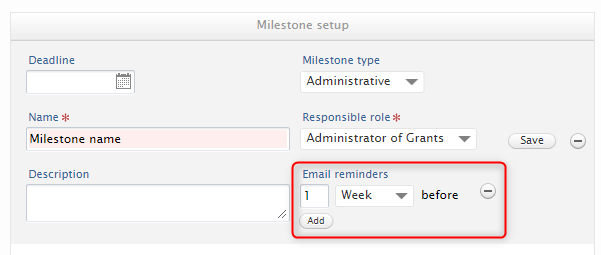
|
|
With the 5.20.0 release, the above behaviour has been updated so that you are no longer prompted to fill in the deadline when setting up a Milestone. This makes adding Milestones easier and accounts for cases when deadlines are not required/necessary. Instead, you can fill in the deadline and add an email reminder only when necessary. |
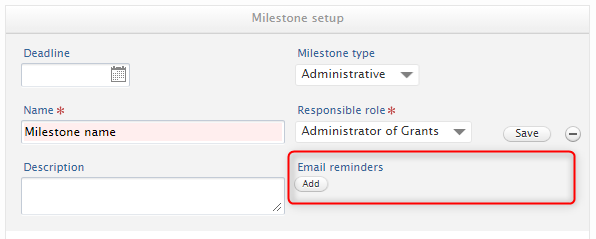
|
| The users responsible for a given Milestone are shown in the Award/Grant editor. If more than five users are responsible, only the first five will be shown, with an option to expand the list. | 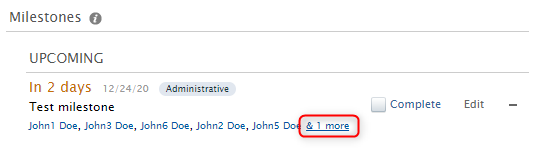
|
Additional filtering options in list view
We have added several filtering options to make it easier to manage different content types. The Created by me option has been added to all content types on the My content filter. Additionally, the Person role filter has been added to Award/Grant, Application and Project content types, and filtering on financial fields on the Award/Grant and Application content types has been better aligned and improved.
| Filter description | Screenshots |
|---|---|
| All content types for which My content filter is available, now also have the option to filter to content created by the currently logged in user (Created by me). This will make it easier to find content you have created and are primarily responsible to drive forward in the workflow if there are several stakeholders involved. | 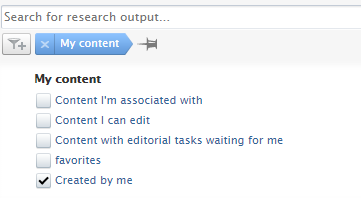
|
| The Person role filter has been added as an option to the Award/Grant, Application, and Project content types, making it possible to find content based on the role that the person associated with the content performs. |
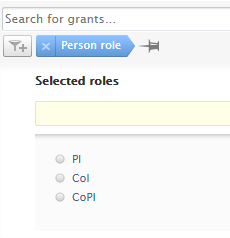
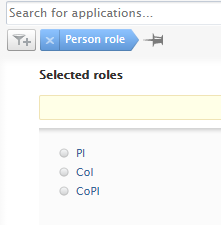
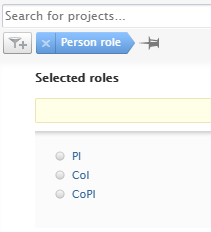
|
| The Financial filter has been added to the Award/Grant content type, making it possible to find all Awards/Grants which are either financial or non-financial. | 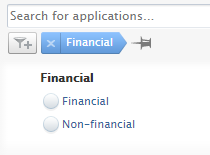
|
| The Funding organisation type filter: the option to find content based on the associated external organization type (funder) has been added to both Award and Application content types. | 

|
5.18
Configurable eligibility classifications for Funding Opportunities
Funding opportunity eligibility classifications were previously static and limited. Users with relevant roles can now extend and/or disable eligibility requirement classifications to cater for a broader range of criteria. This applies to both general eligibility requirements and academic degree eligibility requirements.
Screenshot
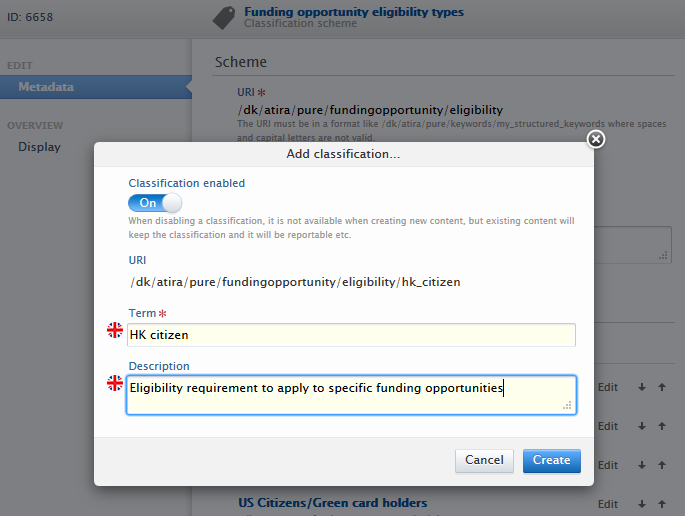
To add or modify eligibility requirement classifications, users with appropriate roles should navigate to Master data > Classification schemes then search for Funding opportunity academic degree eligibility types or Funding opportunity eligibility types.
Current classifications can be re-ordered using the arrow buttons, and modified or disabled using the 'Edit' button associated with each classification. New classifications can be added by clicking on 'Add classification', providing input in the 'Term' and 'Description' fields and clicking the 'Create' button.
Elsevier Funding Database
In this release, the NIH grant feed for the synchronization of and Institution's awards and projects has been replaced by the Elsevier Funding Database (previously known as FROS Awards Service). In addition to awards and projects funded by the NIH, the Elsevier Funding Database comprises a number of different funders, and the service will be expanded in future releases of PURE to include data from additional funders such as the Federal Reporter and the NSF.
The jobs related to the Elsevier Funding Database can be found in Administrator > Jobs > Cron job scheduling, under 'Award Synchronization' and 'Project Synchronization (New)'.
To update, the following steps need to be performed on each job's configuration pages
For 'Award Synchronization' job
Go to Dataprovider configurations, update:
- The url to: https://fbt47r9yrg.execute-api.eu-west-1.amazonaws.com/prod/fundingaward
- Make sure to toggle on: ‘Using FROS Awards Service’
To allow the job to continue running when pre-existing awards are found, under Synchronization configuration update, toggle on 'Continue even if duplicate ids exist':
For 'Project Synchronization (New)' job
Under Dataprovider configurations, update:
- The url to: https://fbt47r9yrg.execute-api.eu-west-1.amazonaws.com/prod/fundingproject
- Make sure to toggle on: Using FROS Awards Service
Non-Latin characters in classification URIs
Pure now supports the addition of non-Latin characters when creating project, award or application types. Configurable types must first be enabled via Administrator > Unified Project Model > Enable configurable types then Enable.
To add/modify types, users should navigate to Administrator > Applications > Types.
5.17
Peer review documents to be shared – document type filter
For customers with the Award Management module, Administrators can - via a configuration option - select which document types should or should not be attached to the email when applications when sent for peer review. This feature improves how potentially sensitive documents are shared from Pure to external entities.
| Information | Screenshot |
|---|---|
|
To configure which document types should NOT be attached, administrators should navigate to Administrator > Award management > Module configuration. In the Application peer review section, documents of specific types NOT be attached to emails can be selected from the list of optional file types. |
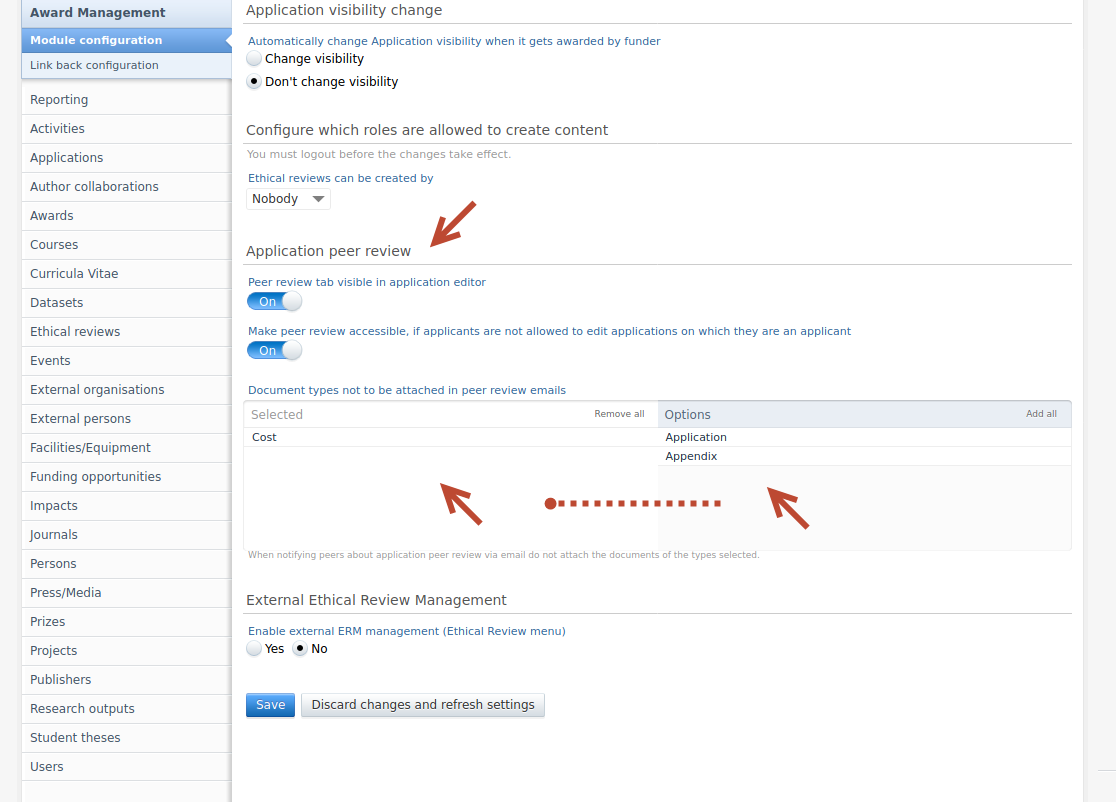
|
| When users upload documents to an application, they will be presented with a warning stating specific document types will not be included as an email attachment. | 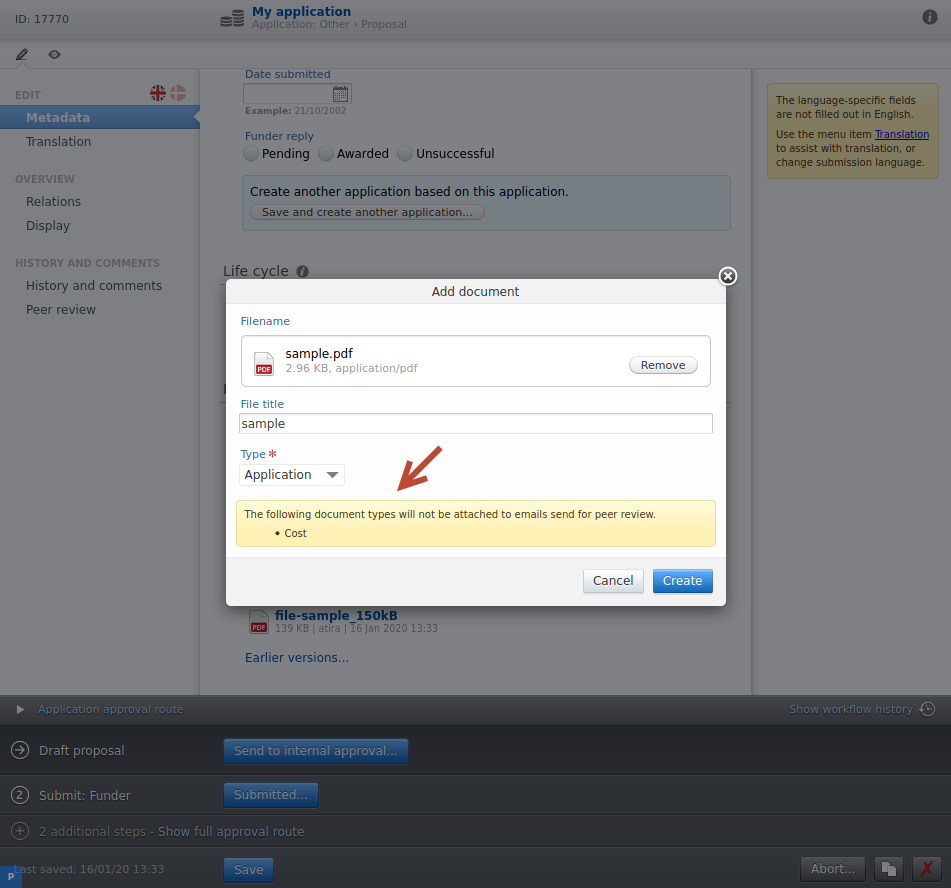
|
| When a user requests an application be sent for peer review, a short warning is added to the summary screen stating that confidential document types will not be attached. | 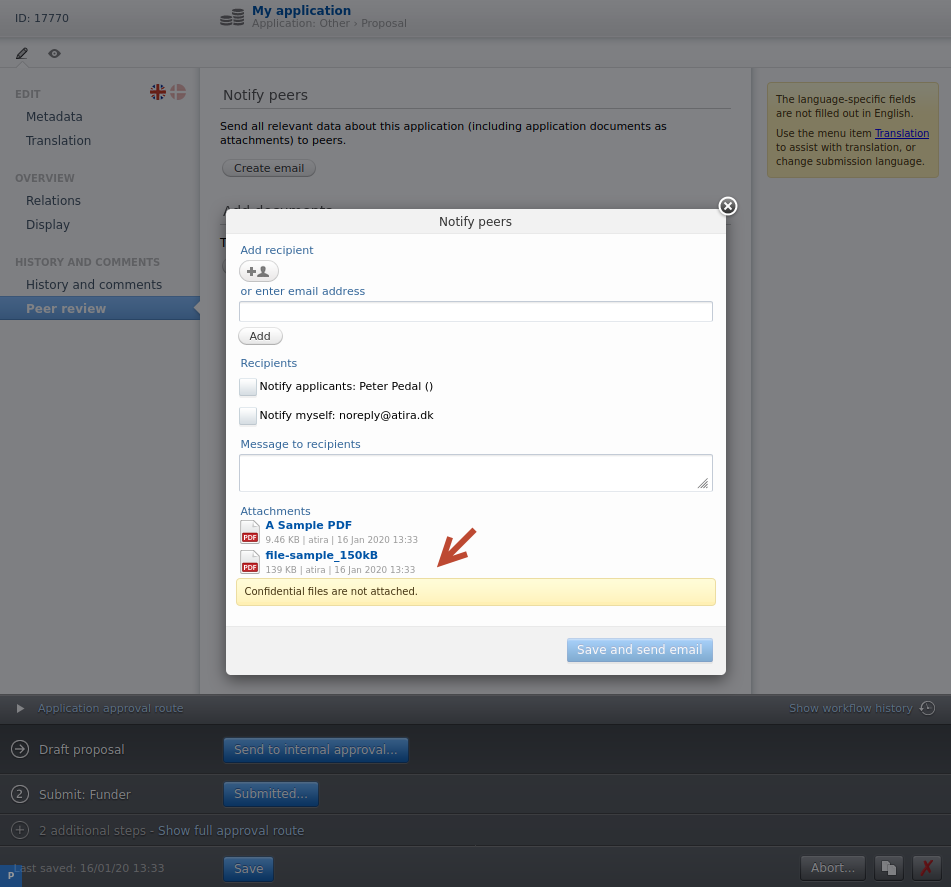
|
Funding opportunities improvements
The funding opportunities content type, and how it is managed and shared in Pure, has been updated and improved. The primary goal of these updates is to improve how users work and interact with opportunities in Pure. Part of these improvements are to pave the way for Pure to move funding discovery features, currently found in the funding discovery module, to Funding Institutional, a product specifically developed to improve the discovery and dissemination of funding opportunities across and within institutions.
The introduction of improvements to the content type and the implementation of Funding Institutional will be phased. In this release, only improvements to the content type are included, and in subsequent releases, the integration with Funding Institutional will be introduced. The Funding Discovery module will be available until the integration with Funding Institutional is fully functioning. To gain access to the funding opportunity improvements, customers must be on the Unified Project Model (UPM).
The improvements included in this release are as follow:
Visibility
|
Visibility on opportunities Visibility settings have now been added to funding opportunities. The default visibility setting is Public, so please be aware that any internal opportunities will be surfaced in the web service if they are made Public.
|
Funding opportunities visible to all users
The funding opportunities content type is now visible to all users of customers with the funding opportunity module.
| Information | Screenshot |
|---|---|
| The funding opportunities sub-menu tab can now be found in the Editor tab, rather than Master data. For personal users, it will be found under the Personal tab. | 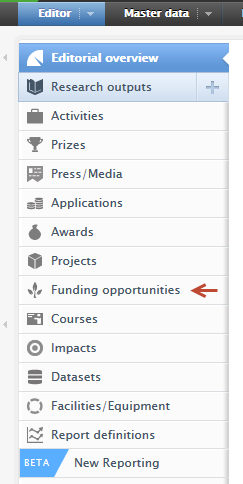
|
| For customers (and their users) with access to the Award Management Module, a quick link to the funding opportunities has been added at the top of the AMM overview screen. | 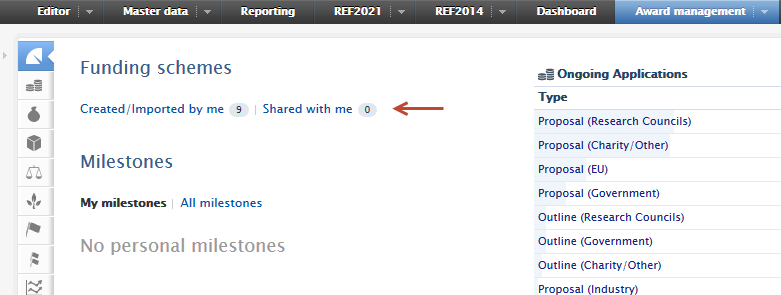
|
Display updates
Renders
The renders of funding opportunities have been updated to be more informative.
| Information | Screenshot |
|---|---|
The short render has been updated across the different viewing formats.
|
In list view: 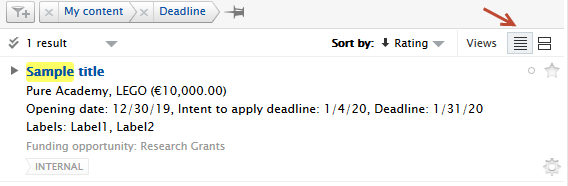
Short render explained: 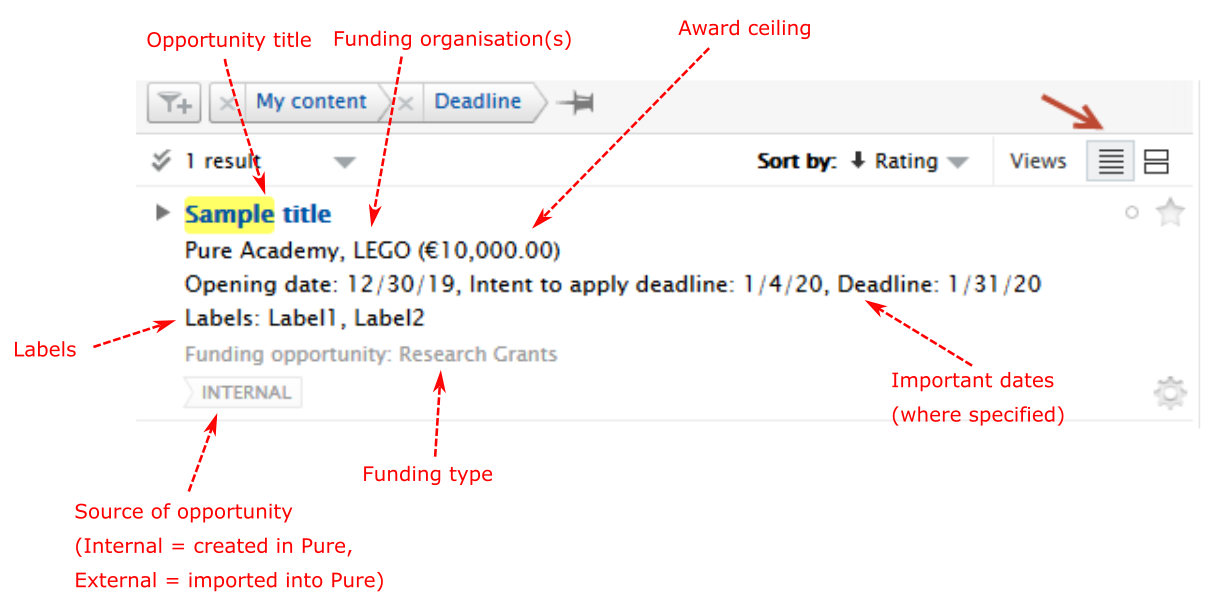
|
The long render has also been updated to highlight fields with missing values. |
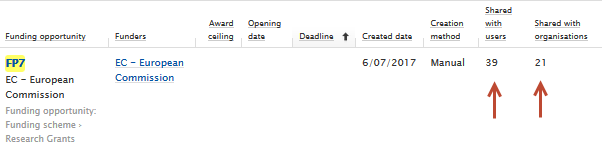
|
Table view configuration
The available columns in the matrix/table view have been expanded.
| Information | Screenshot |
|---|---|
| The count of entities with which the opportunity has been shared is now available. Clicking on the value opens the sharing tab of the relevant opportunity. | 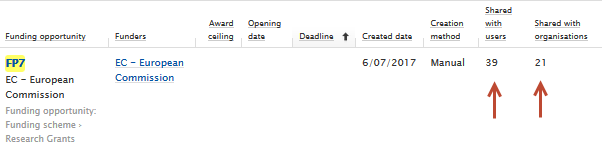
|
| The visibility of columns can be changed by clicking on the gear icon and selecting which columns should be visible. Columns can be moved by dragging a column header in the table view. | 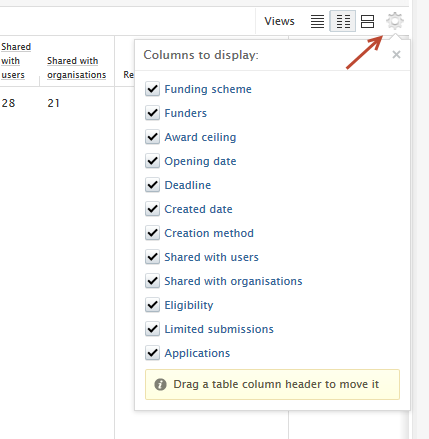
|
Card view
The card view has also been updated with a more regular, consistent layout and shape of cards on the page.
| Information | Screenshot |
|---|---|
| More information has been added to the summary block of the card. If important date fields are specified, they will be shown on the summary block. Limited submission flags have also been added if specified. | 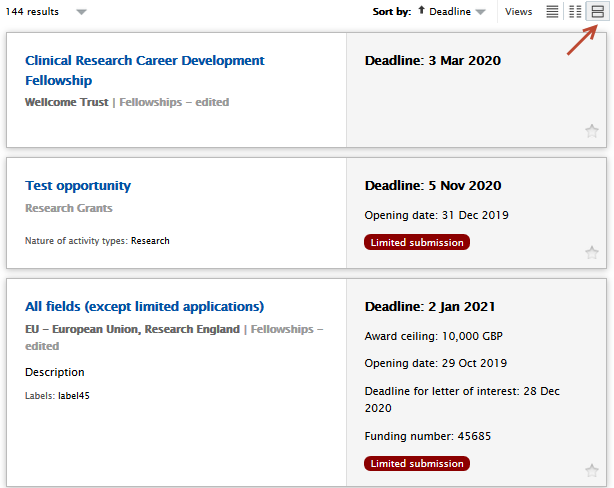
|
Model updates
The funding opportunities content type model has been extended to include new fields.
| Information | Screenshot |
|---|---|
|
Intent to apply An intent to apply section, with a date picker has been added. Additional fields related to the contact and submission aspects of the opportunity have also been added in this section. |
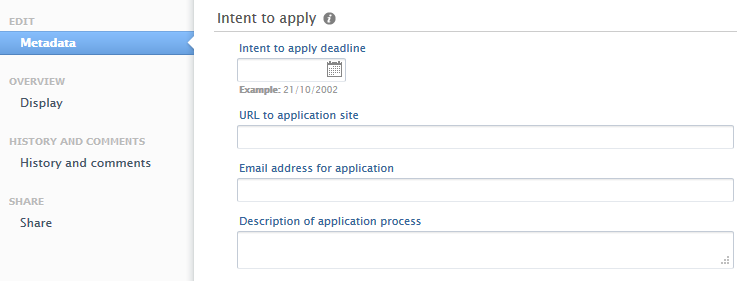
|
|
Recurring opportunity tag To account for recurring opportunities, a Recurring radio button has been added to add a flag to the opportunity. This is especially relevant for assisting administrators with identifying what are genuine past deadlines, versus deadline shift due to the opportunity being a recurring opportunity. |

|
|
Nature of activity A nature of activity selector has been added to funding opportunities. |
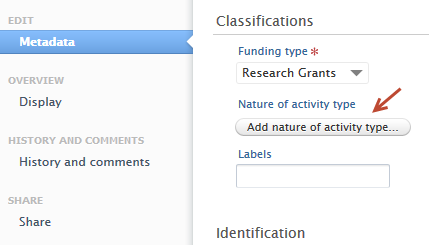
|
|
Labels The option to add labels to opportunities is also included. Labels can be added by personal users, and are viewable to all users, even if personal users are not allowed to modify funding opportunities. |
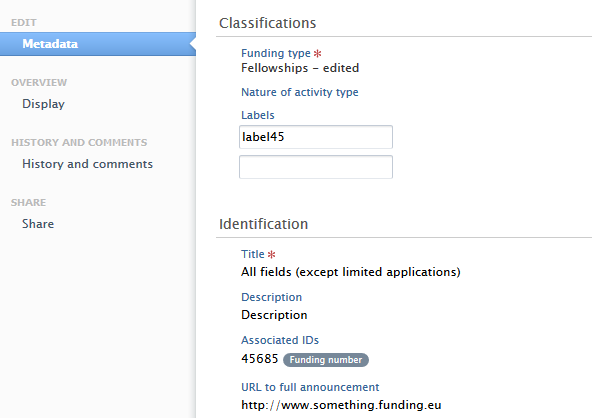
Example of read-only opportunity where labels can be modified or added. 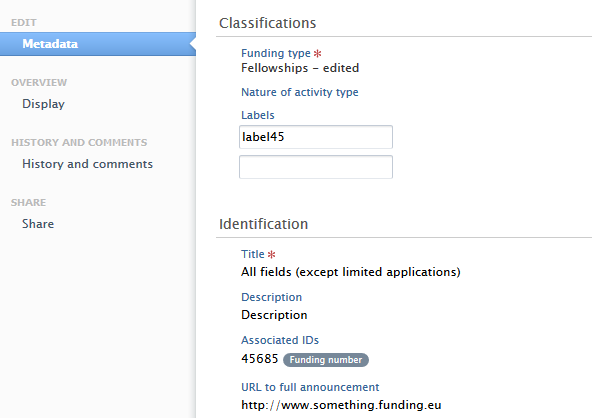
|
|
Multiple funders on opportunities Users can now select multiple funders on all opportunities. The order of appearance of funders can be changed by using the ↑ or ↓ arrows, and can be removed from the list using the '-'. |
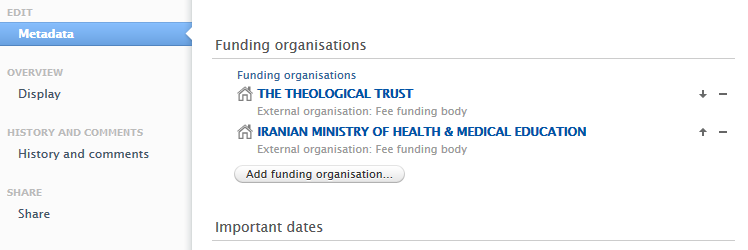
|
|
Limited submission 'soft lock' For opportunities that are limited submission in nature, a soft 'lock' has been put in place to notify users that the opportunity they are trying to link to an application or award will exceed the number of specified submissions. Users may still relate the application or award to the opportunity, hence soft 'lock'. Administrators can filter on opportunities with more related content than is allowed.
Additional warnings of exceeded limits can be found when trying to relate applications directly from the opportunity.
Administrators can quickly view which applications have caused opportunities have exceeded their submission limit by clicking on the red application icon in the limited submission column of the matrix/table view of the opportunity content view. |
Example of notification in application of limited submission count being exceeded 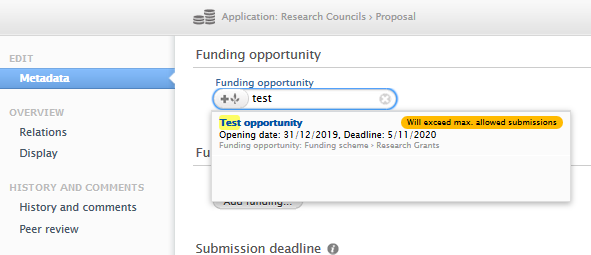
Examples of notification in opportunity view screen of limited submission count being exceeded 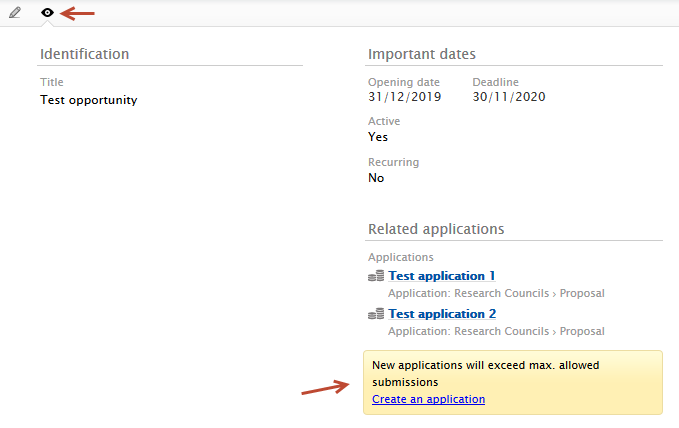
Examples of notification in opportunity edit screen of limited submission count being exceeded 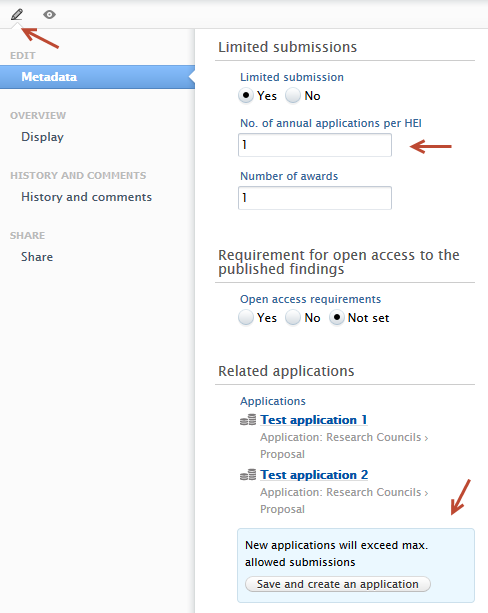
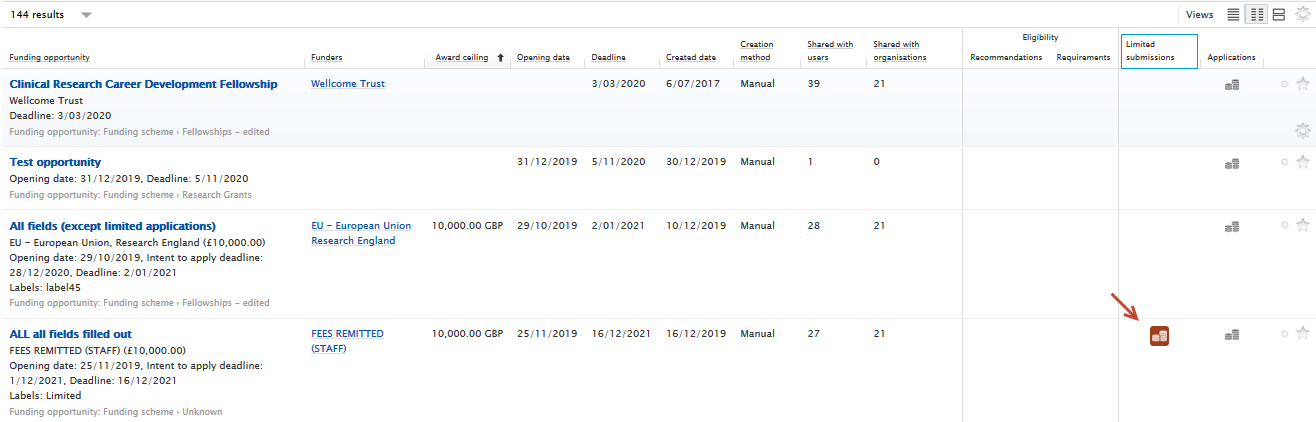
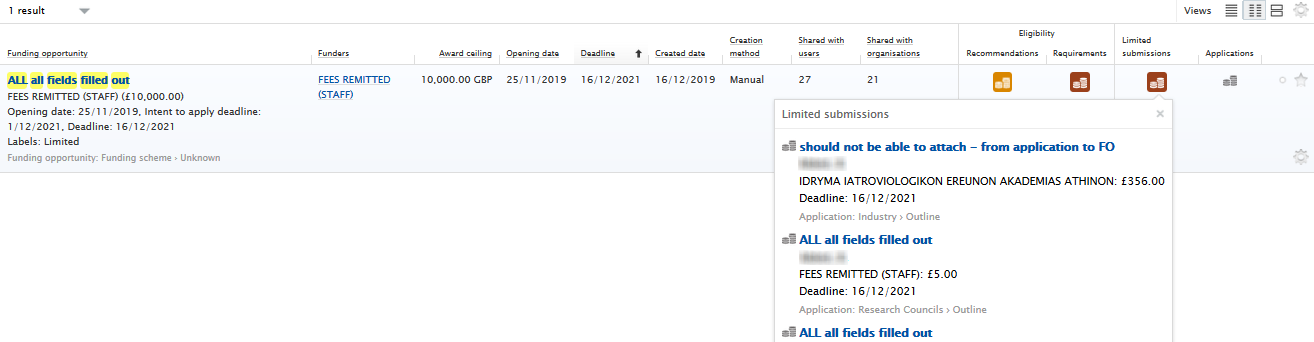
|
Configuration options
Administrators can allow users to create, modify and delete funding opportunities
| Information | Screenshot |
|---|---|
| Administrators should navigate to Administrator > Funding opportunities. Funding opportunities can be created either by Everyone, Nobody or Administrators of opportunities only, and administrators can set whether personal users can modify or delete funding opportunities. | 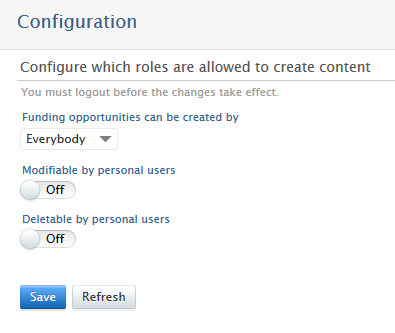
|
Role migrations
Editor of funding opportunities → Administrator of funding opportunities
| Information | Screenshot |
|---|---|
All Editors of funding opportunities have been migrated to the Administrator of funding opportunities role for the express purpose of administering funding opportunities. This global role can be assigned to any user via Master data > [User] > Roles > Global roles and rights, select Administrator of funding opportunities. The role will have the following rights for all opportunities in Pure:
The role is designed to enable sharing of opportunities across the institution, and with the eventual integration with Funding Institutional, serve as a administrative bridge between the two products. More information on this will follow with the integration.
|
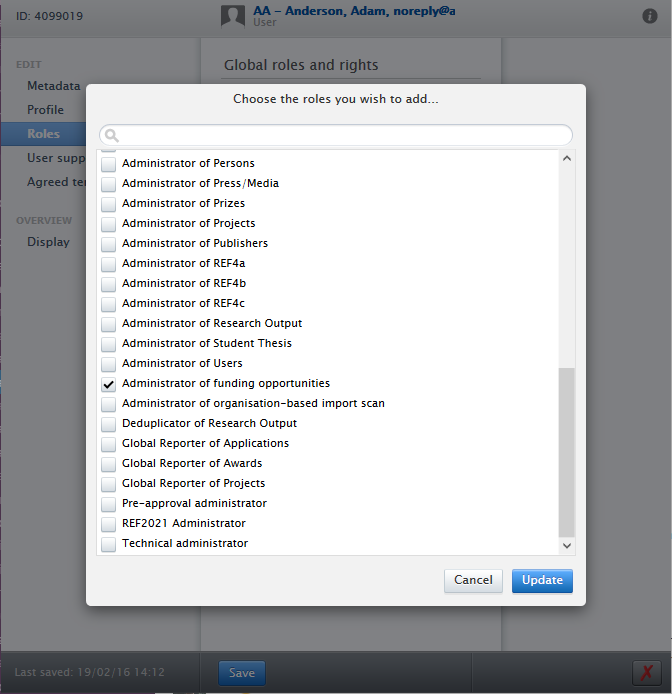
|
Sharing of Opportunities
Funding opportunities can now be shared across multiple organisations and/or users
| Information | Screenshot | |
|---|---|---|
| Sharing individual opportunities | ||
|
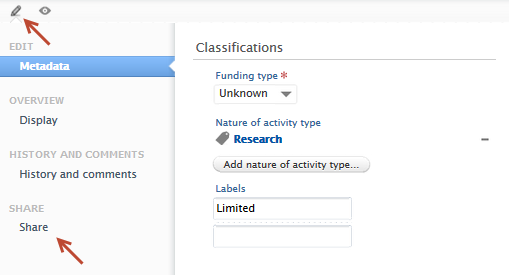
|
|
| 2. To share with either a specific user and/or with all users in an organisation, click on the respective button and find and select the entities. | 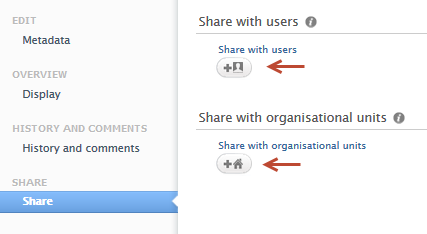
User selection: 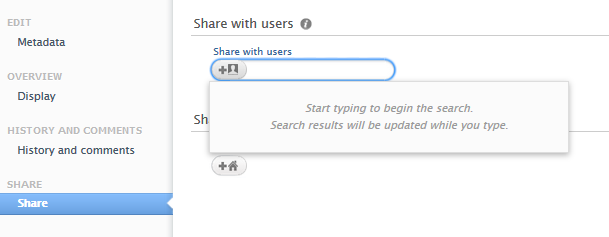
Organisation selection: 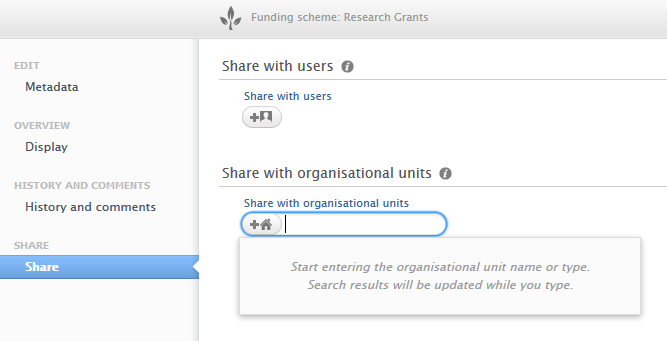
|
|
|
3. Once entities have been selected, press Save. Entities can be removed from their respective lists by clicking the "-" button. Once the opportunity has been shared users will receive notifications that the specific opportunity has been shared. For more information on notifications, please consult the notifications section in these release notes. |
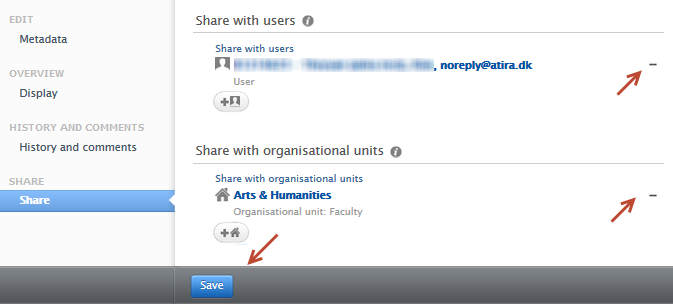
|
|
| Bulk share of opportunities | ||
| Administrator of opportunities users can bulk share opportunities from the content list view by: | ||
| 1. Clicking the multi-select button in the list view of opportunities | 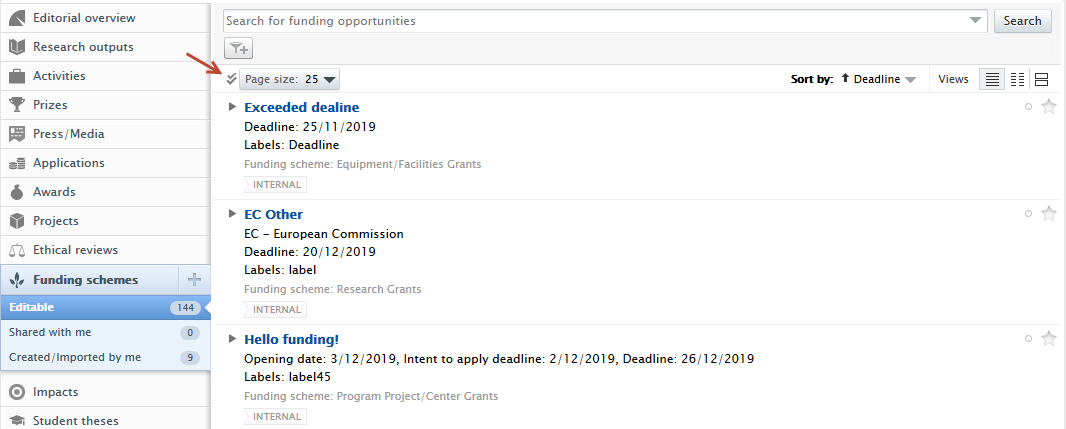
|
|
| 2. Once the appropriate opportunities to be shared have been selected, users must click Bulk edit | 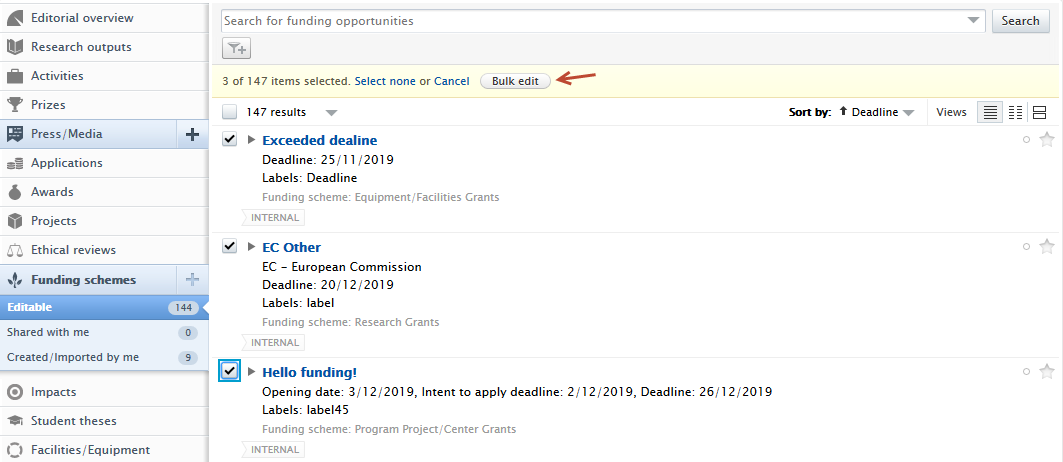
|
|
| 3. Users must select Share with users and organisations, then Next. | 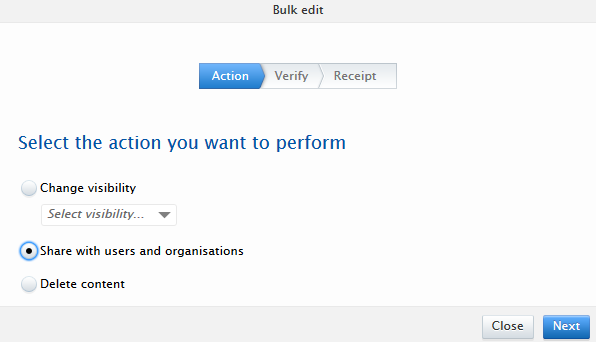
|
|
| 4. Specific users and/or organisations can be searched for and selected, and once selected, users must click Next. | 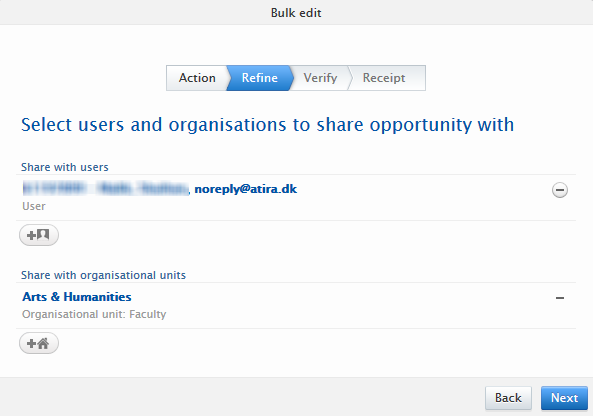
|
|
| 5. A confirmation screen will be presented, and users must select Apply the changes for the opportunities to be shared. | 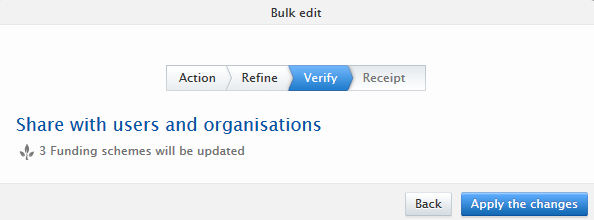
|
|
6. A receipt of action is provided, and users may download and check the log file of this bulk share action.
|
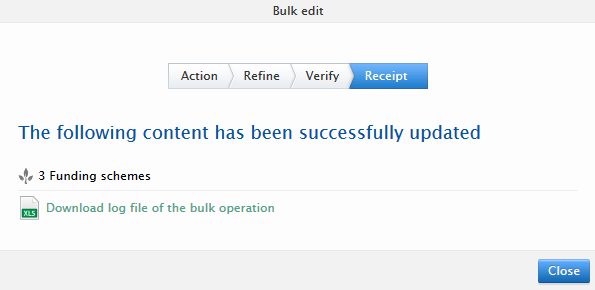
|
|
| Rejection and re-sharing of opportunities | ||
|
Opportunities that are shared with users either directly or via their organisation can be removed/rejected by users, typically when the opportunity is not relevant to their research interests. The list of users who have rejected a shared opportunity is provided in the Share tab of the opportunity, and is only visible to users with Administrator and Administrators of funding opportunities role . Administrators of funding opportunities can reshare the opportunity with the user if required by clicking on Reshare.
If Administrators of funding opportunities try to share with a user who has previously rejected the opportunity, a small notice to this effect is shown in the search result list. |
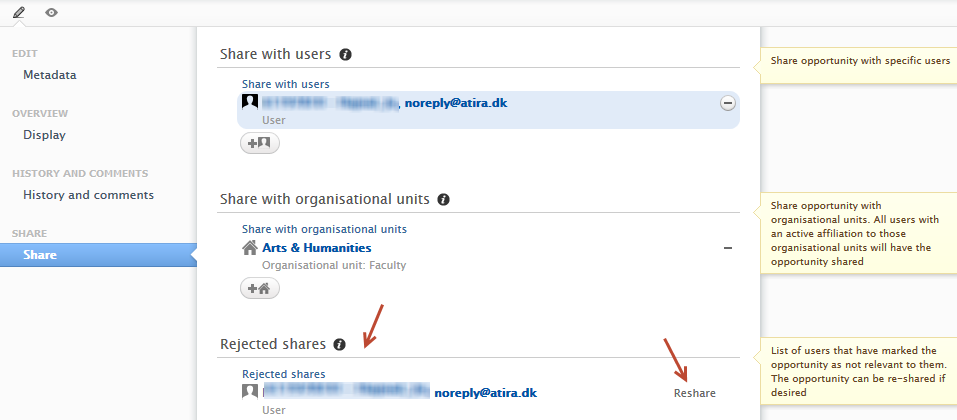
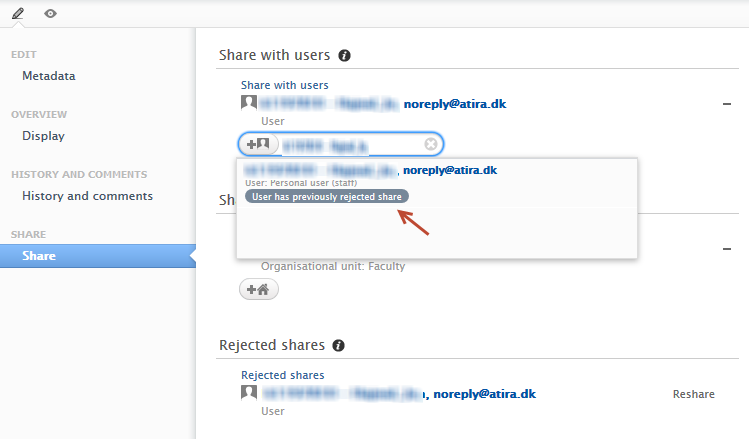
|
Filter updates
Filters on content view screens have been updated to account for model and feature extensions. The following filters have been added:
| Information | Screenshot |
|---|---|
|
Nature of activity type
|
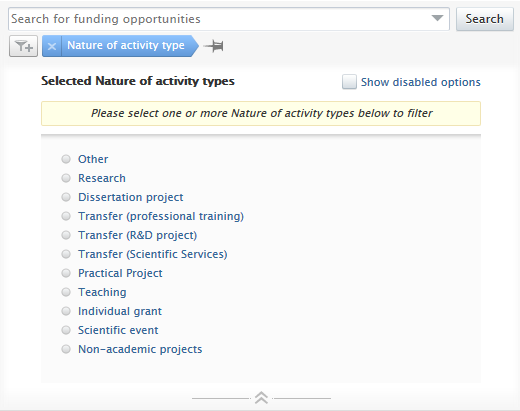
|
| Recurring opportunity | 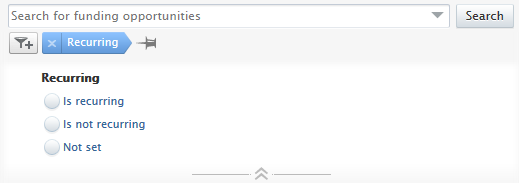
|
|
Shared with The Shared with organisations and users filters are new in both form and function. The Shared with filters are the first of our compound limit filters whereby a limit option is selected first, and can be extended by selecting specific entities. For example, if a user wants to limit the list of opportunities to those that were NOT shared with an entity, they can select Not shared with organisations/users, and then search for and select the specific entities. A simpler use case would be a user wanting to filter all opportunities that have NOT been shared with any entities. This can be achieved by only selecting Not shared with organisations/users. The new compound limit filters will, over time, replace the typical pair filters wherein two filters are necessary for the same action. |
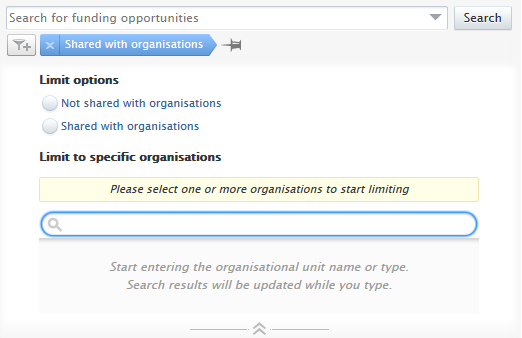
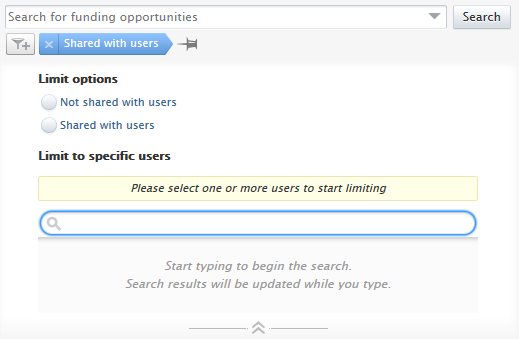
|
|
Deadlines The deadline filter has been extended to allow for a more fine-grained approach to selecting opportunities with specific or no specified deadlines, including within preset or specific time ranges. |
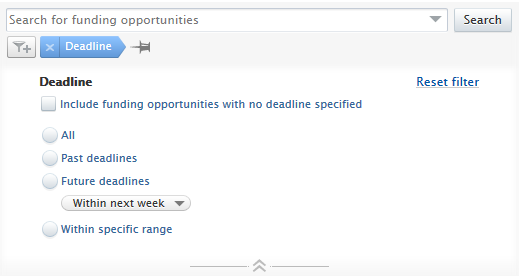
|
|
Created by user This filter allows users to search for opportunities created by specific users. |
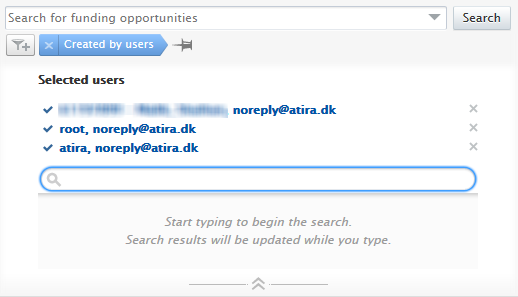
|
Personal users and opportunities
All users in Pure will have access to all (non-visibility limited) opportunities if their institution is subscribed to the funding opportunity module.
| Information | Screenshot | |
|---|---|---|
Navigating to list of funding opportunities For users with the Personal User Overview enabled, any opportunities shared with or created by the user will appear in the project/application/funding opportunity overview.
|
Example of funding opportunities in project inventory (with projects in timeline) 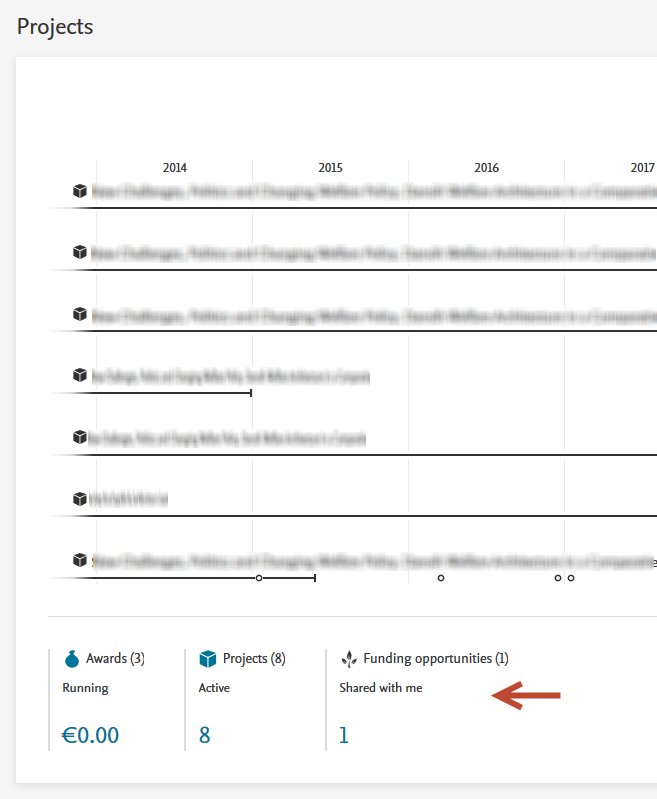
Example of funding opportunities in inventory (with no projects) 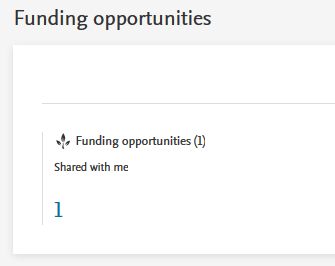
|
|
Default filters when viewing funding opportunities The default filters in content list view for personal users include the Deadline filter and either the My content or Shared with users filter, depending if personal users can modify funding opportunities. The Deadline filter serves to filter opportunities that have a deadline in the future, and include opportunities with no deadline specified. The Shared with users filter is pre-configured to filter opportunities shared with that specific user, and the My content filter is pre-configured to only show opportunities that are editable by the user.
|
Example view with default filters 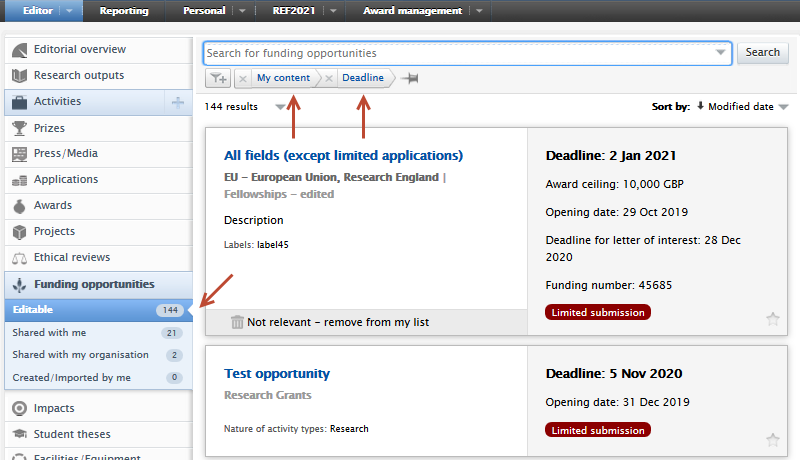
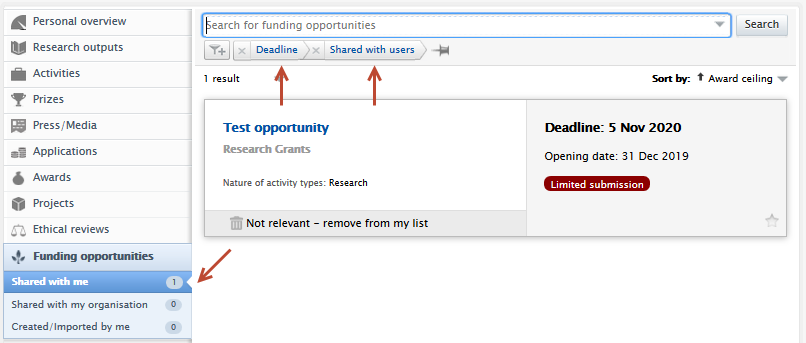
|
|
|
Viewing all opportunities in Pure By removing all filters, personal users will be able to view all opportunities within Pure, unless they are visibility-limited to Confidential. |
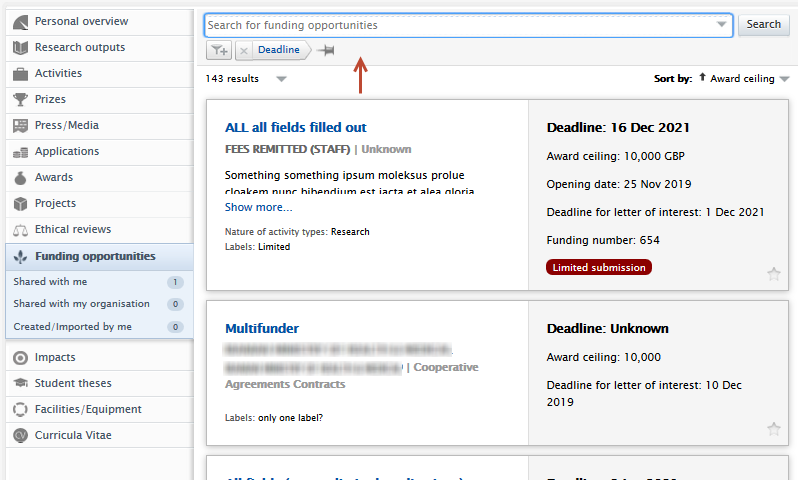
|
|
|
Viewing shared opportunities Any opportunities that are shared directly with the user or indirectly via their organisation, will show in the pre-configured Shared with me, or Shared with my organisation filters. The Shared with my organisation filter will only show active affiliations. Confidential opportunities will only be visible to users if they have been shared with the specific users. |
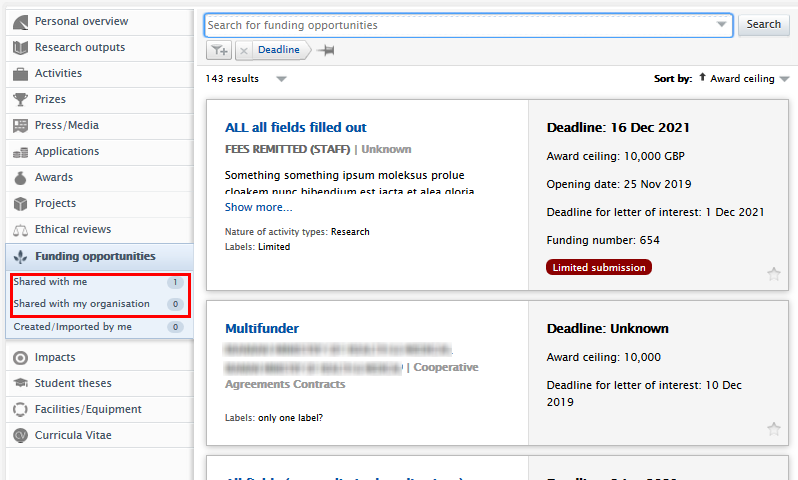
|
|
|
Removing (rejecting) shared opportunities Users can remove shared opportunities from their shared with me lists by clicking on the Not relevant - remove from my list button under each opportunity that was shared with them. If viewing all opportunities, only those that are shared with the user can be removed/rejected. |
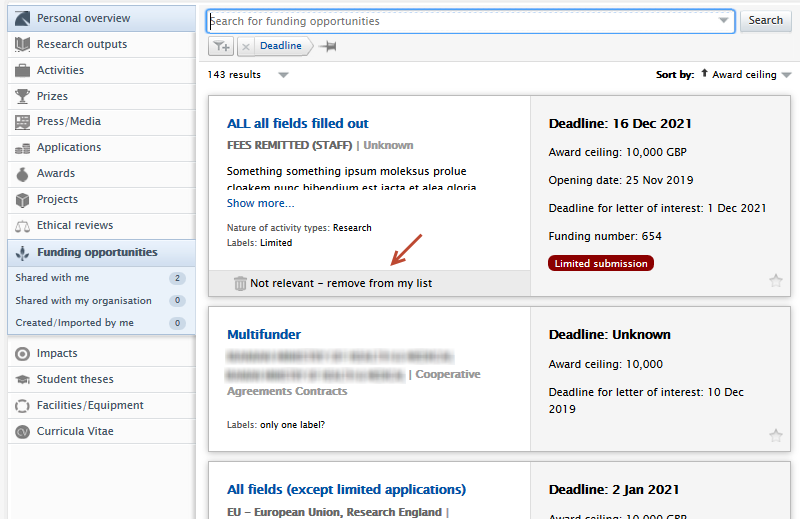
|
Notifications related to funding opportunities
Sharing
Each user with which an opportunity is shared, either directly or via their organisation, will receive a notification that the opportunity has been shared with them.
| Information | Screenshot |
|---|---|
|
For each type of share (direct or via organisation), the user will receive a notification. Users can click on the link(s) to be taken either directly to the opportunity or the list of opportunities (if more than one opportunity is shared). For opportunities shared via organisation, only users with active affiliations will receive the shared opportunity, and notification. Note: Users must have logged in to Pure to receive these notifications. |
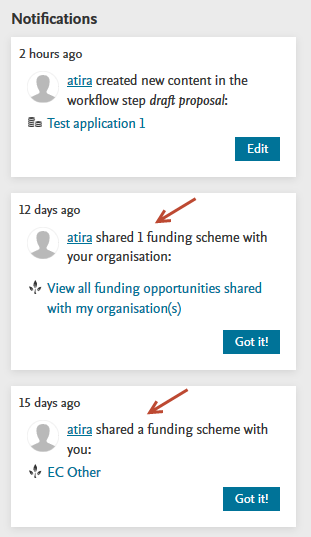
|
|
Users can manage their notifications via Message settings in their user profile. By default, users will not receive opportunities shared with their organisation but can select the appropriate box if they choose to receive them.
|
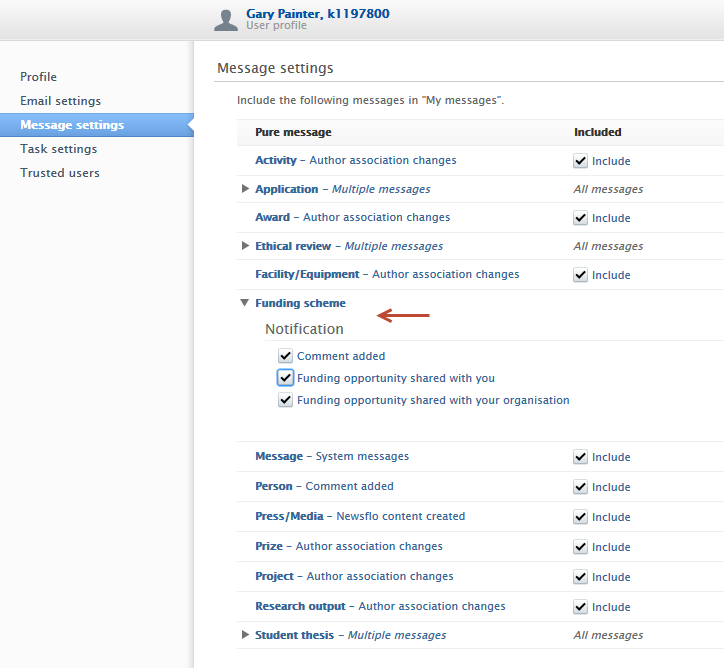
|
5.16
Search indices and permissions
In this release we have limited which attributes and related content, specifically awards, funders and usernames, can be searched upon in either Pure, or in Pure or Custom portals, depending on visibility statuses. This lowers the likelihood of confidential information being made publicly available.
The fix introduced in this release ensures that any indexing of public content, related to any confidential content, accounts for all possible permission options when searching.
| User's role | Previously | Now |
|---|---|---|
| Administrator (or user with permissions to access the content) | A search for the award (A), or Funder (B), or project (C) returns results. | A search for the award (A), or Funder (B), or project (C) returns results. |
| Does not have permissions to access the content | A search for the project (C) returns a result, as it is public. A search for the Award (A) or funder (B) returns the project as a result, with the award or funder as an attribute. | A search for the project (C) returns a result, as it is public. A search for the Award (A) or funder (B) does not return any results. |
Application submission deadline dates
Researchers, editors and administrators rely heavily on Applications providing the most relevant and timely data. An extremely important piece of data is the application submission deadline date. If a submission deadline is missed, an opportunity for funding is missed.
From this release, Pure allows the recording of a submission deadline date for applications. It is linked with any related funding opportunities and includes filters for approaching deadlines. It is only available for customers with the Award Management Module.
| Adding or editing an application submission deadline date | |
|---|---|
|
A new date picker is available when creating or editing an application. You can see it on the Application editor window > Metadata tab > Submission deadline section.
|
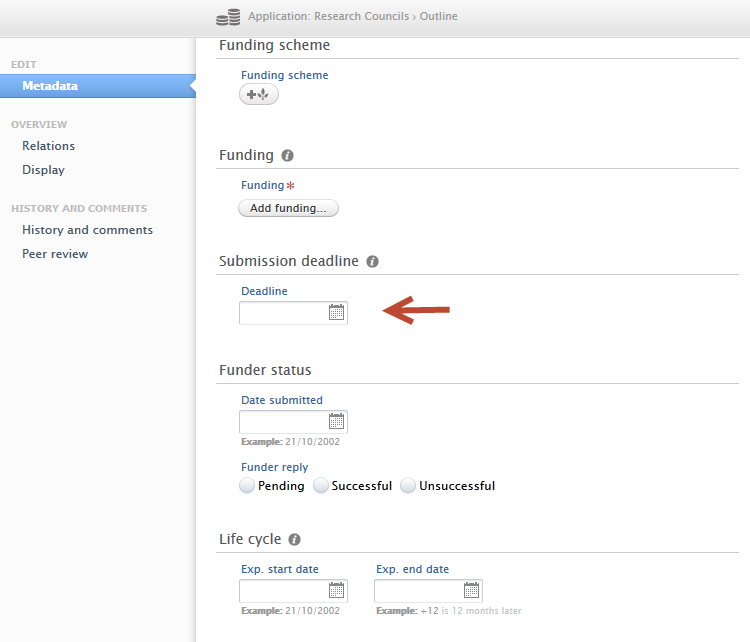
|
|
When you link an Application and a Funding Opportunity, the Application's submission deadline date (2) is set to the Funding Opportunity's deadline date (1). When you create an Application from a Funding Opportunity, the new Application also receives the deadline from the Funding Opportunity.
|
1. 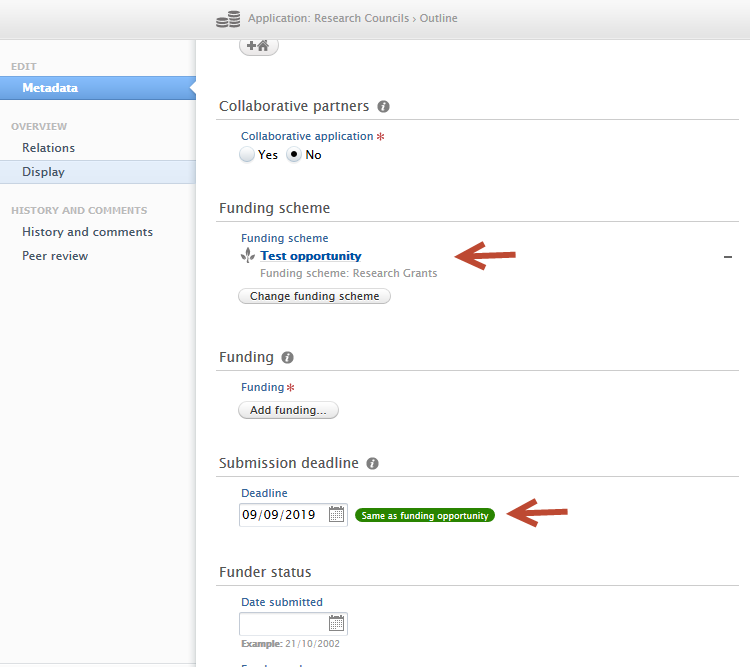
2. 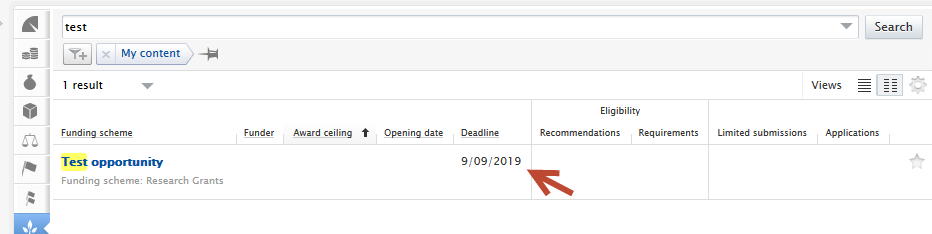
|
|
If either the deadline on the Funding Opportunity or Application is modified, the submission deadline date on the Application displays a prominent tag next to the submission deadline date field. This indicates a difference between this date and the Funding Opportunity deadline date. This tag is shown in both the edit (1) and read (2) layouts of the application.
|
1. 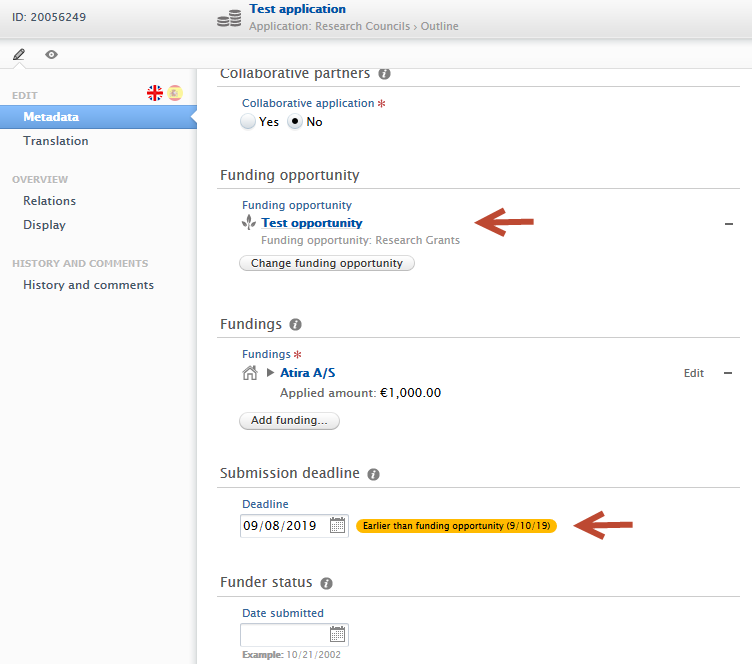
2. 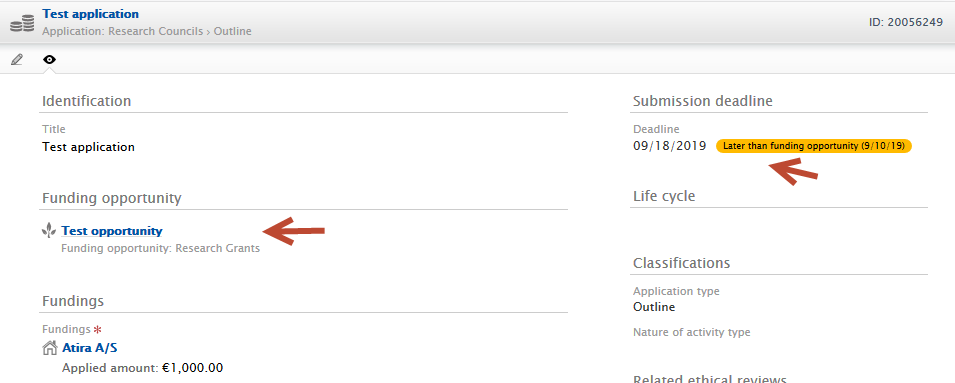
|
| Additionally, any users with editorial access, including Editors of Applications, validators, assisting editors and checkers/approvers, receive a notification that the deadline dates of the opportunity and related application(s) are different. | 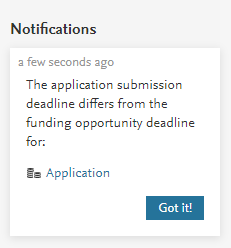
|
Application submission deadline filters |
|
|
New filters have been created to support the addition of application submission deadlines. The filters can be found in the Application content list view > add filter dropdown (1). The Submission deadline filter allows users to filter Applications to show:
Approaching deadline periods (3) include one week, two weeks, one month and three months, whilst the custom date range allows for more refined periods.
|
1. 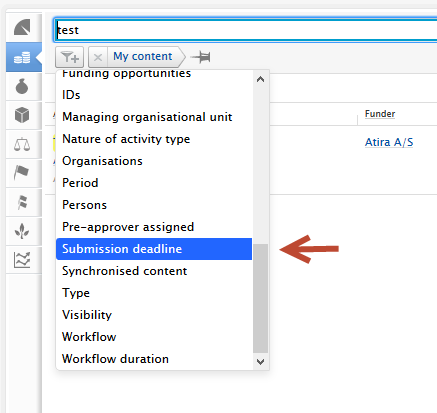
2. 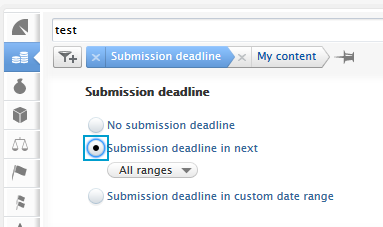
3. 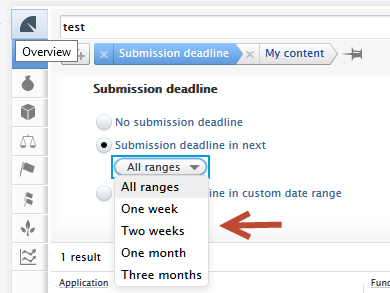
|
| Sorting content by application submission deadline | |
| Users can sort by approaching deadline in the content list view (1), and applications with approaching deadlines can be quickly identified in the content matrix view (2). The approaching deadline tag in matrix view can be configured (3) under Administrator > Award Management > Module configuration > Application approaching the submission deadline. Users can select periods that best reflect their needs and range from 1 week to 3 months. |
1. 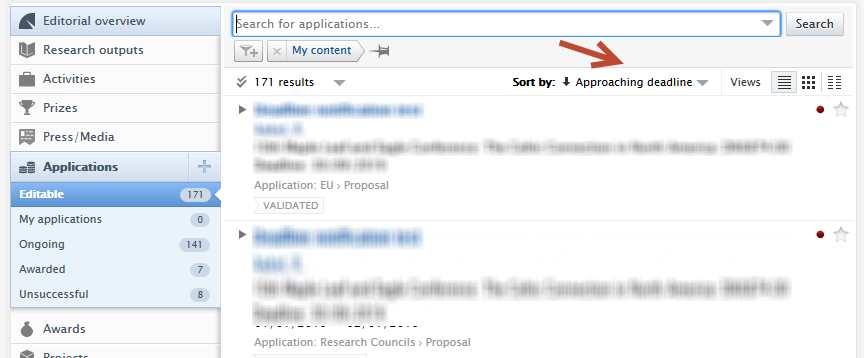
2.
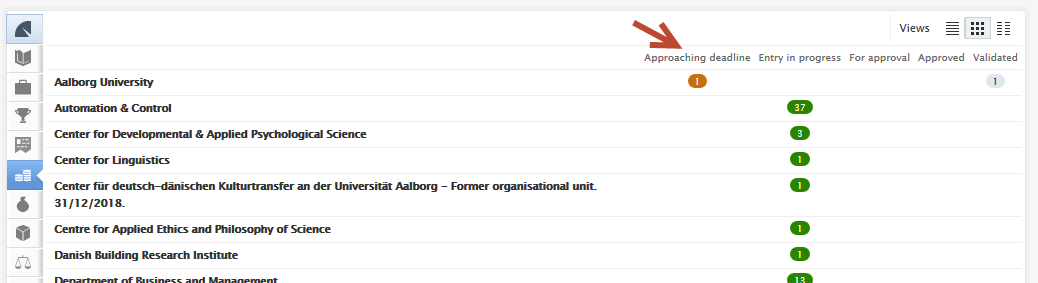
3. 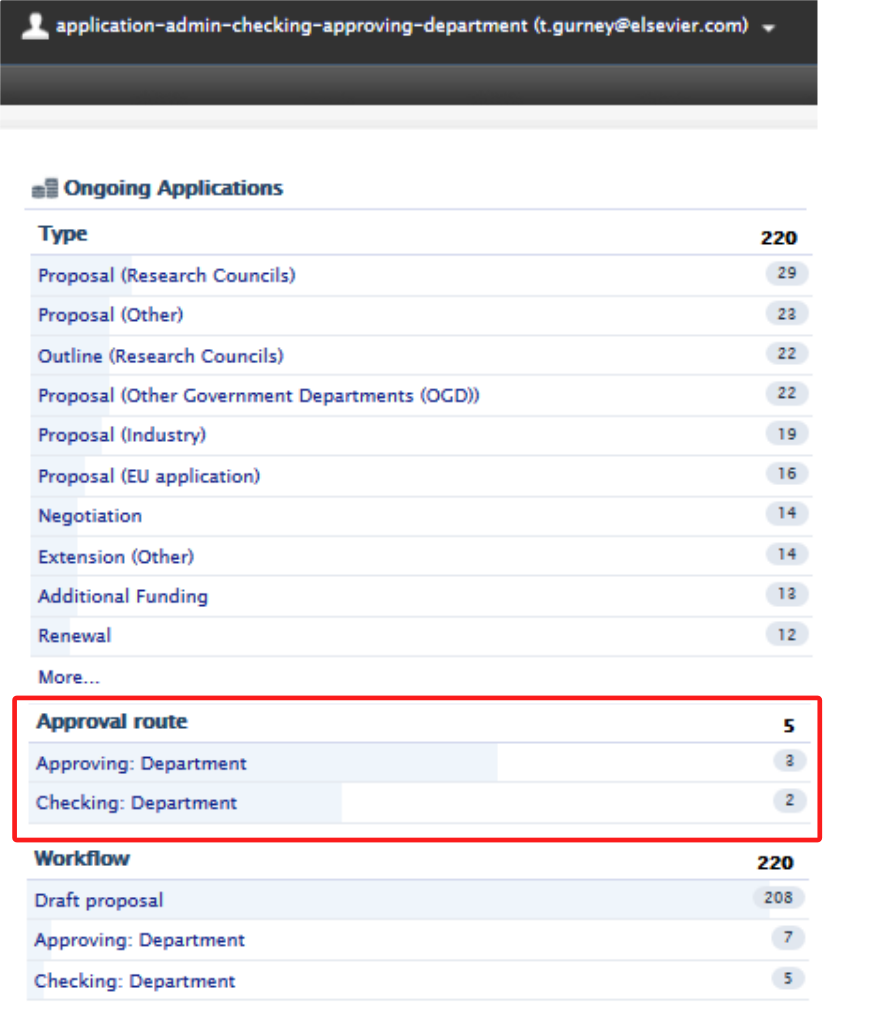
|
User-specific Checker and Approver overview filters
For persons/users who have elevated roles, such as Administrator of applications role as well as Editor (Application - Checking) and Editor (Application - Approving), it can be burdensome to find and check the various workflow steps they have been assigned to.
We have introduced user-specific Checker and Approver overview filters to improve ease of use and increase efficiency,
The users who will benefit from these new filters are:
- Users with multiple application-specific Administrator and/or Editor roles
- who have an overview of either department, faculty or institution-wide applications
- are also named Checkers or Approvers on specific applications.
Users can now quickly access these filters on the applications where they are Approver or Checker. To do this, they should (shown in the image below) navigate to the Application overview screen > Approval route section> Approving: or Checking: workflow steps links.
Screenshot
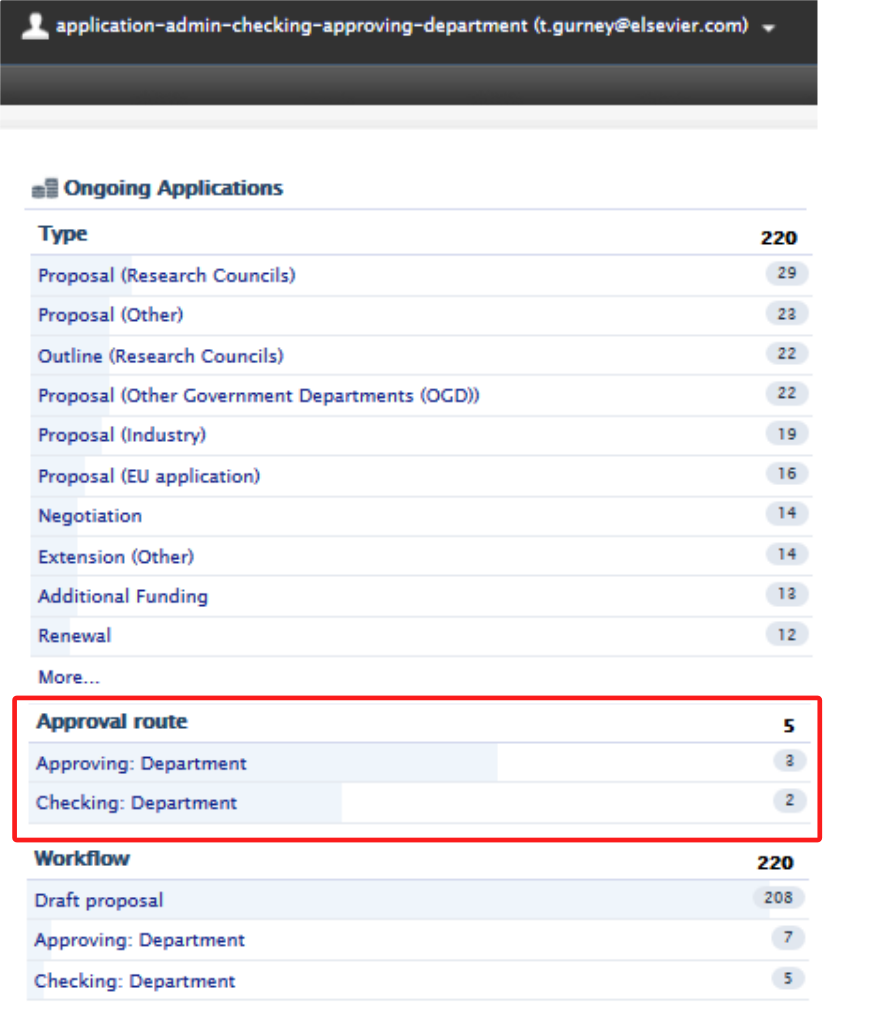
Co-managing organizations
This release introduces a feature that allows for co-managing organizations on awards, applications and projects.
This feature gives multiple organizations within an institution the ability to better understand their contributions to an award, application or project. It allows for greater visibility, control and communication between editors across the participating organizations, and is no longer limited to only those in the managing organization. The co-managing editor role, an extension of the current Editor and Assisting Editor roles, has been introduced to take full advantage of these benefits.
The co-managing organizations feature is configurable and disabled by default.
This section describes:
- how to enable the use of co-managing organizations and how to add a co-managing organization.
- The benefits of adding a co-managing organization
- overview of related permissions of users associated with the organizations and the award, application or project.
Although these instructions and screenshots refer to Applications, the same process is used for adding a co-managing organization to an Award or Project.
|
Enabling co-managing organizations |
|
| Administrators can enable co-managing organizations by going to Unified Project Model > Enable co-managing organizations, and selecting Enabled. You must save before this change can take effect. | 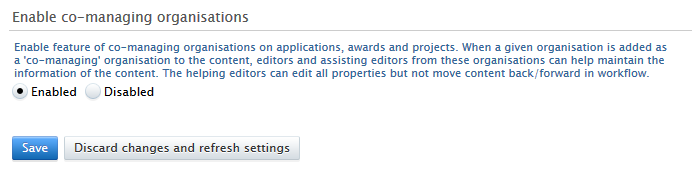
|
| Adding a co-managing organization | |
|
Any awards, applications or projects created require a managing organization. For a given application with one or more applicants from different organizations (1 & 2), a co-managing organization can be added with the Add co-managing organization button (3). |
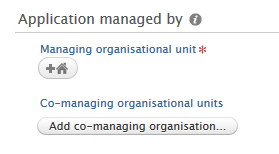
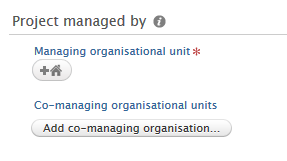
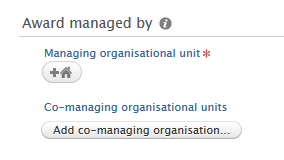
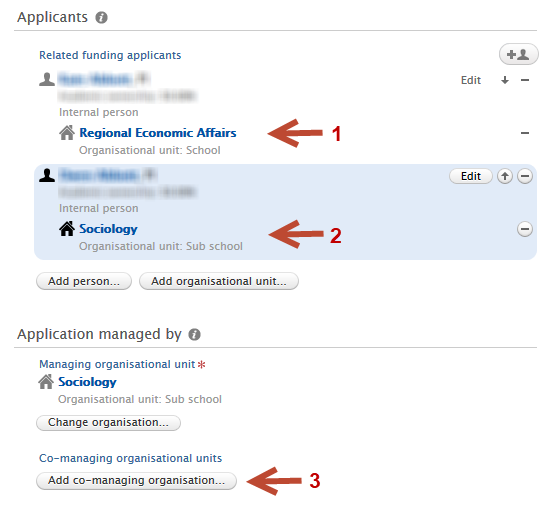
|
| In the Add co-managing organization dialog that is shown, all of the other applicant-specific organizations. Users can search further for other organizations if necessary. It is not recommended to add the managing organization as a co-managing organization. | 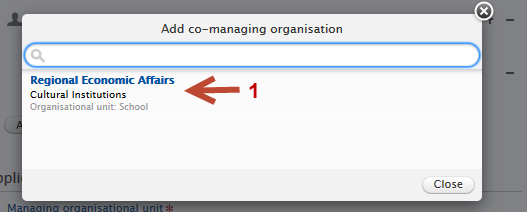
|
Permissions and roles across an award or application with co-managing organizations
To allow co-managing organizations to access awards, applications and projects, the roles of the Co-managing editor of Applications/Awards/Projects have been created. This role is an extension of the Editor and Assisting Editor roles (the Assisting Editor role was introduced in 5.15 - see the release notes for more information), and cannot be granted directly. The Co-managing Editor role is automatically assigned to Assisting Editors and Editors within an organization only when that organization is listed as a co-managing organization on an award, application or project.
Permission across roles typically associated with awards, applications and projects:
| Current Roles | New Roles | ||||
| Personal User (PI) | Editor | Assisting Editor | Co-managing Editor | ||
| Create | Yes | Yes | Yes | ||
| Permissions | Read | Yes | Yes | Yes | Yes |
| Update | Yes | Yes | Yes | Yes | |
| Delete | Yes | Yes | |||
| Workflow | Yes |
| Standard roles and permissions | |
|---|---|
| Given an award, application or project (1), that has a managing organization, Organization A (2). User 1, the PI or CoI as personal user (3), is able to create, read, update and delete the award, application or project (depending on the the workflow step). User 2, an Editor in Organization A (4), has permission to create read, update, delete and advance the workflow. | 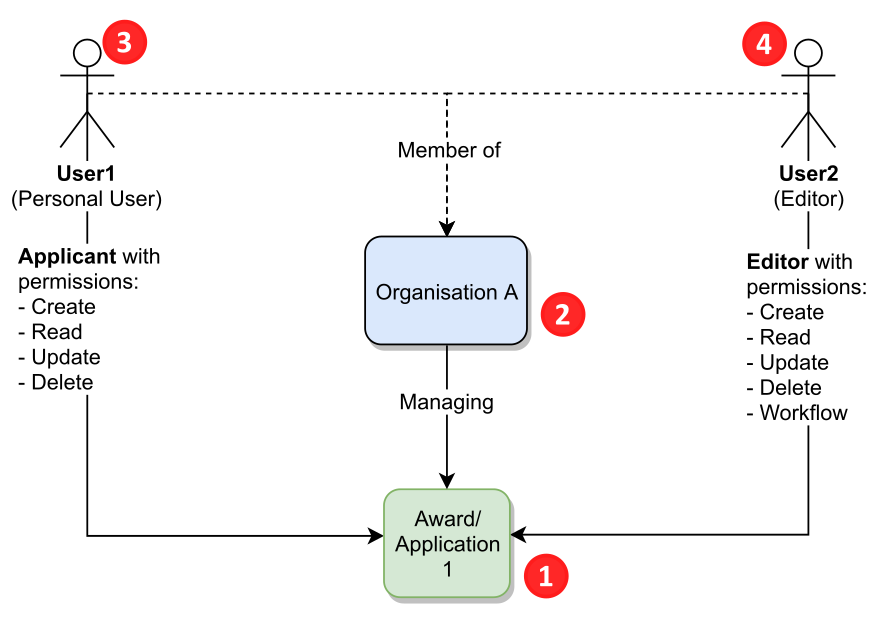
|
| With the addition of Organization B (5) as a co-managing organization, any users who are editors (6) or assisting editors (7) from Organization B will now have the ability to read and update the co-managed award, application or project (1). The ability to read and update is limited to only those awards, applications or projects on which Organization B is a co-managing organization. | 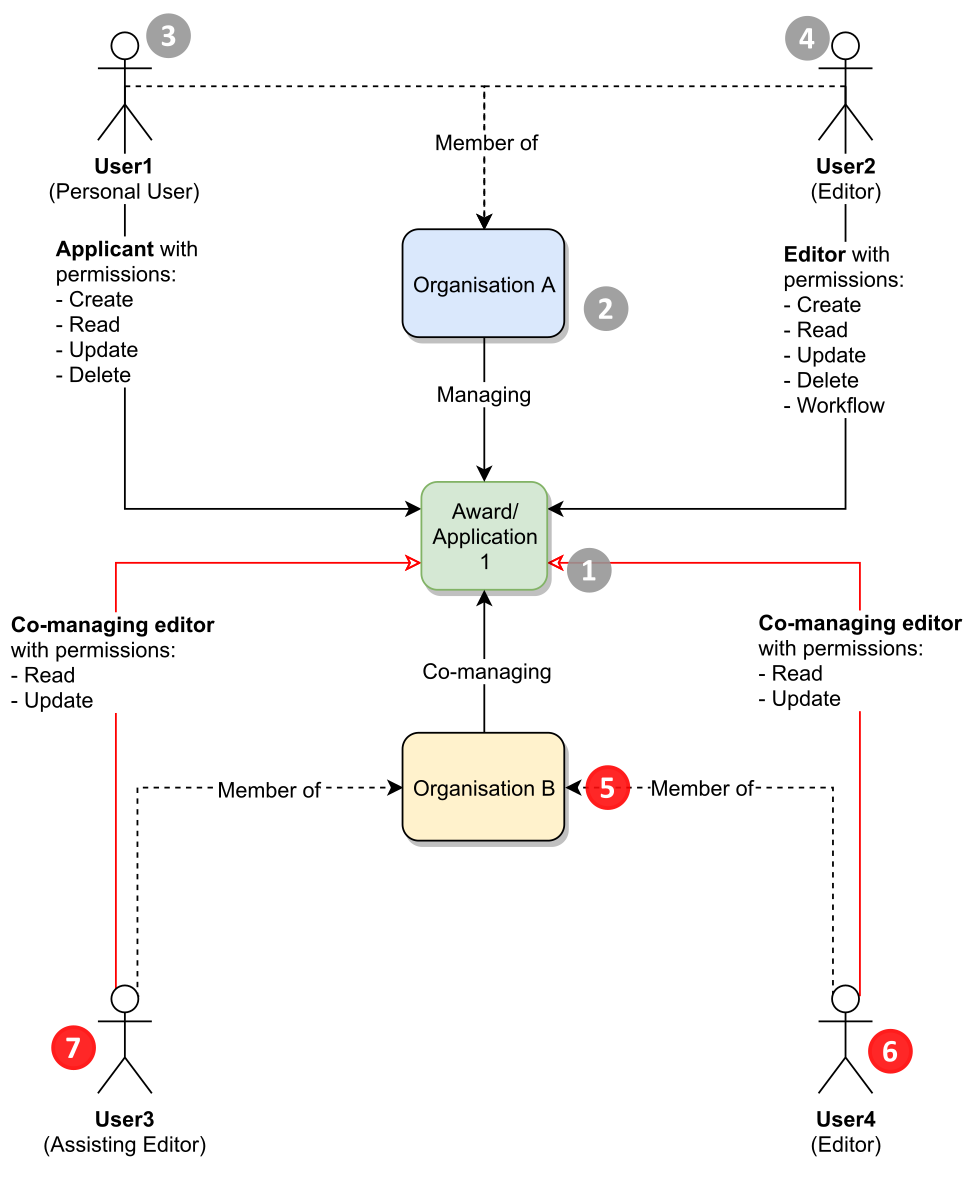
|
| In the case where Organization B also has awards, applications or projects (8), editors from Organization A (4) cannot read or update other awards or applications of Organization B, unless Organization A is a co-managing organization on those awards or applications. |
|
Filtering and reporting on co-managing organizations
In the table below are brief instructions on how to filter for content that have co-managing organizations.
| Filter on co-managing organizations | |
|---|---|
| Users can filter on awards, applications and projects that have a co-managing organization(s). | 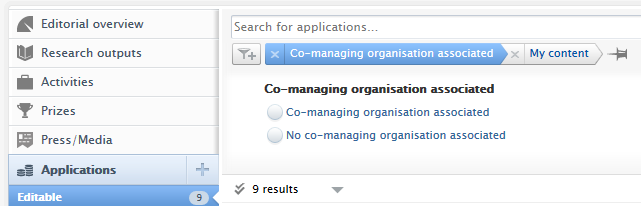
|
| Users can also filter by name of co-managing organization. | 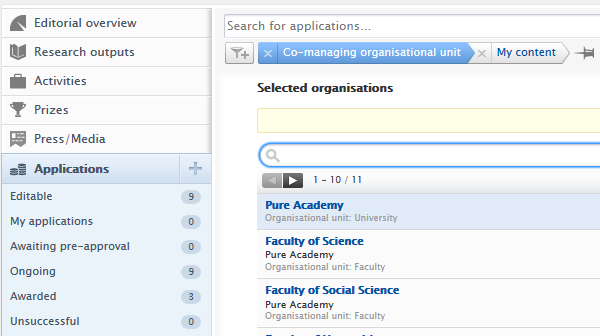
|
| Reporting and co-managing organizations | |
| Within the new reporting module, users can filter by co-managing organization on awards, applications and projects. Using applications as an example, the co-managing filters can be found in the Application managed by category in the Filter tool. | 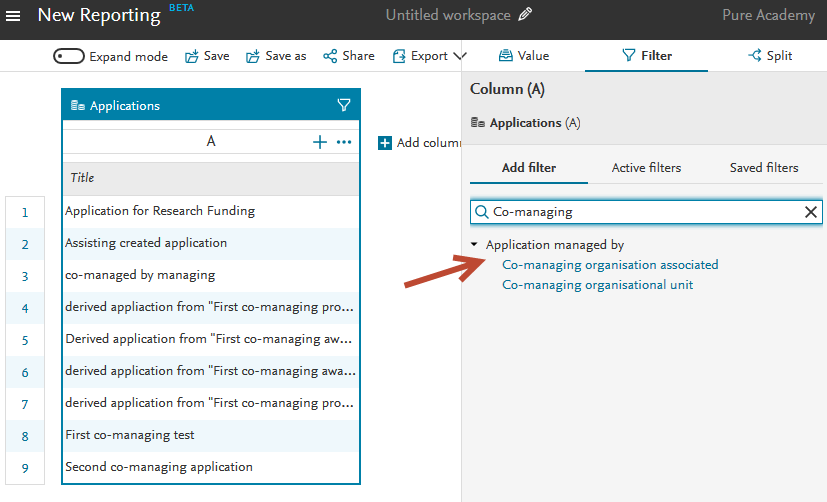
|
Info
- The co-managing organization is included in web service for use in any other business intelligence software. For more information on co-managing organizations and the WS, see the section in these release notes: Co-managing organizations in web service.
- Co-managing organizations will not be included in portal renders as they are already represented by the participants on the award, application or project.
- Co-managing editors cannot edit regardless of workflow step - co-managing editors only have the same read/update rights as the Personal User.
- Co-managing organizations are syncable, and this functions much the same as organization sync for awards, applications and projects.
5.15
Unified Project Model: Assisting editor role
We have added a new set of roles for use with applications, awards and projects, that of assisting editor. The assisting editor is an editor role without workflow capability. This is to better reflect the scenario in which editors create applications, awards and projects centrally for researchers.
In these cases it makes sense to have a role that is focused on working with the content but not having the ability to advance the content through the workflow. The role, as with the editor role, is for use within the scope of one or many organizational units, can edit content that is in the “for approval” workflow state and can report on content to which they have access.
Award Management: Usability update for application approval route
We have made it possible to click to open the application approval route that displays on the bottom of the editing screen for applications. Users can now click on the text: "Application approval route" to open and again to close the approval route. This allows users working with touch screen devices to access the workflow steps.
Screenshot
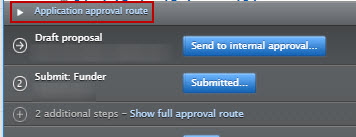
Award Management: Usability update for dashboard view of customer-defined workflow
In order to make the dashboard that is displayed to the user when they click on the “additional steps” link on the table overview of applications, customers can configure the dashboard to only display the names of the Editor (Applications – Approving) or Editor (Applications – Checking) responsible for that specific step in the workflow. This helps all users to quickly determine who they need to contact with regard to a specific workflow step if needed.
| Default setting | Configure to display Approvers and Checkers only |
|---|---|
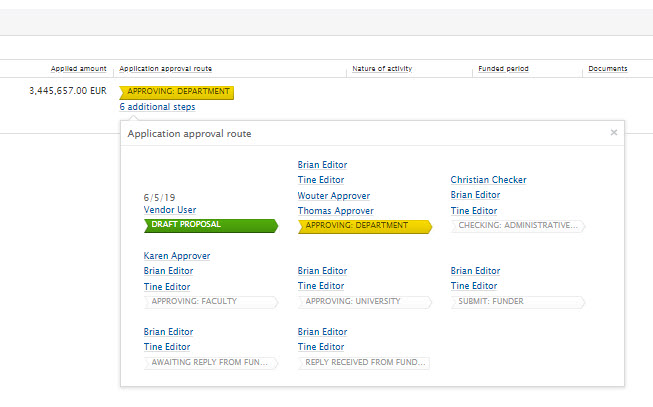
|
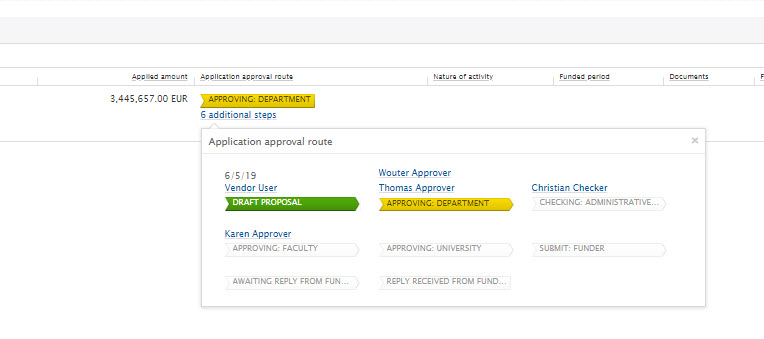
|
The configuration is set in Administrator > Applications > Workflow.
| Click to edit the workflow | Enable the setting to hide other roles |
|---|---|
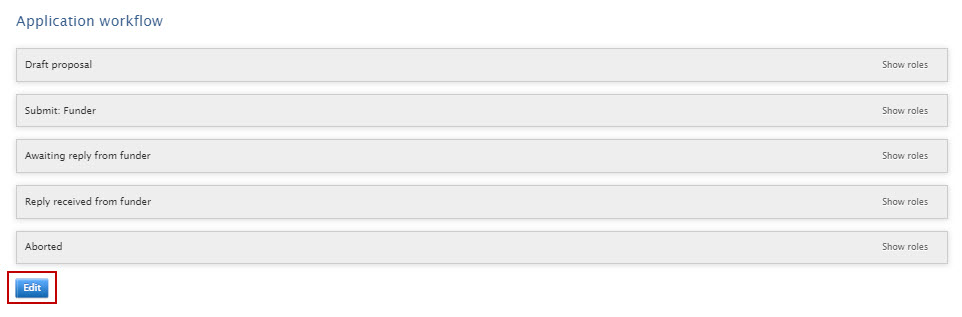
|
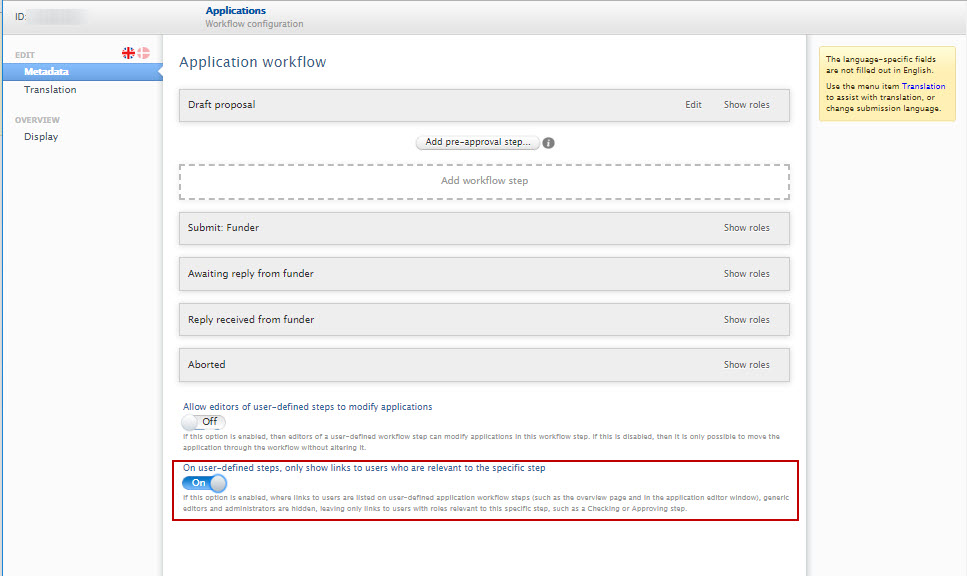
|
5.14
Unified Project model: update to awards filters
We have added a set of awards filters that reflect the start and end dates of the award.
|
The new filter, Award progress, has three progress states: Not started
|
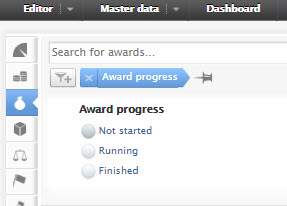
|
|
The Award status filter now only displays the actual award statuses that can be found on the award:
|
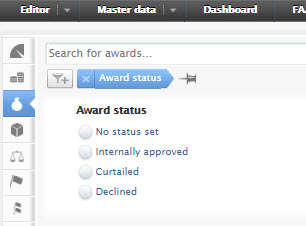
|
This update is also reflected in the overview screen for the Awards Management module:
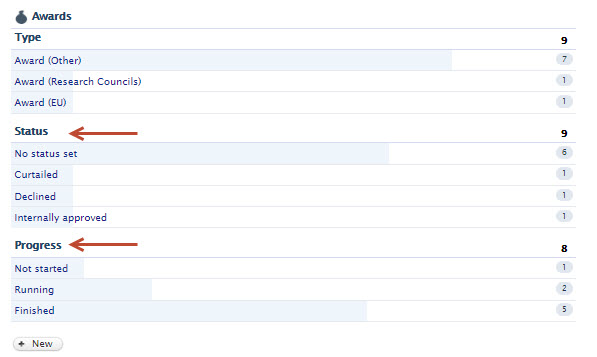
5.13
Unified Project Model: Updates to Cost codes on Applications and Awards
We have updated the behavior on the Cost code field introduced in the 5.12.0 release. We have added the ability to:
- Change between recording Cost codes on budget or funding level
- Filter on Cost codes
- Sync Cost codes into Awards and Applications
| Change between recording Cost codes on budget or funding level | ||||||||
|---|---|---|---|---|---|---|---|---|
It is now possible to change between recording the Cost code on funding and budget level, even after content has already been created using either of the two levels. This setting is universal over the Pure instance. This functionality enables greater flexibility for handling organizational or funder changes, allowing Cost codes for existing records to remain where originally captured, with Cost codes for all new Awards and Applications captured at the updated level. To change the level, go to Administrator > Unified Project Model > Module configuration > Configure funding on Applications and Awards
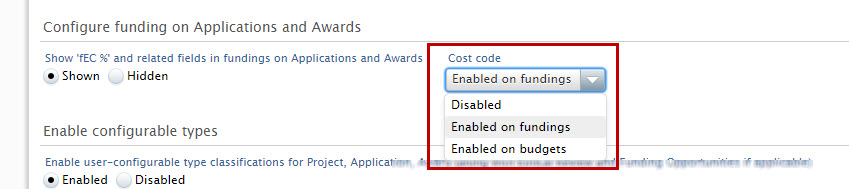
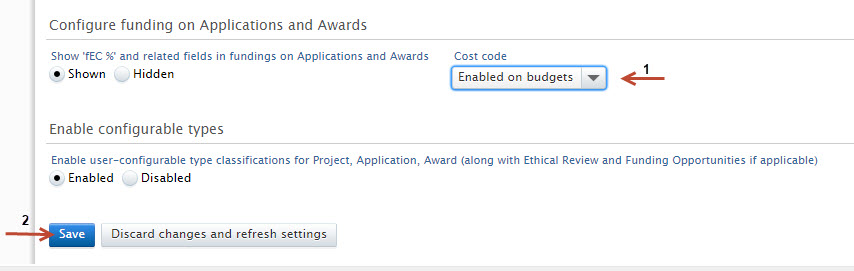
Existing Awards and Applications The new level is only for use on NEW Awards and Applications. Cost codes on existing Awards and Applications remain on the level on which they were originally created, displaying the recorded Cost code on the previous settings as read-only. In the example given above, where the administrator has changed the level from "Enabled on fundings" to "Enabled on budgets" the following effect is observed in an Application:
| ||||||||
Unified Project Model: Update to integration with external budgeting tools
In the 5.12.0 release we introduced the facility to synchronize budgeting data into Applications from BlackDackel, an external costing system. In this release, we are building upon this functionality by:
- Making it possible to specify other synchronization sources for budgeting data.
- Upgrading the synchronization to make use of the synchronization improvements delivered in 5.12.0.
There are two ways of setting up the syncronization with an external costing system:
- Synchronization with manual input of external costing project codes
- Synchronization of fixed fields without external costing project codes
| Synchronization with manual input of external costing project codes |
|---|
Set up the synchronization job by enabling the integration at Administrator > Applications > External costing configuration. 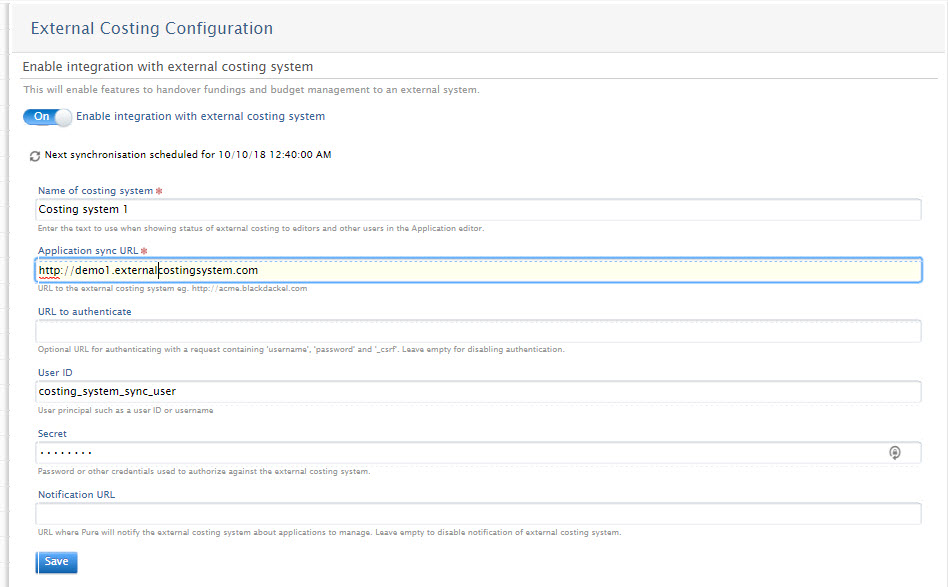
On saving the configuration, the synchronization job is automatically set up and run. To access the job log go to Administrator > Jobs > Job log > externalCostingSynchronisationCronJob. 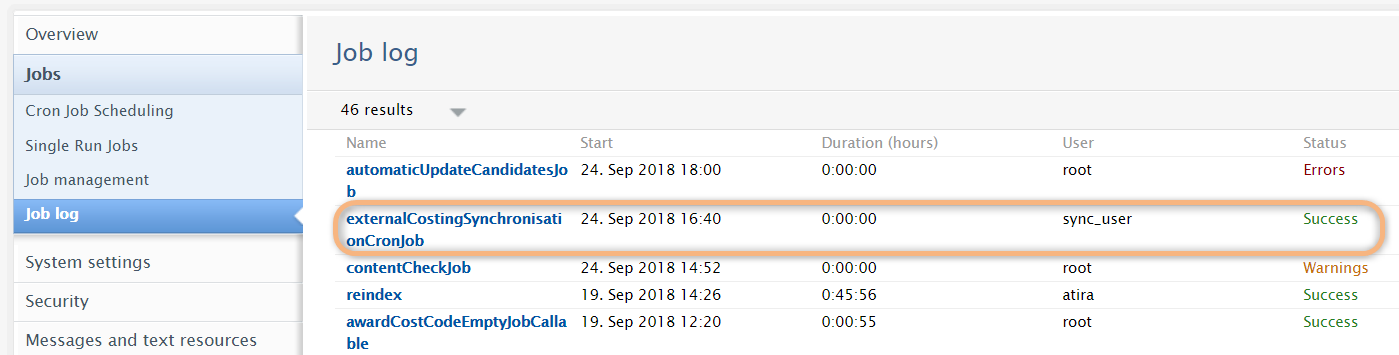
Once the synchronization with the external costing system is enabled, a 'External costing system ID' field is added to each Application, in which the user is able to link the application in Pure to the relevant budgeting item or project in the external system (this is non-mandatory). 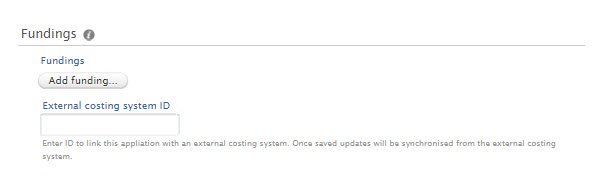
After the External costing system ID has been added and the Application has been saved, the Application is now included the regular synchronization of budgets into Applications and a message is displayed in the Application to inform the user:
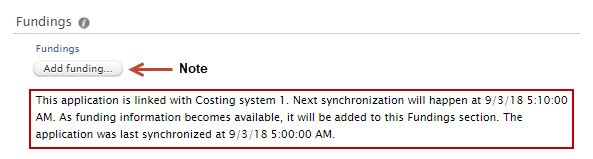
Notifications are sent to Applicants, Editors, and Administrator of Applications when a synchronization has occurred on a specific Application. |
| Synchronization of fixed fields without external costing project codes |
|---|
It is also possible to create the link between the Application in Pure and the project in the external costing system by notifying the external system of relevant applications in Pure. To enable this type of synchronization you must enter a Notification URL when setting up the synchronization at Administrator > Applications > External costing configuration 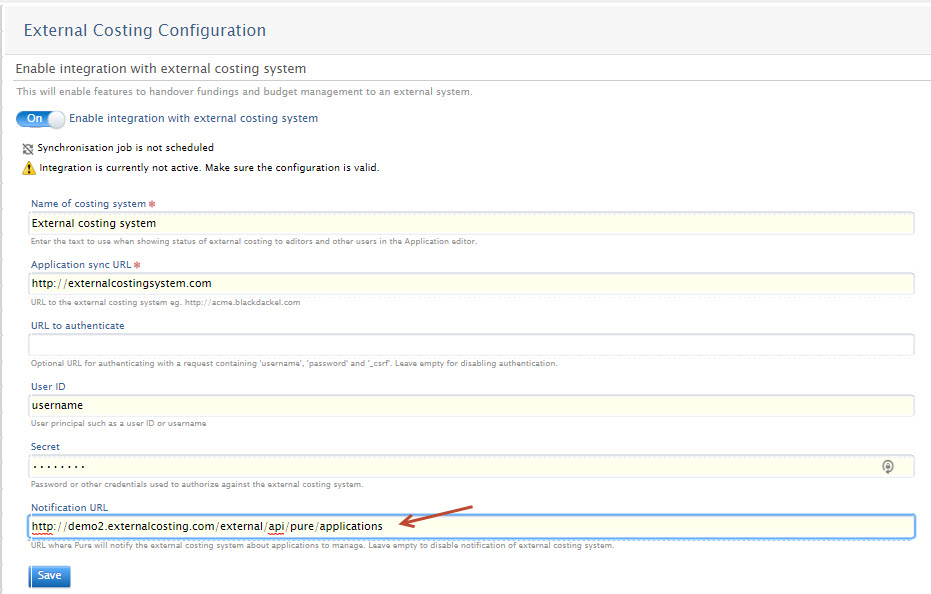
. Once the configuration is saved, Applications will display a 'Link this application with External costing system' checkbox in the Fundings section: 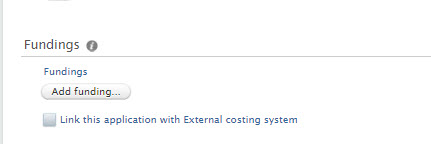
Checking the box and saving the Application sends a notification of the Application to the external costing system. 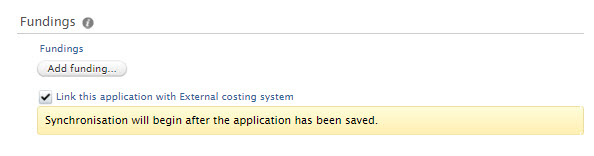
Fields that will be synchronized on saving the Application are:
If there are any problems in the synchronization settings the Application will not save, and an error message will be displayed. To save the Application in the meantime, uncheck the 'Link this application with External costing system' box. 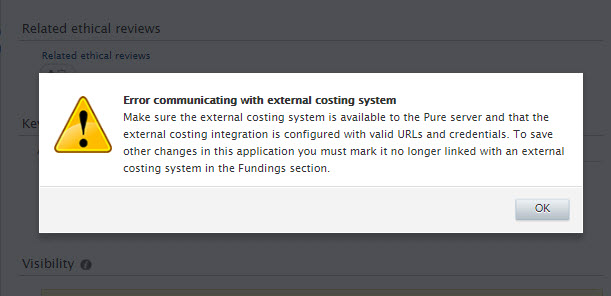
|
Note
- When synchronization with an external costing system has been enabled:
- the Fundings section of the Application is no longer mandatory, to allow for that data to be added via the synchronization after the Application has been created in Pure
- it remains possible to add Fundings manually in Pure - these can just be added to the Application along with the synchronized budgets
- When synchronizing budgets into Pure ensure that the:
- Base currency is set to the same currency in both the external system as in Pure
- Budgeting is using the same level of granularity with regard to tracking over years. For example, if the budget in Pure is set to allow tracking of budget annually, and not just as a total value, and the external system is reporting a total value, this will not be synchronized into Pure, as Pure is expecting annual amounts.
Unified Project Model: Description fields for Applications, Awards, and Projects now offer same formatting options
In this release, we have introduced formatting options for the Description field for Applications and Awards, bringing these editors in line with the Project editor. This was a particular issue when deriving an Application or an Award from a Project, when formatting would be lost.
Screenshot
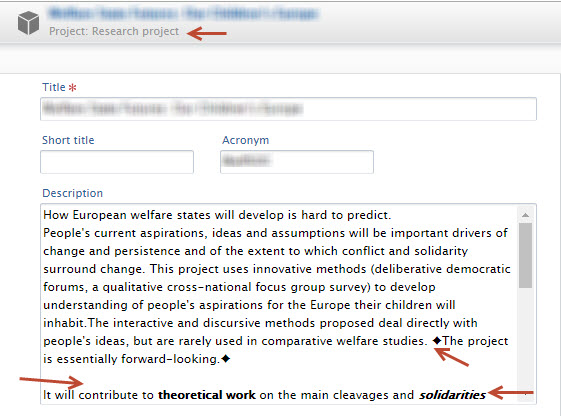
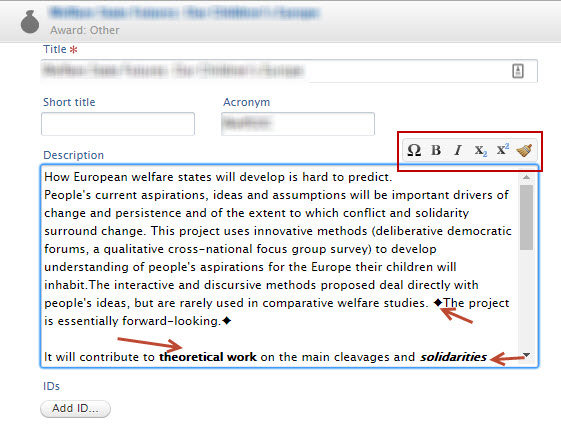
Unified Project Model: Separate classification scheme for Document types on Awards
When adding documents to an Award, the Document Type field defaulted to 'Other', and the classification was not unique to the Awards content type and therefore included a number of irrelevant types. In this release, we have introduced a new hierarchical Document type classification for Awards called Award Management: Award Document types. The default values are:
- Award
- Agreement
- Finance
| Previously | 5.13.0 |
|---|---|
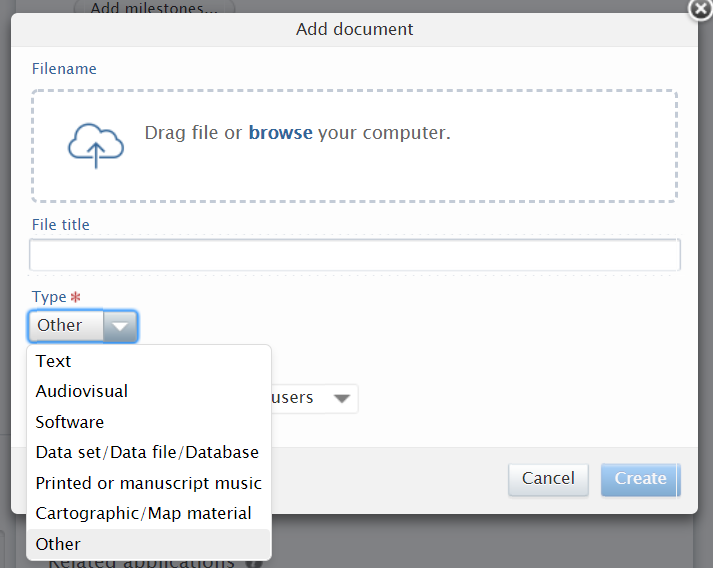
|
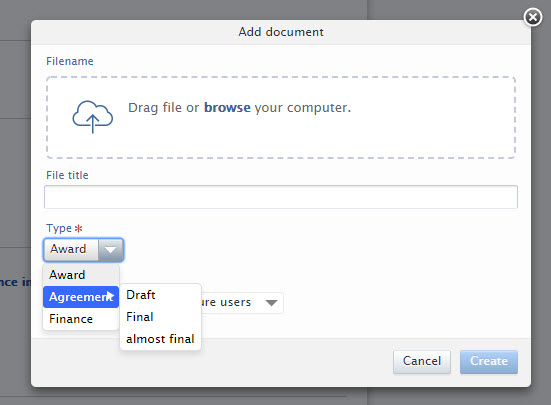
|
Unified Project Model: Submitter of applications
We have made it possible for the Submitter of applications to also be able to create new Applications.
To enable this functionality, go to Administrator > Unified Project Model > Module configuration > Configure which roles are allowed to create content and select the new option "Administrators, editors and submitters".
Screenshot
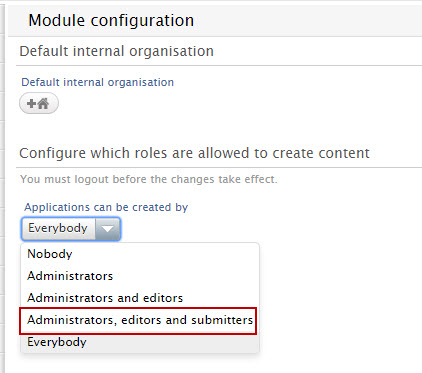
Unified Project Model: Negative budget values in Applications and Awards
We have made it possible to add negative budget values to Applications and Awards.
| Application | |
|---|---|
Add budget line with negative value 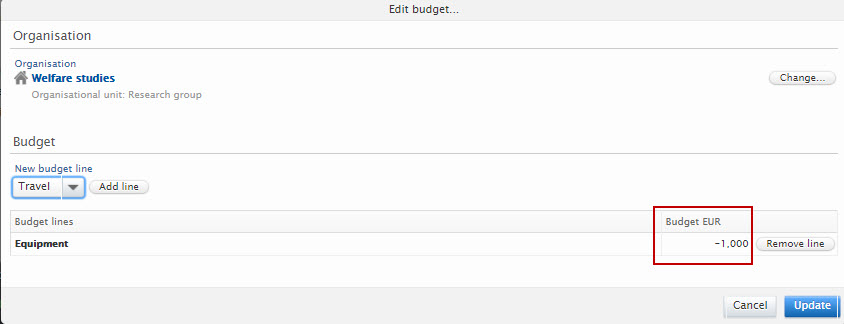
|
Budget overview 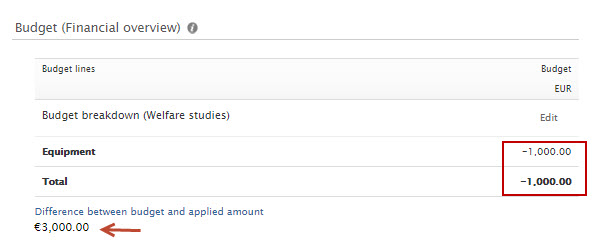
Note: The Applied for amount subtracting the negative budget value results in a "Difference between budget and applied amount". This is due to the negative amount included in the budget that implies that an amount is being added to the budget. |
| Award | |
|---|---|
Edit budget line with negative value 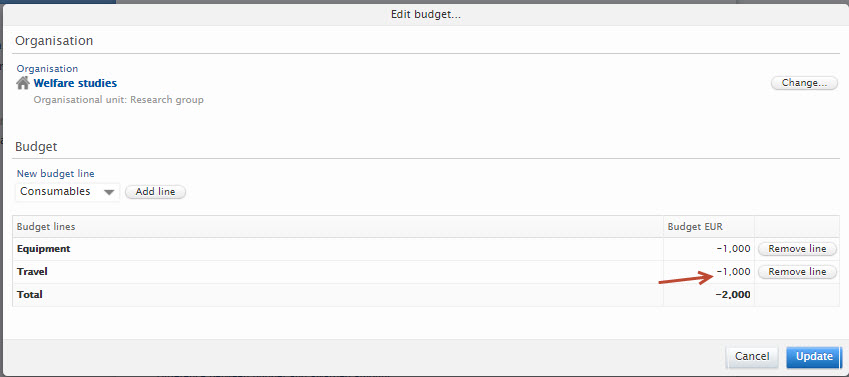
|
Overview of budget and expenditure 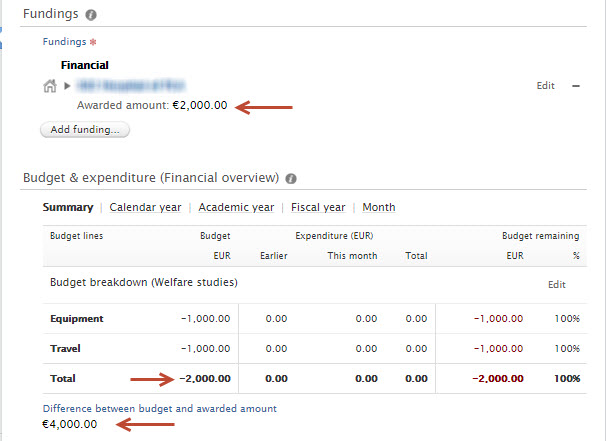
Note: The Awarded amount subtracting the negative budget value results in a "Difference between budget and awarded amount". This is due to the negative amount included in the budget that implies that an amount is being added alongside the awarded amount. |
| Project | |
|---|---|
Funding summary from Application and Award 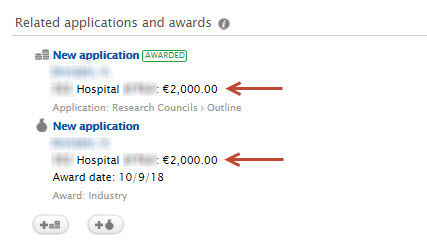
Note: Only the applied for sum is displayed in this overview |
Overview of Budget and expenditure
|
Milestones accessible throughout workflow
Once an Award has been created in Pure, and during the lifecycle of the Award (including after the content in the Award record has been validated), it is necessary to be able to edit Award milestones in order to manage and track the ongoing process of the Award. In order to facilitate this, we have made it possible for:
- Personal users to edit and create milestones on Awards in the Waiting for approval, Approved, and Validated workflow states.
- Editors of Awards to be able to edit and create milestones on Awards in the Validated workflow state.
Before enabling this function, ensure that Award holders are enabled to modify Awards even if they have not created them. Go to Administrator > Unified Project Model > Module configuration > Configure which roles are allowed to create content. Enable the 'Modifiable by award holders' setting (it is not necessary for the 'Awards to be created by' setting to be set to 'Everybody').
Screenshot
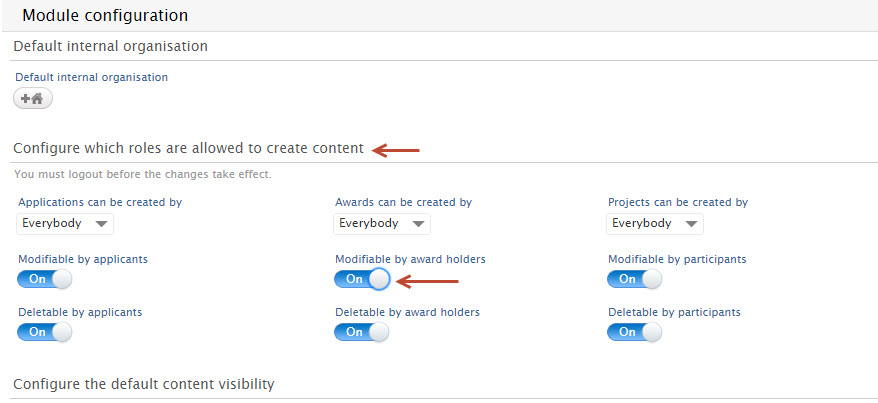
The screenshot below shows how Award milestones are active in the Personal user's read-only view:
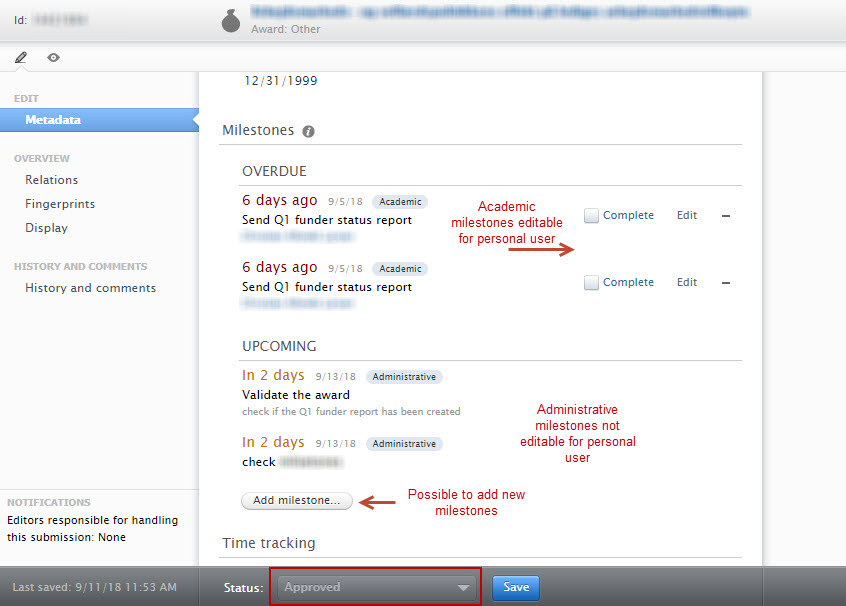
Update to management of Application, Award, and Project subtypes
In 5.12.0 we made it possible for administrators to manage Application, Award, and Projects subtypes and the relations between them. Building on this functionality, in this 5.13.0 release Pure now enforces relations created by the Administrator on the subtype level when deriving an Application, Award, or Project. The selections available in the derived Application, Award, or Project are now limited to the allowed subtypes, based on the managed relations.
| A worked example | |
|---|---|
| The Administrator has created 3 new relations between the Outline Application subtype and the Industry, EU, and Research Council Award subtypes (identified as successors). | 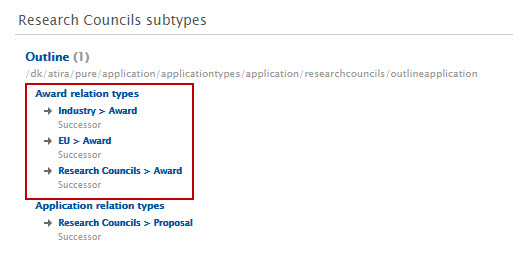
|
| When the Application has been successful and marked as such, it is possible to create an Award or Application from the current Application (if a successor relation exists between the current Application subtype and another Application subtype). | 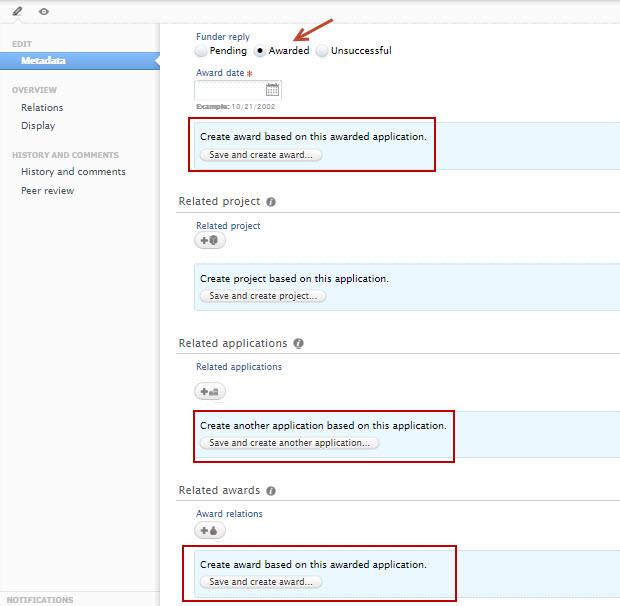
|
| If you choose to create an Award from the successful Application, you can select the appropriate content type of the Award from the list of Award subtypes that are identified as successors to the Outline Application subtype. | 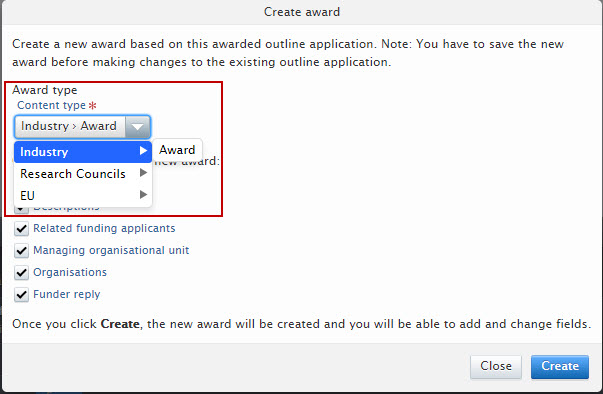
|
|
Remember that the facility to create a new Award, Application, or Project from the current Application, Award, or Project is only displayed when there are 'successor' relationships identified. For example, here the Administrator has created one Application successor to the EU Award subtype. |
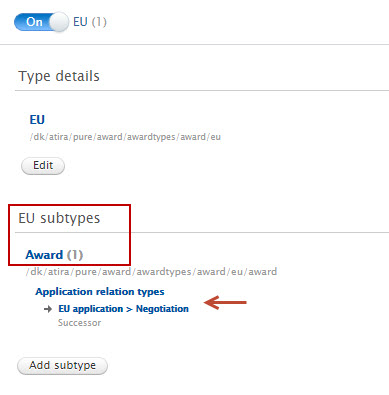
|
| As per the example given above, in an EU Award, you are only presented with an option to create a new Application from the Award. The user cannot create a new Award as there is no successor relationship created to another Award subtype. | 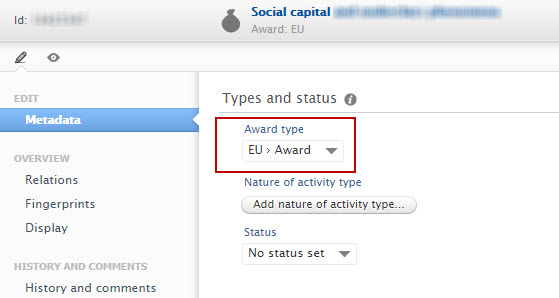
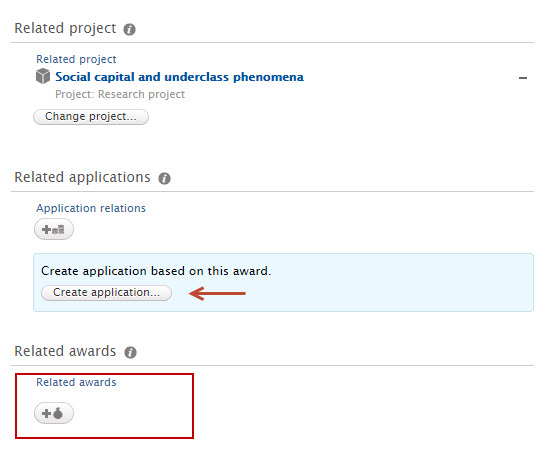
|
Tabular view now available for Personal users
Prior to this release, Personal users were only able to view Awards management content in the List or Matrix views. This release brings the ability for Personal users to view their data in Tabular view. To access Tabular view, users need to click on the Tabular view icon when viewing the list / matrix of Awards management content.
Screenshot
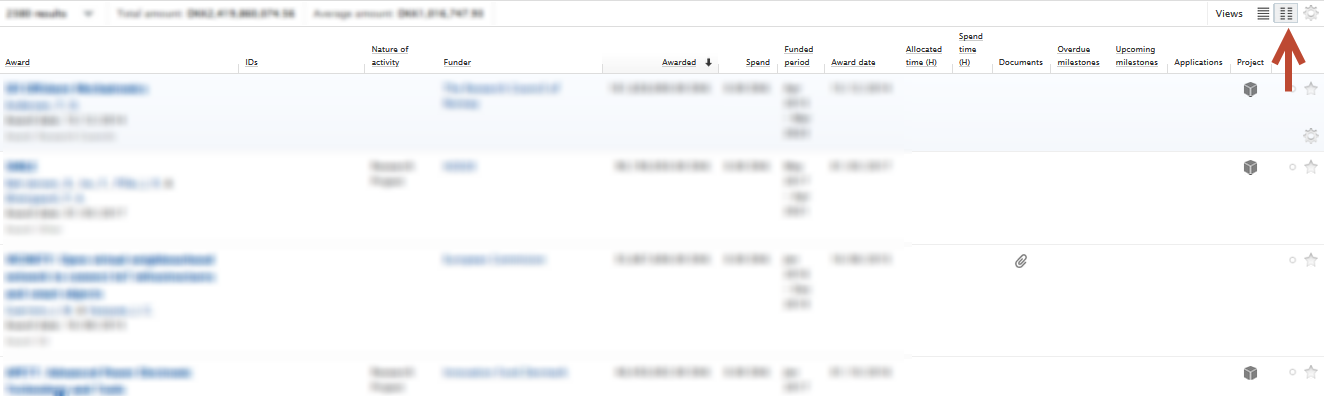
Applicants can request peer review when in read-only mode
With this new release, applicants who do not have the right to modify Applications can now request Peer review and add a document, while the remainder of the Application remains read-only.
This applies to Personal users who are not able to modify Applications on which they are applicants (this is defined by the setting Administrator > Unified Project Model > Configure which roles are allowed to create content):
Screenshot
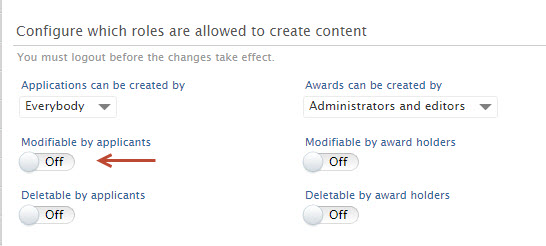
It is now possible to make Peer review functionality available to applicants who are unable to modify Applications. This is done via the setting Administrator > Award Management > Application peer review > Make peer review accessible, if applicants are not allowed to edit applications on which they are an applicant:
Screenshot

5.12
Unified Project Model: Flexible configuration of Types for Applications, Awards, Projects, Ethical Reviews, and Funding Opportunities
You can now configure Types and Sub-types for the following content types, in a similar way as was recently introduced for Research Outputs, Activities, and other content types:
- Applications
- Awards
- Projects
- Ethical Reviews (Awards Management customers only)
- Funding Opportunities (Awards Management customers only)
Types play a pivotal role in managing the flow of Applications to Awards and Projects in the pre- and post-award process. Supporting local configuration of Types and Sub-types for these content types offer you more flexibility to configure these content types to your local use cases and award management workflows.
This new functionality is available to all customers on the Unified Project Model.
| Creating and editing subtypes |
|---|
With this new feature, you can now add subtypes for the above-mentioned content types specific to your institution. The subtypes will then be available for selection by users when creating new content. The Pure Administrator can configure subtypes on the Administrator tab > Relevant content type > Types. In the UPM model, the content types are based on one type each and then a structure of subtypes. In order to add a first level subtype, for example equal to the level of Research council or EU funding: 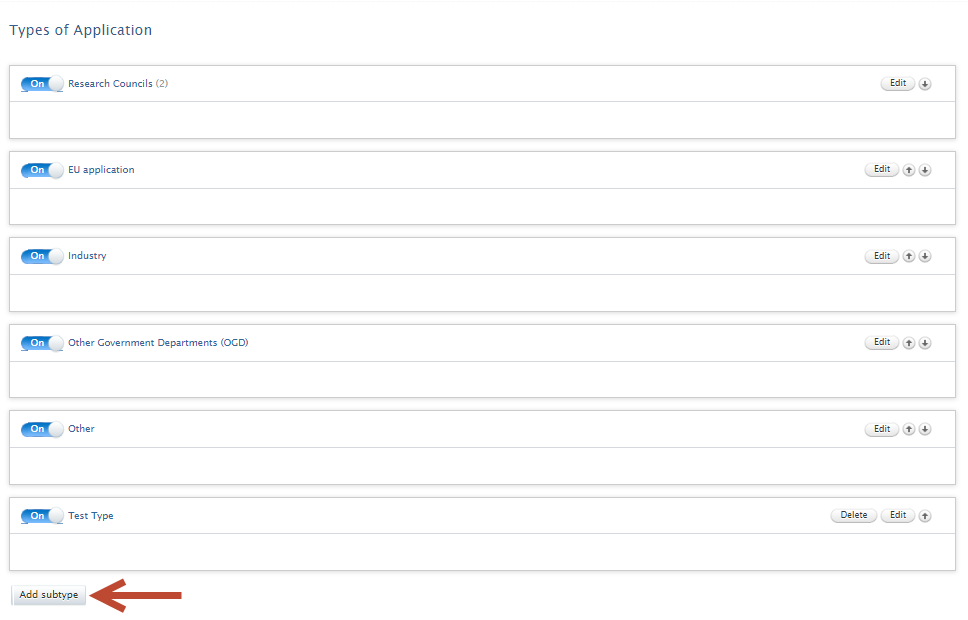
Click on Add subtype.
Add a name and, where relevant, a description. Click on Create to create the subtype, and then click on Edit to add a next level of sub-types to it. 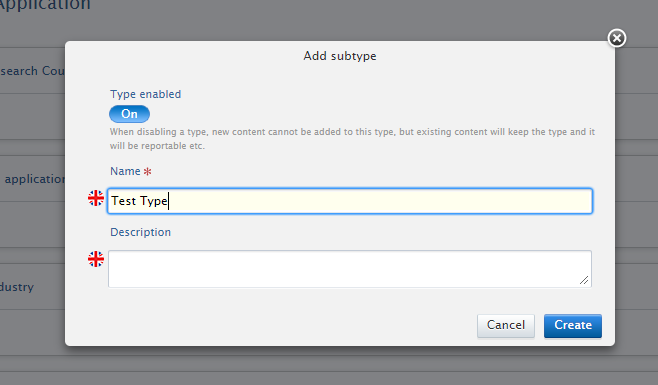
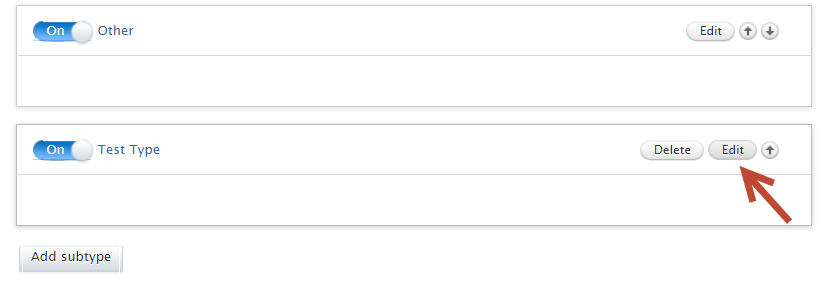
As can be seen in the screenshots below, the Administrator then has the ability to view, edit and order the second level subtypes in edit mode. 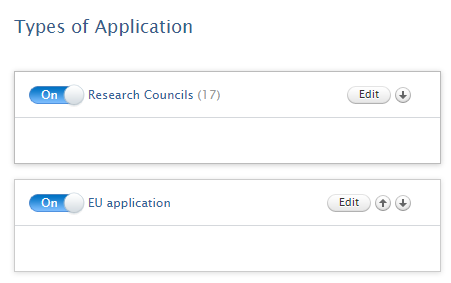
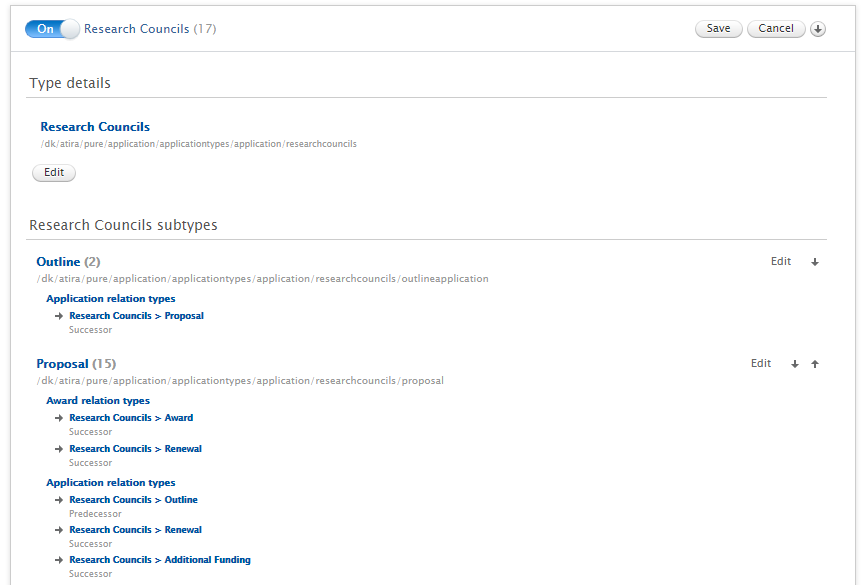
To add a second level subtype while in the edit screen of the first level subtype, click the Add subtype button as shown below: 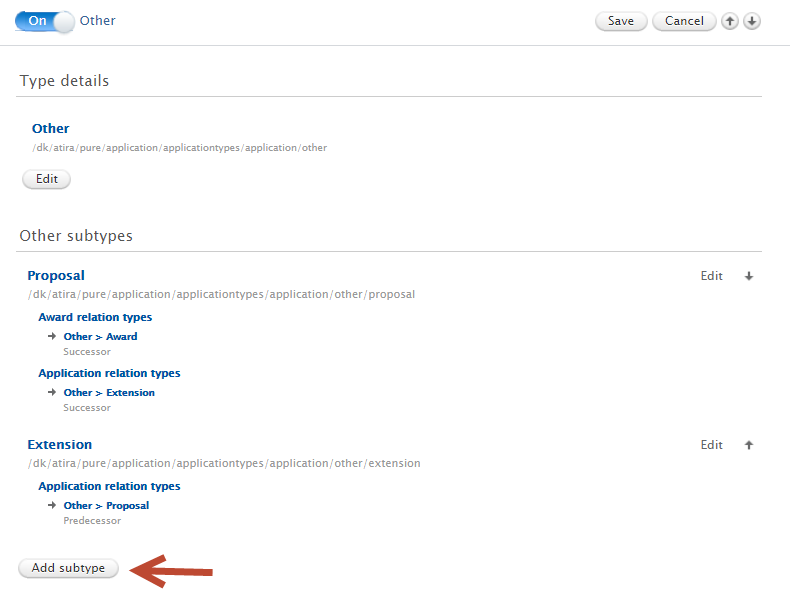
You can then add the name and, where relevant, description for the second level subtype. Users of the Award Management Module can then also add the relations to other subtypes at this time. It is possible to more than one relation at a time and to both awards and applications. Thereafter click Create to add the relations to the second level subtype and return to the main window of the second level subtype. 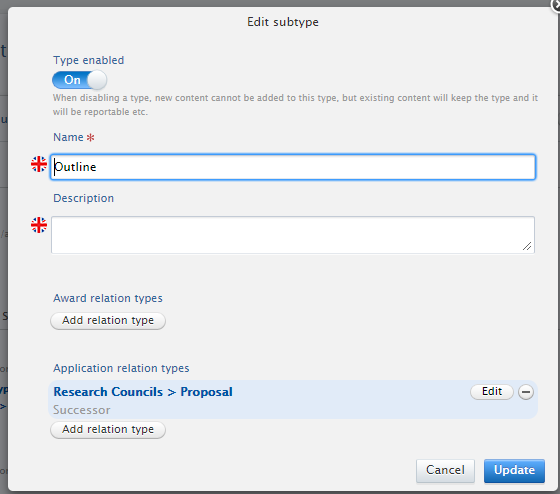
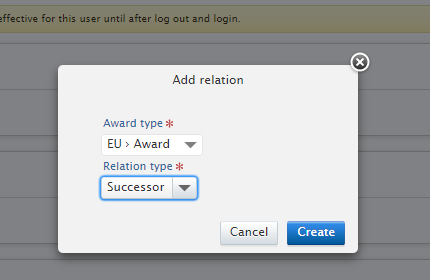
To complete the addition of the second level subtype click Update. 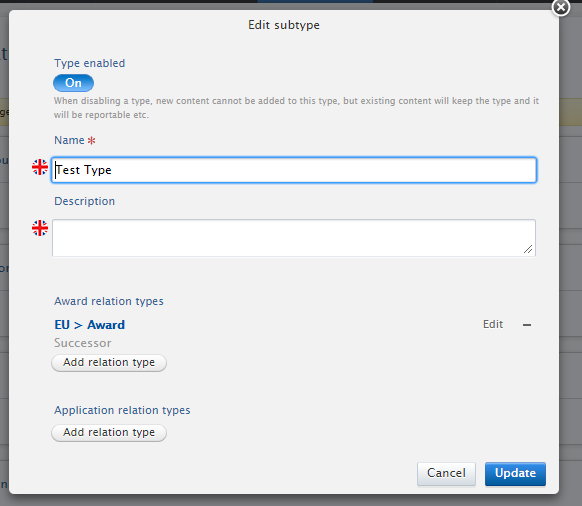
Then click Save to save the new first level subtype, with second level subtypes, and where relevant, relations.
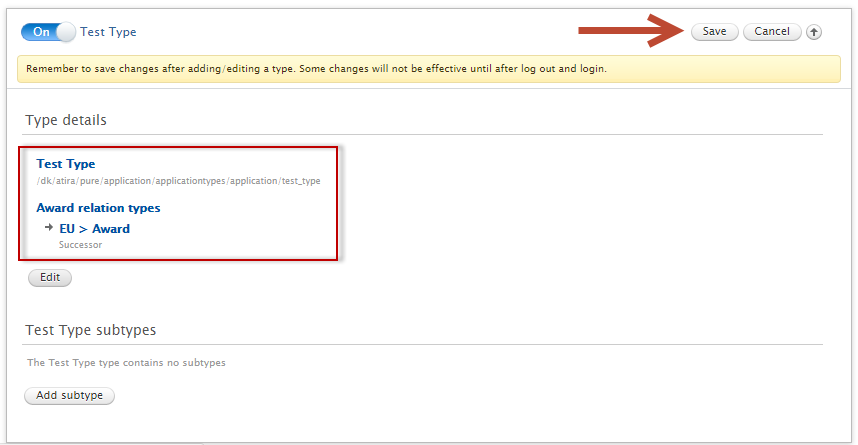
Log out and back in to see the new subtype in, for example, the Add new wizard. 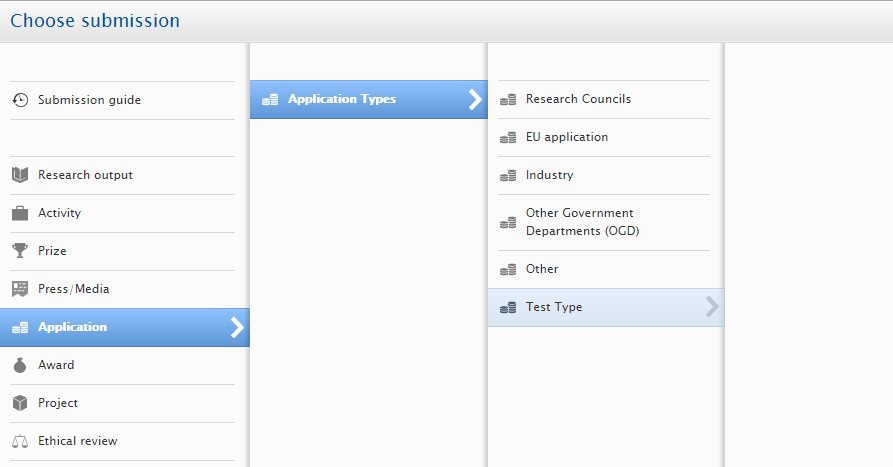
Note:
|
| Disabling subtypes |
|---|
It is also now possible for Administrators to disable individual subtypes for these content types. Disabling an individual subtype will ensure that it is not available when creating new content, but for historical purposes, it is retained against existing content. 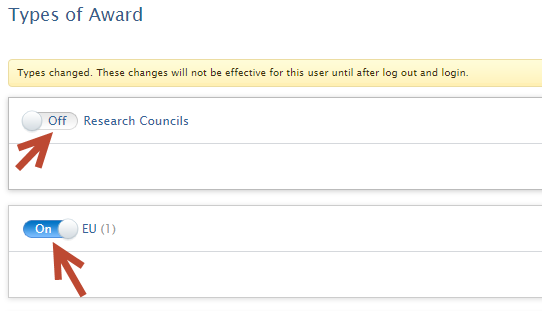
This functionality is in place to allow the continued reporting of applications, awards and projects on a historical type structure after the types structure has been changed. Note: Where it is necessary to delete a subtype, Administrators are requested to ensure that there is content created using the subtype and that relations to the subtype have been removed before contacting support to request that the deletion of the specific subtype. An exception to this is when a first level subtype has just been created and no further subtypes or relations have been added, it is still possible to delete the subtype. |
Unified Project Model: Recording Cost Code on Applications and Awards
In order to allow customers to manually record cost codes on applications and awards that can be used for tracking of budgets and expenditure, as opposed to syncing these cost codes directly from a financial system, we have added a new field in which customers can manually record a cost code on applications and awards for financial control purposes.
The Administrator must first enable Cost codes via Administrator > Unified Project Model > Module configuration > Configure funding on Applications and Awards. Cost codes can be enabled on either Fundings or Budgets.
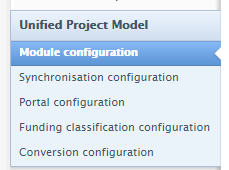
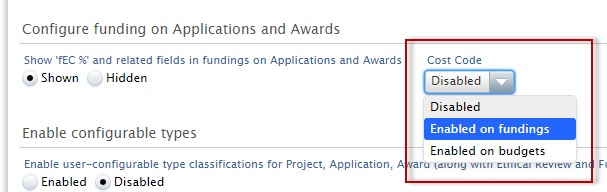
Once Cost code is enabled, the following user roles are able to input Cost codes:
- Personal users
- Editor of Applications
- Editor of Awards
- Administrator of Applications
- Administrator of Awards
- Administrator
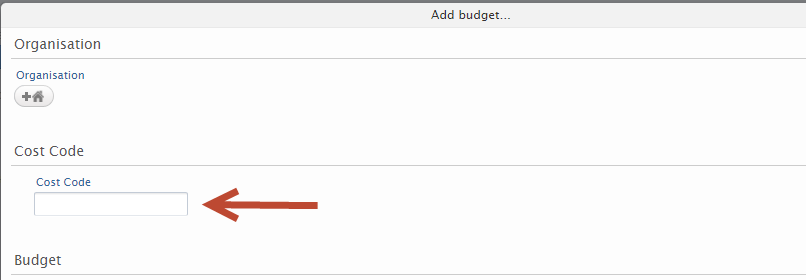
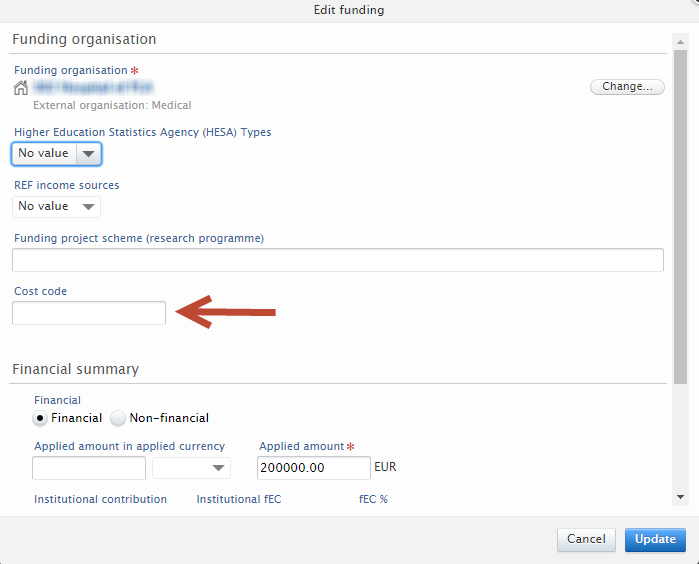
The read-only view of Applications and Awards has also been updated to display the Cost code:
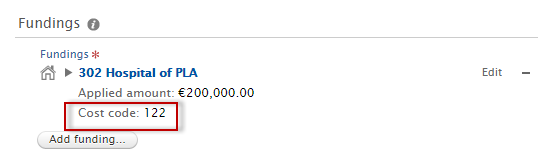
And if the Cost code has been added on the Budget, it will be displayed in the budget and expenditure summary:
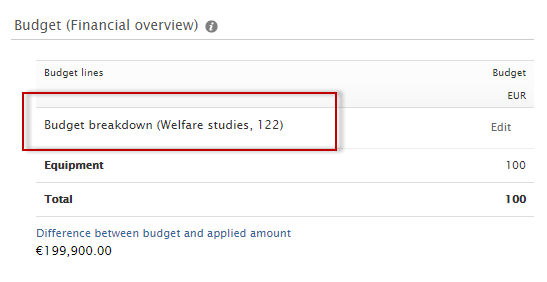
Unified Project Model: Integration with Blackdackel for synchronization of budgets into Applications
The synchronization is run as a Cron job to synchronize budgets only:

the Administrator can setup the details of the Blackdackel system to connect to (the url) and the username and password for the synchronization process on Administrator tab > Applications > External Costing Configuration:
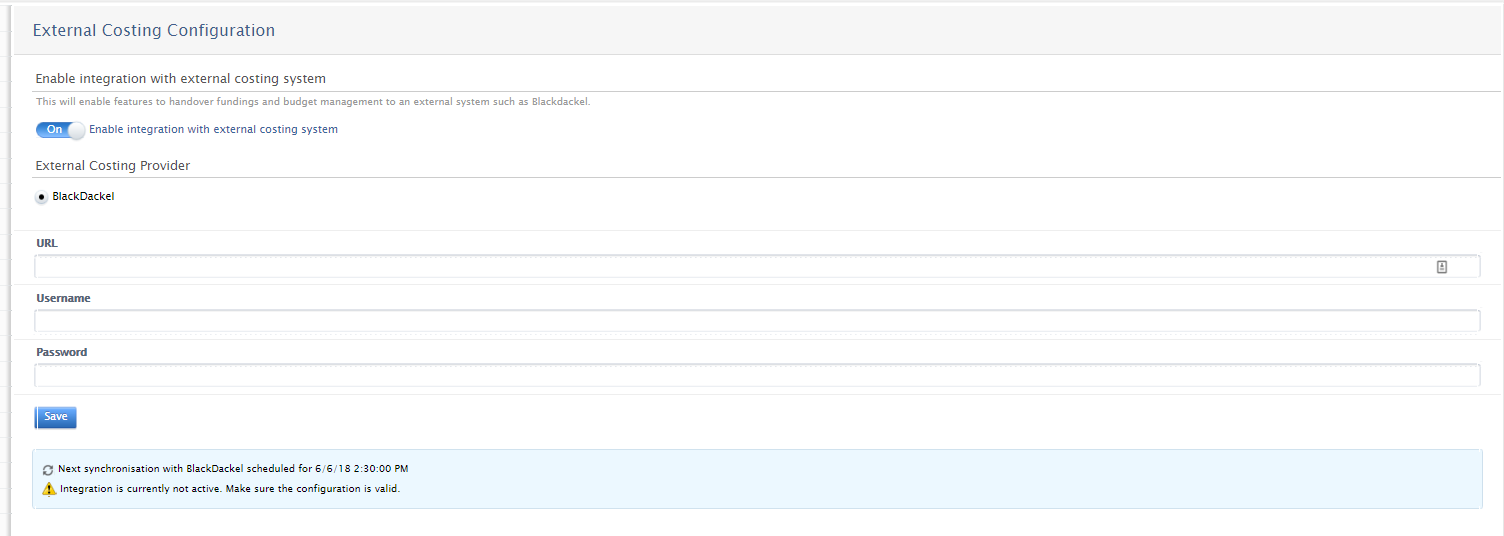
Relate a Blackdackel project to an application
When the integration with Blackdackel is enabled, as seen in the screenshot above, personal users, editors and administrators of applications and administrators can enter the ID of a costing project in Blackdackel into an application in Pure in the Fundings section.
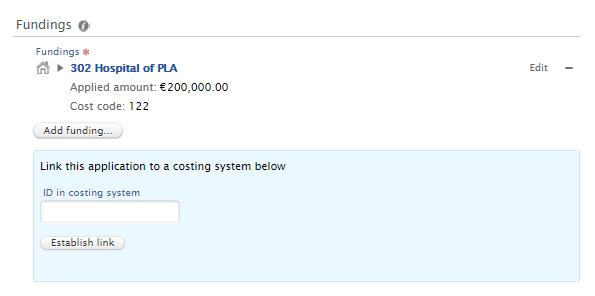
The cron job will then synchronize budgets into the applications that have been associated with the projects in Blackdackel and for which the budget has been approved.
Depending on the settings in Blackdackel, multiple budgets and budget lines can be synchronized into the applications in Pure. Once an ID has been added, a deeplink is created to the project in Blackdackel. Users need an account on Blackdackel to access the project.
Customers who would like to know more about working with the integration should contact their customer consultant or Blackdackel representative to obtain full details on the integration.
Relations between Application, Award, and Project subtypes
Further to the flexible configuration of subtypes described above, those customers with the Awards Management module enabled can now also add relationships between Application, Award, and Project subtypes. As explained in the section above, this allows customers to model the process flow of pre- and post-award management. The relationships between the subtypes creates a process flow between the application, award and project subtypes. It is then only possible to relate applications, awards and projects to each other where the relationship has been created between the subtypes.
The administrator is able to add relations between award and application subtypes by editing one of the two subtypes in the relation and adding the relation type to either an award or application subtype. Once the relevant subtype has been chosen, the user can then select the relation type, i.e. Predecessor or Successor. It is possible to add more than one of each relation type before updating the item.
To create a relation from a project subtype to an application and/or award subtype, the administrator must navigate to the Administrator tab > Projects > Types. It is then possible to add the relation types to awards and applications subtypes as described above.
As can be seen in the screenshot below, it is now also possible to manage the project subtype to project subtype relations in the same way in this window.
Note
- Working with types and relations for these content types can be complex, as you must maintain an overview of the overall structure that is created by the relations you have defined. We therefore recommend that you design and test your structure beforehand in a hierarchical diagram or a spreadsheet prior to building it in Pure. Although it is possible to disable and even delete Types, this may affect your ability to accurately report on activity such as success rates. This capability is meant to allow customers to model their business needs for pre- and post-award management and should not be modified regularly.
- It is not possible to edit the relations themselves,i.e. it is not possible to add another relation that successor and predecessor or the bi-directional project relations.
Ethical review: Enhancements
We have updated the Ethical review content type to better support users in managing the Ethical review process. The main improvements are:
- 'Reply' status is now hidden prior to the 'Reply received' workflow state.
- Lifecycle date fields have been added and available statuses have been expanded.
- Support for relations between Ethical reviews and Awards has been added.
| 'Reply' status hidden prior to the 'Reply received' workflow state |
|---|
Prior to 5.12, the 'Reply' status was always editable, regardless of workflow state. We have updated this behavior so that the 'Reply' status field is now only visible once the Ethical review is in the 'Reply received' workflow state. When in the 'Entry in progress' or 'Under review' workflow state, the underlying 'Reply' status is set to Pending (but is not visible in the editor). 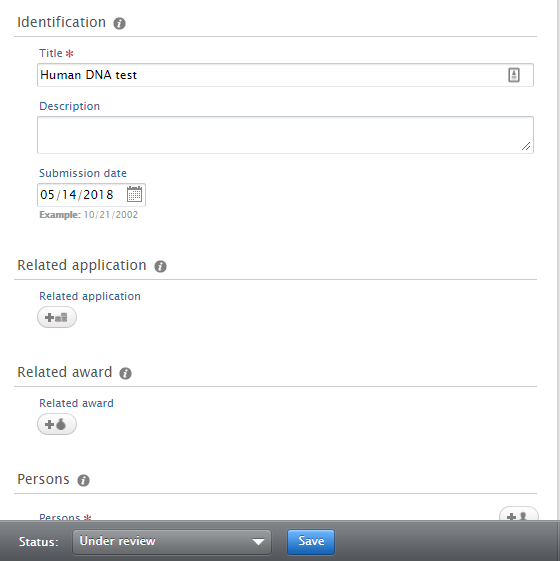
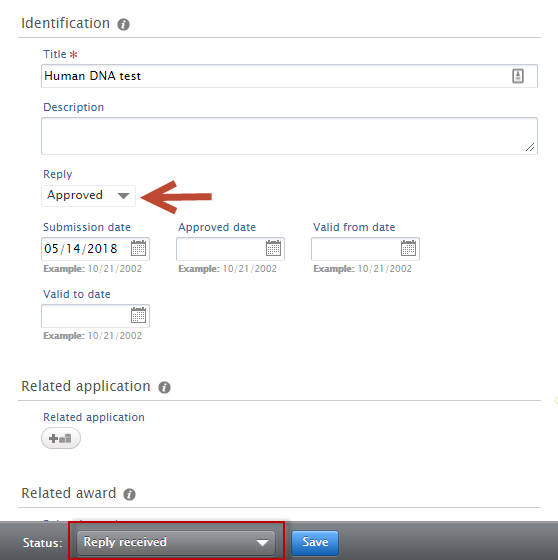
Note:
|
| Status | Lifecycle date |
|---|---|
| Pending | Submission date (this date field always displayed) |
| Declined | Declined date |
| Approved |
Approved date Valid from date Valid to date |
| Extended |
Extended date Extended valid to date |
| Withdrawn | Withdrawn date |
| Expired | No date associated, in workflow situation this status is set when the "Valid to date" or "Extended valid to date" is reached |
Note
Notes:
- No date fields are mandatory for Ethical reviews
- When the workflow state is 'Decision received', the status field only allows three options:
- Pending
- Approved
- Declined
- When the status is set to Approved, the three options of Extended, Expired, and Withdrawn are available for selection.
- When synchronising Ethical reviews from a third party system (e.g. Infonetica):
- statuses are assumed to be set by the third party
- the 'Expired' status will not be set automatically by the system.
| Relations between Ethical reviews and Awards |
|---|
It is now possible to relate Ethical reviews to Awards, and to create a new Ethical review from within an Award (as already available from within Applications). 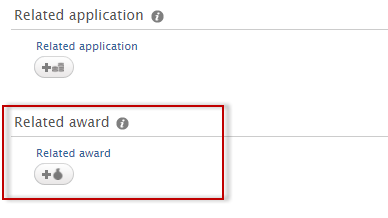
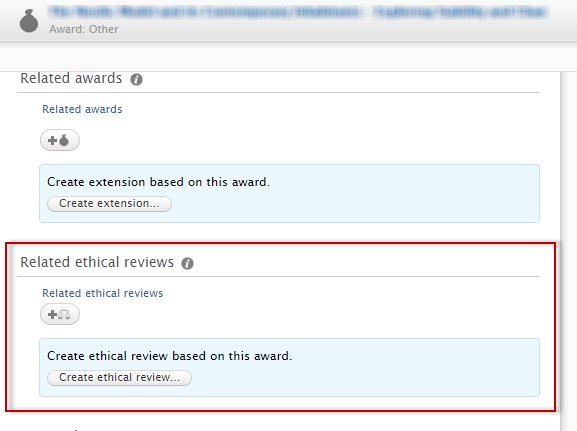
|
Applications: Improvement to derived Application status
Previously, when workflow for the Awards Management Module was enabled, Application Status fields and dates were not displayed and were not set. This created problems in features like Faculty and Academic Activity Reporting (FAAR) which must make use of status and date fields consistently across all Pure clients, whether the Awards Management Module is enabled or not. In this release, we have updated this functionality so that Application status fields and dates are populated by default when Application workflow states are reached that are associated with a status change.
During the upgrade to 5.12, all existing Applications will be updated with the appropriate status and date.
Additionally, a recent fix to disable filters on Application status dates when the Awards Management Module was enabled has been rolled-back and these filters are enabled again in 5.12
5.11
Applications, Awards, and Projects: New user roles and rights
In response to user feedback, we have introduced new roles to support the management of Applications, Awards, and Projects content:
- Read-only access to Applications, Awards, and Projects for affiliated Personal users and Editors
- Global and organizational Reporter roles for Applications, Awards, and Projects
| Read-only access for affiliated Personal users and Editors | |||
|---|---|---|---|
Prior to this release, when Applications, Awards and Projects entered the 'Validated' workflow state, Personal users and Editors of Applications, Awards or Projects were no longer able to access the full content in these records, making it difficult for such 'interested parties' to retain access to important information on the relevant entities. As such, we have enhanced the rights of these user roles to enable read-only access to validated Applications, Awards, and Projects.
|
| Global and Organizational Reporter role for Applications, Awards, and Projects | ||||||||||||
|---|---|---|---|---|---|---|---|---|---|---|---|---|
|
Applications, Awards and Projects are often marked as 'Confidential' visibility to ensure that only authorized users are able to access the record. However, support staff are often required to report on all Application, Award, and Project data and therefore must be able to report on 'Confidential' content. To support this requirement, we have introduced a number of new Reporter roles:
|
Editor of Application (Checking)/(Approving) role: Expansion of rights
It is now possible to provide the Editor of Application (Checking) and/or Editor of Application (Approving) roles with the ability to edit Applications.
In order to allow an Editor of Application (Checking) or Editor of Application (Approving) to be able to edit Applications, the Administrator must enable the functionality in the Administrator tab.
Go to Administrator > Applications > Workflow > enable Allow editors of user defined steps to modify applications setting. Save the change.
5.10
Projects : Revalidation functionality introduced
In this release we have expanded revalidation functionality to include the Project content type to allow users to update Projects given that Project information is often updated following record validation (to adjust details such as title and final end dates). If enabled, this allows Editors of Projects and Personal users to edit validated content.
Researcher commitment on Awards and Applications
It is now possible to record Researcher commitment on Applications and Awards, enabling you to capture important information for understanding how much commitment is planned for before a project starts, during the application phase, and how that commitment changes in relation to what has actually been awarded.
It has always been possible to record the Planned and Actual researcher commitments on Projects, and this functionality has now been expanded to Applications and Awards. You can now choose whether you want users to record the Planned and Actual researcher commitment on Applications and Awards.
As with Projects you can configure whether you would like to allow users to record these values on Applications and/or Awards.
When an Award is created from an Application, the commitment figures, if populated, will also be copied over to the Award. Users can then determine if the copied researcher commitment is correct and in keeping with the actual Award and make adjustments to the Planned and Actual commitment on the Award.
Collaborations : Improved filtering and reporting options
In this release, we have expanded filtering and reporting options for Applications, Awards, and Projects to better support reporting on collaboration details.
You can now filter Applications, Awards, and Projects on the following collaboration details:
- Collaborator Role Type
- enables you to find content where an external organisation is associated to the content using the selected role
- Collaborator Internal Organisation is lead
- uses the Default internal organisation set in Unified Project Model and lets you find content where that organisation is lead collaborator
- Whether collaborative / not (previously available)
- Collaborator lead organisation (previously available)
The filters are available only for clients with the Award Management module.
Applications : Tabular view updates
We've made some improvements to the editable list tabular view for Applications, making it easier to get a quick overview and to filter down to the right set of Applications.
The improvements include:
- Sorting on all fields in the view
- Ability to filter on the pre-approver
- Inclusion of the Pure ID and the full submission date as columns
- Inclusion of the full amount of the funding opportunity
Projects : Revalidation functionality introduced
In this release we have expanded revalidation functionality to include the Project content type to allow users to update Projects given that Project information is often updated following record validation (to adjust details such as title and final end dates). If enabled, this allows Editors of Projects and Personal users to edit validated content. You do not need to have the Award Management Module in order to enable revalidation for Projects.
Applications : Renaming "Reject"
When an Application does not meet internal approvals, it is normally not rejected outright, but rather returned to the previous stage. Equally, an unsuccessful bid to a Funder is not necessarily a 'rejection'. As such, we have re-named the "Reject" terminology to 'Return' (in the internal workflow) and 'Unsuccessful' (as a Funder reply).
5.5
Award and project import from xml
Roles affected: Administrators
Feature purpose: A small graphical wizard has been implemented to bulk import award and projects. In the cases where only awards are imported, its possible to have the import create projects based on the uploaded awards.
Feature description:
- Bulk import of awards
- Bulk import of projects
- Validation of uploaded files for classification and xml validation errors before importing
- Example files and xsd files for the import is available from the import start screen.
Screenshot
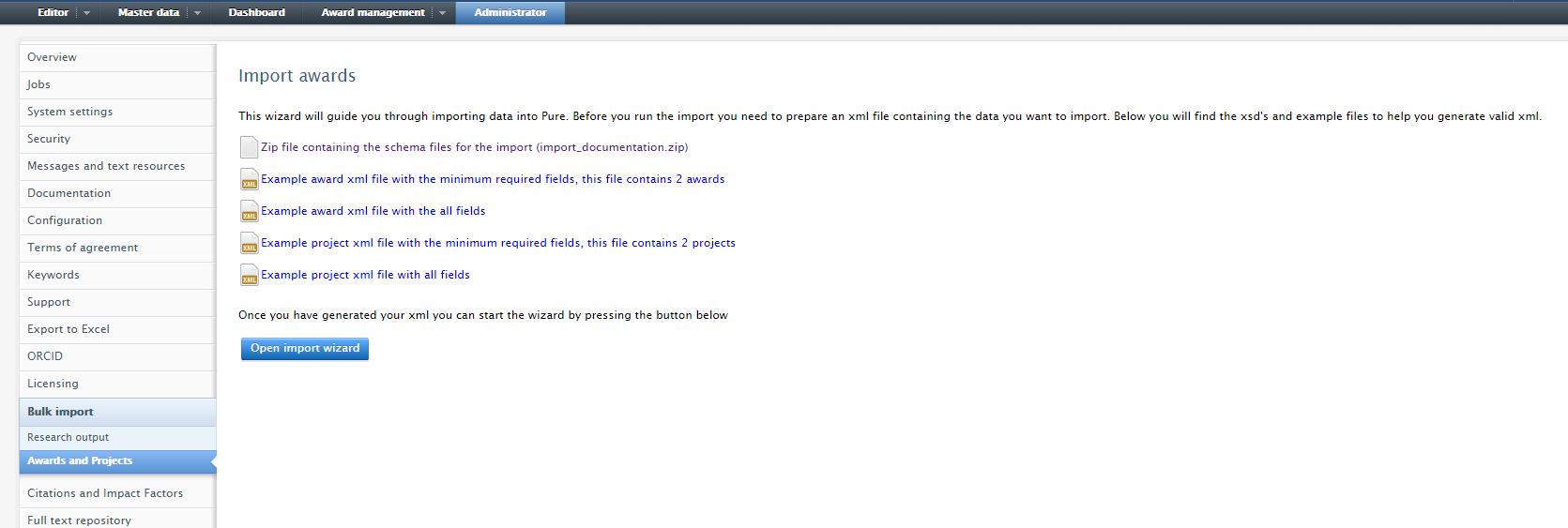
Improved milestone handling
Roles affected: Administrators, Administrators of awards, Validator of awards, Editor of awards, Personal users related to a milestone
Feature purpose: The award management module has been updated to handle milestones in a more flexible way, by enabling users with editorial or administrative tasks on awards to easily add multiple milestones to an award. Milestone templates are introduced as a way to predefine a set of milestones for a specific type of awards, which can then be reused. For example if an EU award always follows the same "scheme" with regards to milestones, this is easily applied to any new EU awards in the system, as the milestone template enables the user to easily add multiple milestones to an award.
Further, the overview screen of Award management has been updated to provide a more task oriented overview for the user. Consequently, this overview screen is slightly different from a personal user and a user with editorial or administrative tasks. Furthermore, milestones as such have been updated with several new fields, and there is now two different types of milestones in the award management module. Academic milestones are milestones related to the persons that are associated to an award, while administrative milestones are milestones for persons with administrative tasks at the institution.
Feature description:
When an award is granted there might be several post-approval commitments related to the award. A commitment could be that the PI should provide detailed reports at specific deadlines during the award period (e.g., financial reports on a quarterly basis). In order to ensure that such deadlines are met milestones can be setup on the award, and reminders will be sent to the PI from Pure prior to an upcoming deadline. The commitments could also be of a more administrative character for instance related to employees at the research institutions' Award- and funding office, which is the reason for introducing milestones that has responsible persons with such an administrative role.
The award management update consists of multiple "features", pointed out below. The first will be described just below whereas the actual "visible" features are described in the "screenshot" section.
- New roles
- Two types of milestones: Administrative milestones and Academic milestones
- New milestone definitions
- Award management overview screens (different for personal users and users with editorial tasks)
- A milestone overview
- Milestone templates
- A new milestone setup window for admin users
- A new milestone rendering
New roles:
Two new roles are added - "validator of awards" and editor of awards".
Milestone types:
Two milestone types have been made - academic and administrative. The academic milestones are associated with personal users with roles such as PI and CoI. For academics, milestones responsible person is identified if the person is an award holders on the award. If the role of the award holder is the same as the role on the milestone, that person or chosen persons is added as responsible internal persons on the milestone. The administrative milestones are associated with administrative users with the different roles mentioned above, including the already existing "administrator of awards" role. If the role of the milestone is award administrator, then all award administrators will be added as responsible users since that role is a global one. If the role is validator or editor of awards, we only add those editors/validators that are assigned specifically to the managing organisation of the award.
Milestone definitions:
"Overdue" are the ones which have not been completed before the deadline (this is marked with red)
"Upcoming" are the milestones, which are not past their deadline and has not yet been completed (marked with yellow)
"Complete" are the milestones, which are completed (marked with green)
"Indeterminate" are milestones, which have not yet received a deadline for some reason. Whenever a deadline is set, it will change to one of the other types, corresponding to it's deadline and completion state (marked with purple)
Migration of existing milestones to milestones in the new milestone feature:
The changes made to the milestone model mean that a milestone is now related to persons whom are on the related award. For all existing milestones we have tried to create this link. That is if the person related to an existing milestone is also related to the award associated to the milestone, then the new milestone will be related to that person.
If the person on the milestone is NOT associated with the related award, then the milestone is created as an administrative award, and related to the role Award administrator. Hence, such milestone can always be identified as they will be the only milestone which are of the administrative type.
Completion date is set if the milestone is completed, and the completion date can be found in the audit log
Flag and track when awards are in contract negotiation
Roles affected:
Feature purpose: We have added a status field to enable users to indicate and track when awards are in a contract negotiation state.
Feature description:
When enabled it is possible to show whether the award is
- In contract negotiation
- Internally approved
- Terminated
When selecting internally approved it is possible to add an internally approved date.
When selecting "Terminated" it is possible to indicate whether termination is because the award has been declined or curtailed, give a date as well as a reason for the termination
Pre-approval
Roles affected:
Feature purpose:
With the pre-approval feature it is possible to setup a workflow step in the pre-award process, for getting applications ready to be submitted to funders. The feature enable users to setup an optional workflow step, which is less formal, meaning that researchers and pre-approval officers can work together on an application before it is being send into the internal approval workflow. The pre-approval workflow step has to be added, and when added it is decided whether or not pre-approval is mandatory for applicants. Further, pre-approval officers will be able to act pro-actively on applications just created. Conditions can be set up for the pre-approval workflow step, similarly to the way conditions generally are used for costumer defined checking and approving workflow steps for Application content.
Feature description:
- Add a workflow step for the pre-approval process
- Set-up conditions for when pre-approval should be possible
- When pre-approval is enabled a specific user can be assigned as the pre-approver, and users with the role 'pre-approval administrator' are listed by default since they are the ones whom will most often take on the pre-approval task
- The application overview screen shows when applications are in the pre approval workflow step, and the user whom have been assigned as pre-approver. If no pre-approve is assigned it is possible to assign the pre approver directly from the overview screen for pre-approval administrators and administrators
- An overview of tasks related to pre-approval. This goes for a task for the number of applications that are missing a pre-approver, as well as tasks where the user is assigned as pre-approver.
Add workflow step for pre-approval
The Pre-approval workflow step is added in the same way other costumer defined workflow steps (Checking and Approving) are added to applications. That is, in Administration, Application tab and Workflow, the Edit button enables you to Add pre-approval step. When adding pre-approval you select if the workflow step should be mandatory. If the pre-approval step is added as a mandatory workflow step it means that all applications must go through this workflow step. By making the pre-approval workflow step mandatory the Personal user cannot override pre-approval. Further, it is possible to add a message to users when creating a new application (see section on conditions below to define if this should only happen in some cases). Such a message could be an explanation of how to get in contact with the pre-approval officers at your institution. The message will be shown to all users creating a new application.
Set-up conditions for pre-approval
When the pre-approval workflow step has been added it is possible to specify some conditions for when the workflow step should appear. This is similar to the way conditions are set-up for all costumer defined workflow steps for applications (Checking and Approving). Conditions are used to define when the pre-approval workflow step should appear. Hereby, it is possible to add the pre-approval workflow step as mandatory, and then define conditions for applications that are managed by a specific organisation where it has to meet some certain criteria before the workflow step is available. An example is shown in the screenshot, for applications managed by The Faculty of Social Sciences the pre-approval step will only appear when the funder (external organisation) is European Science Foundation. If the funder is any other external organisation, the pre-approval step will not appear. AND and OR between several conditions for a specific organisation can be used to define a complex set of conditions for when the pre-approval step should appear for application managed by a specific organisation.
Assigning pre-approver to an application
When the pre-approval workflow step is added it is possible to assign a specific user as the pre-approver for that application in the Application managed by section. Pre-approvers are assigned by users with the Pre-Approval administrator role. Any user in Pure can be assigned as pre-approver, but users with the Pre-Approval administrator role are listed first as they will often be the users whom should be assigned as pre-approvers. When a pre-approver has been assigned to an applications this is visible for users with access to that application.
5.4
Improvements to Award Management Module
Roles affected: Roles related to Applications, Awards and Projects
Feature purpose: The Award management module have expanded with options to create award management applications, awards, and projects based on already existing content. It was already possible to create an award based on an awarded application, and now it is possible across all content types. In the process the user is being asked which data should be copied over to the new content.
In addition, we have expanded the overview screen of applications to show whether an Ethical review has already been related to an application, or whether peers have been asked for peer-review. If no Ethical review is related or no peers have been asked for review, we also show this and there is a link to quickly add an Ethical reviewer or ask for peer-review.
Feature description:
This means that it is now possible to:
- Create an Application from an existing Award
- Create an Application from an existing Project
- Create an Award from an existing Application (this feature was already available in Award Management module)
- Create an Award from an existing Project
- Create a Project from an existing Application
- Create a Project from an existing Award
5.3
Application Peer Review for Award Management
Affected Bases: All customers with Award Management module
Roles affected: Personal user
Feature purpose: Allow applicants to requests feedback on an application from their peers.
Feature description: When enabled (in the Award Management module configuration), the Application editor will contain an additional tab: Notify peers.
The Notify peers tab enables applicants to create and send an email to their peers with a request for feedback. The email contains the application details as well as all documents associated with the application. Feedback is handled outside of Pure via regular email communication. Once feedback is received the status can manually be updated in Pure and once the feedback has been incorporated it is possible to resend the email with the revised application details.
This feature is available for a personal user when the user can edit metadata.
5.1
Researcher commitment on Projects
Affected Bases: All customers with Unified Project model
Roles affected: personal users, editor and administrator of projects
Feature purpose: Allow tracking of planned and actual researcher commitment per month in the duration of the project.
Feature description: On the participant association for internal persons on a project you can add the planned researcher commitment using the slider. Afterwards you can edit the monthly planned and actual commitment using the edit button. For your convenience you can distribute the planned commitment from the slider to all monthly values as well as copy the planned values to the actual values.
Configuration for researcher commitment is located on the Administrator tab in Pure together with the other Unified Project Model configuration options.
Reporting functions has been added including:
- Yearly planned researcher commitment
- Yearly actual researcher commitment
- Count of related publications
- Related publications per actual researcher commitment
5.0
Changes to classified sources (IDs) of funding opportunities
Feature name: Changes to classified sources (IDs) of funding opportunities
Affected Bases: Customers with award management
Roles affected: Funding opportunity administrators
Feature purpose: To cleanup what types of ids are available for funding opportunities
Feature description: Projects, applications, and awards all share the same types of classified sources (IDs). Previously funding opportunities had the same types of IDs, this has been changed so they now have their own set of IDs. The only type available is Funding number, and all others has been removed. See screenshot below for an example of this in the editor.
NOTE This results in, all existing classified sources (IDs) on funding opportunity has been removed. If you have some funding opportunities with actually have this field specified, contact Elsevier before upgrading to version 5.0 (4.19.0).
Written by Malene Knudsen on January 03, 2024
Updated at February 13, 2024